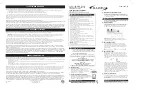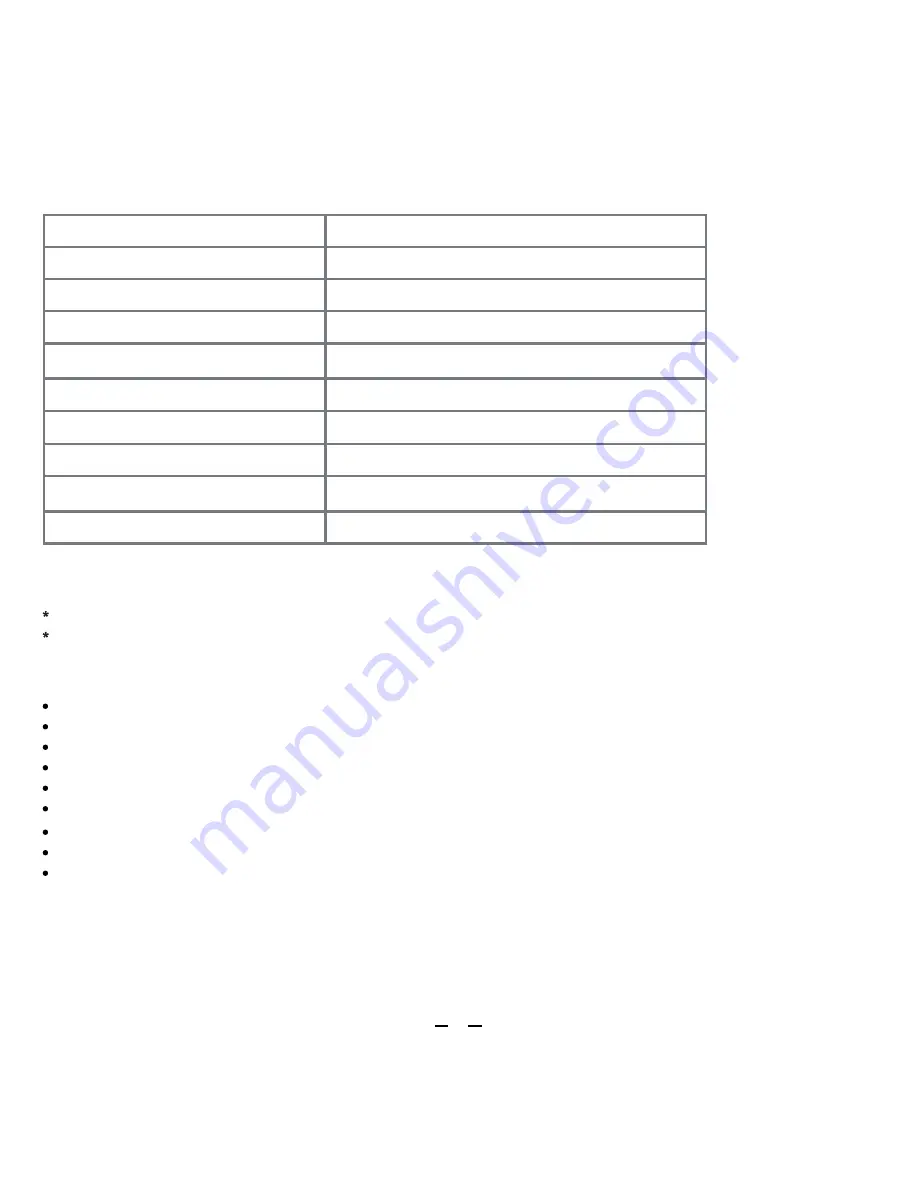
2
Electrical Ratings
3 x Smart AC Outlets
Input: AC100~125V, 60Hz
Output: AC100~125V, 15A Max, 1800W Max (Pure Resistive Load)
What’s Included:
Key Features:
3 independent smart outlets and LED indicators
2 x USB charging ports
1 x Qualcomm Quick Charge 3.0 USB port –
(available with PM2 only)
Energy monitoring (outlet C) –
(available with PM2 only)
Works with Apple HomeKit
Works with Amazon Alexa
Can be applied to local or remote control of fans, lights, water coolers, heaters, rice cookers and more
Surge protection
Dual overload protection
PM2/E Smart Wi-Fi Power Strip
Quick Start Guide
Wi-Fi Connection LED Indicator Status
VOCOlinc PM2/E
Flashing quickly
Flashing slowly
Indicator status
Searching Wi-Fi
Adding a device
Flashing slowly 4 times and light on
Flashing slowly 4 times
Light on
A device added Successfully
Identifying a device
Connected to Wi-Fi
Light off
Disconnected from Wi-Fi
Press & hold for about 5s
Flashing slowly
Flashing slowly then light on
Reset
OTA in Progress
OTA done