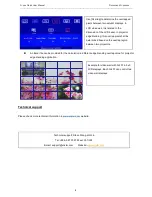G-201 Quick User Manual Document: G-201101
------------------------------------------------------------------------------------------------------------------------------------------------
2
Outlook and Functions
Help tips
1. Toggle on CH A/B keypad will circulate the OSD control between CH-A & CH-B.
2. Toggle on 2D/3D keypad will circulate between Side By Side 3D mode and 2D (or auto 3D) mode.
3. OSD Lock / Unlock: When continuously press [MENU] key in Front Panel or IR Remote Controller for 12
seconds, the OSD function will be locked to prevent from the changes of the settings by other people. To
press MENU key for 12 seconds again, it will unlock OSD and user can manipulate the OSD again.
4. Picture menu in the OSD can only be activated while the input signal is not in color [Preset Mode]. To select
[Image Properties]
[Custom]
[Save], then user can activate [Picture] menu again.
5. [Image Setup] menu will not be activated if the input source is not from VGA.
6. Procedures to do system Reset: OSD Menu [Options]
[Reset]
[Reset All]
7. To set [Menu Time Out] to “0”, the OSD will appear till the OSD Menu has been turned off.
8. To set [Logo Time Out] to “0”, the splash screen will not show splash screen Logo while AF5D is powered on.
9. Shortcut Hot Keys on the front panel are only functional while the OSD menu is not activated. Once the OSD
menu is activated, these keys will be served as OSD functional keys.
10. The audio from PC audio input Jack on the front panel will be mixed with video and output to RH/LH DVI-D
output ports through HDMI connection.
11. The embedded audio from HDMI input signal can be decoded and output to PC audio output Jack on the
front panel.
Minimum Equipment required for 3D display
1. 1x G-201
2. 2x Projectors (Native resolution above XGA
with DVI/HDMI input connector)
3. 2x polarizers (For RH & LH eyes)
4. 1x 3D screen (Silver matte)
5. 3D glasses (Paired with polarizer)
6. 3x DVI-HDMI cables or HDMI cables with 3x
DVI to HDMI adapters
7. Video source with 3D content