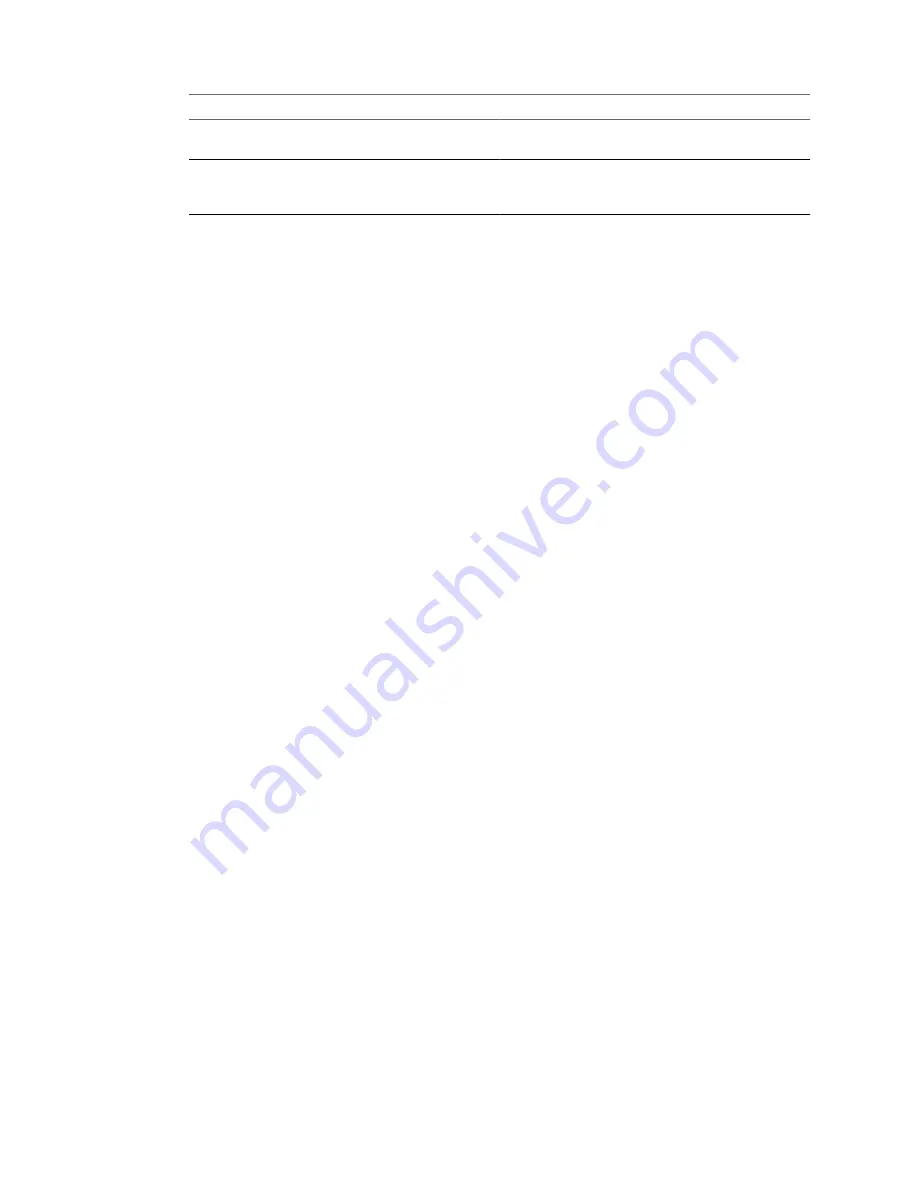
Option
Description
Remove System Restore checkpoints on destination
Prevents the target machine from reverting to a
preconversion state.
Reconfigure destination virtual machine
Installs the necessary device drivers, so that the
destination virtual machine can boot without additional
configuration.
2
(Optional) Select Configure guest preferences for the virtual machine and click Next to configure the
guest operating system.
3
Click Next to view a summary of the configuration task.
4
Click Finish to add the configuration task to the task list.
Converter Standalone configures the source machine according to your settings.
Customize a Virtual Machine’s Guest Operating System
On the Configure Wizard Customization page, you can customize the identity of the configured virtual
machine and generate a new security identifier.
You can configure the guest preferences for sources running on Windows XP or later.
This procedure is applicable to ESX Server; vCenter Server; Workstation 5.0, 6.0, and 6.5; VMware Fusion 1.0
and 2.0; VMware Player 1.0, 2.0, and 2.5; VMware Server 1.0 and 2.0; and VMware ACE 1.0, 2.0, and 2.5 sources.
You can customize the following information:
n
Computer information that identifies the virtual machine on a network
n
Server license
n
Virtual machine time zone
n
Network interface properties
n
Workgroup and Windows Server Domain
Prerequisites
You must set up the sysprep files before you can customize Windows 2003, Windows 2000, and Windows XP
sources. You must save sysprep files to
%ALLUSERSPROFILE%\Application Data\VMware\VMware vCenter
Converter Standalone
on the machine where the Converter Standalone server runs. For more details on the
sysprep location for different operating systems, see
“Save Sysprep Files,”
on page 66.
Procedure
1
On the View/Edit Options page, select Configure guest preferences for the virtual machine and click
Next.
2
On the Customizations page, select Computer Information in the options pane and customize the
computer and owner name, organization name, and the security ID.
3
(Optional) Select Windows License and enter the Windows licensing information for this virtual machine
if necessary.
You can leave the Product ID field blank and proceed to the next option.
The Include Server License Information check box applies only to Microsoft Windows 2000 Server and
Microsoft Windows 2003 Server operating systems. If you do not select this check box, the Server License
Mode buttons are not active. This action does not apply to Windows Vista systems.
4
(Optional) Select Time Zone and select a time zone from the drop-down menu.
5
(Optional) Select Network Interface Settings to configure the network interfaces.
User's Guide
68
VMware, Inc.
Summary of Contents for VCENTER CONVERTER EN-000158-02
Page 1: ...User s Guide vCenter Converter Standalone 4 0 1 EN 000158 02...
Page 4: ...Index 87 User s Guide 4 VMware Inc...
Page 6: ...User s Guide 6 VMware Inc...
Page 28: ...User s Guide 28 VMware Inc...
Page 36: ...User s Guide 36 VMware Inc...
Page 91: ...X Xen source 21 Index VMware Inc 91...
Page 92: ...User s Guide 92 VMware Inc...
















































