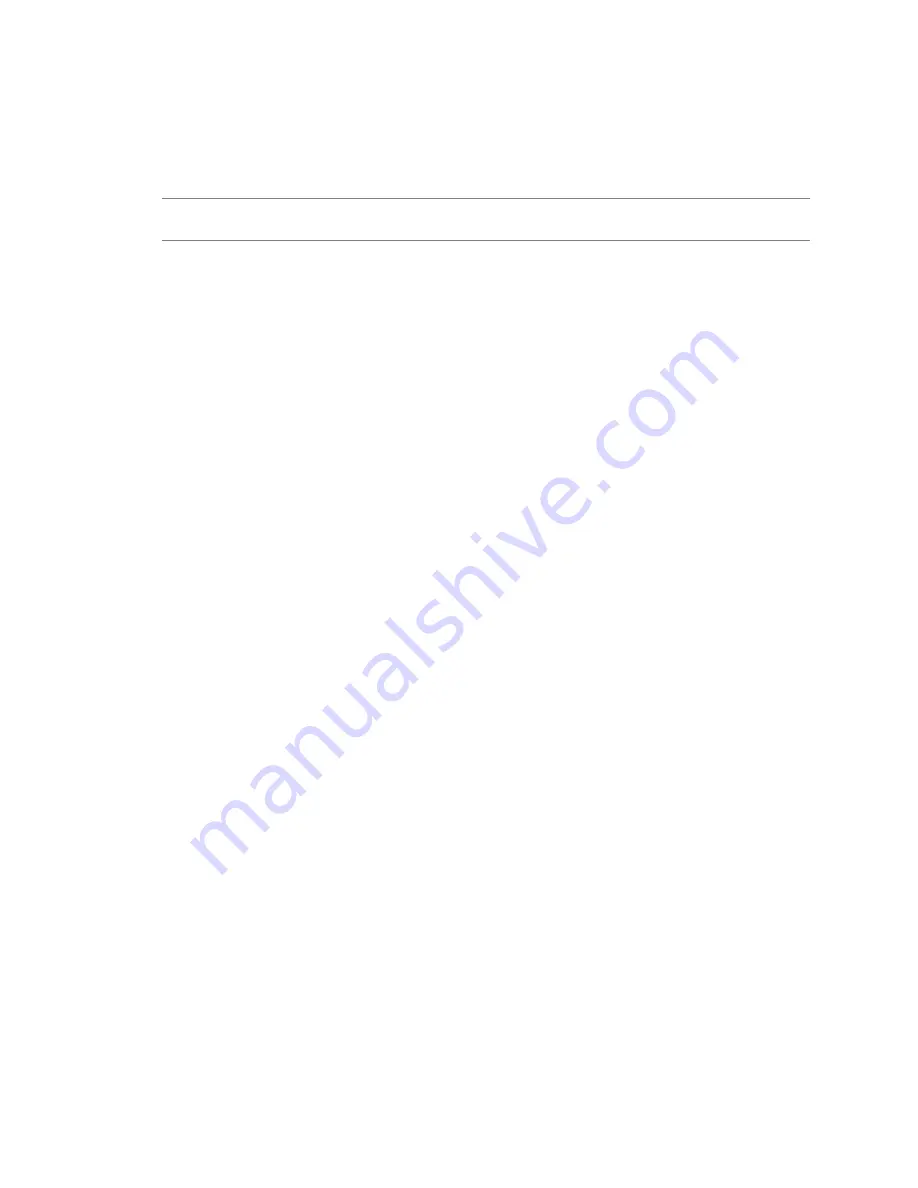
VMware, Inc.
129
Chapter 14 Managing Virtual Machine Templates
Consolidate a Virtual Machine Template
Each
time
you
create
a
linked
clone
of
a
virtual
machine
template,
Lab Manager
freezes
the
virtual
hard
disk
associated
with
the
original
template
and
creates
delta
disks
to
store
future
changes
to
the
clone
and
its
source.
Over
time,
the
increasing
number
of
stored
delta
disks
can
affect
performance.
You
do
not
need
to
consolidate
templates
until
Lab Manager
generates
an
error
requesting
this
operation.
You
can
only
consolidate
templates
that
are
unpublished
and
undeployed.
Consolidation
can
take
an
extended
period
of
time,
depending
on
the
disk
size
and
storage
performance.
Consolidation
reduces
the
free
space
on
datastores
because
the
template
no
longer
benefits
from
delta
disks.
To consolidate a virtual machine template
1
In
the
left
pane,
click
VM
Templates
.
2
Move
the
pointer
over
the
template
name
and
select
Consolidate
.
3
Select
a
datastore
and
click
OK
.
Lab Manager
consolidates
the
template.
Discard the State for a Virtual Machine Template
When
you
save
the
state
of
a
virtual
machine
template
by
using
the
Undeploy
‐
Save
State
option
or
by
suspending
the
virtual
machine
template,
Lab Manager
saves
information
about
the
processor
type
of
the
host
on
which
the
virtual
machine
template
was
deployed.
Lab Manager
requires
an
available
host
with
a
compatible
processor
type
to
redeploy
the
virtual
machine
template.
If
processor
incompatibility
issues
prevent
you
from
deploying
a
virtual
machine
template,
you
can
discard
the
state
information.
You
can
also
discard
state
to
free
up
storage
space.
You
can
only
discard
state
for
undeployed
virtual
machine
templates
with
saved
state.
To discard state for a virtual machine template
1
In
the
left
pane,
click
VM
Templates
.
2
Move
the
pointer
over
the
undeployed
template
name
and
select
Discard
State
.
3
Click
OK
.
Lab Manager
discards
the
template’s
state.
Modify Virtual Machine Template Properties
By
default,
only
system
administrators,
administrators
with
rights
at
the
organization
level
and
template
creators
can
modify
the
properties
of
a
template.
Before
you
modify
the
properties
of
a
template,
undeploy
the
template.
If
it
is
deployed,
the
number
of
properties
you
can
modify
is
limited.
See
“Modifying
Virtual
Machine
Template
Hard
Disks”
on
page 131
and
“Modifying
Virtual
Machine
Template
Network
Interfaces”
on
page 132
for
information
about
modifying
virtual
machine
template
hard
disks
and
network
interfaces.
See
“Change
Ownership
of
a
Virtual
Machine
Template”
on
page 134
For
information
about
changing
the
owner
of
a
template.
To modify virtual machine template properties
1
In
the
left
pane,
click
VM
Templates
.
2
Move
the
pointer
over
the
template
name
and
select
Properties
.
3
Modify
the
name.
N
OTE
Even
if
you
do
not
have
to
consolidate
disks,
you
can
use
this
operation
to
move
a
template
to
a
different
datastore.
Summary of Contents for Lab Manager 4.0
Page 12: ...Lab Manager User s Guide 12 VMware Inc...
Page 18: ...Lab Manager User s Guide 18 VMware Inc...
Page 22: ...Lab Manager User s Guide 22 VMware Inc...
Page 26: ...Lab Manager User s Guide 26 VMware Inc...
Page 48: ...Lab Manager User s Guide 48 VMware Inc...
Page 88: ...Lab Manager User s Guide 88 VMware Inc...
Page 108: ...Lab Manager User s Guide 108 VMware Inc...
Page 122: ...Lab Manager User s Guide 122 VMware Inc...
Page 126: ...Lab Manager User s Guide 126 VMware Inc...
Page 148: ...Lab Manager User s Guide 148 VMware Inc...






























