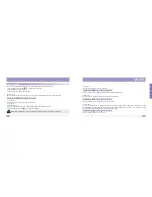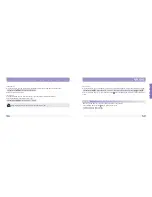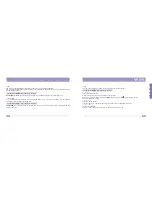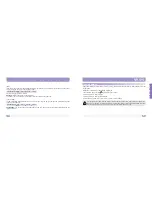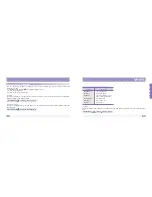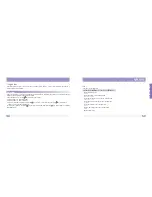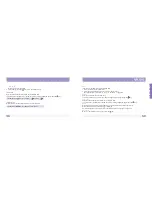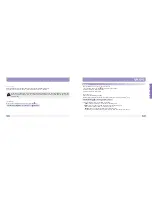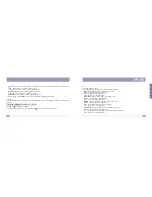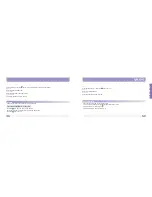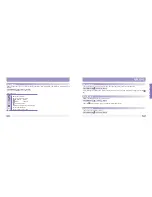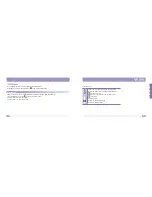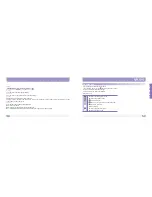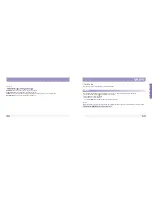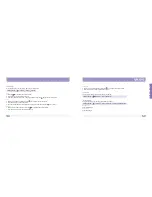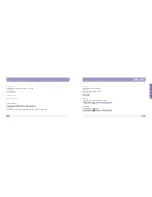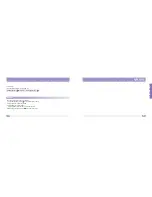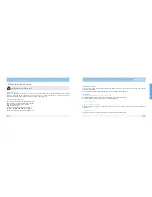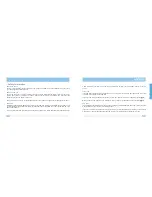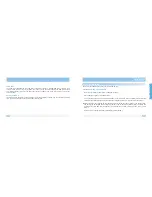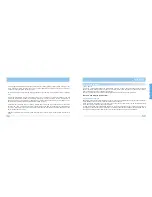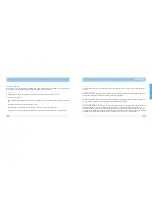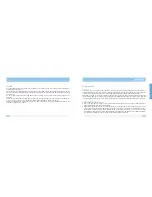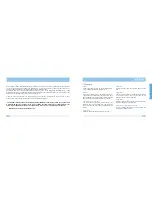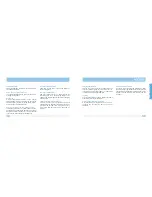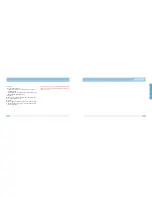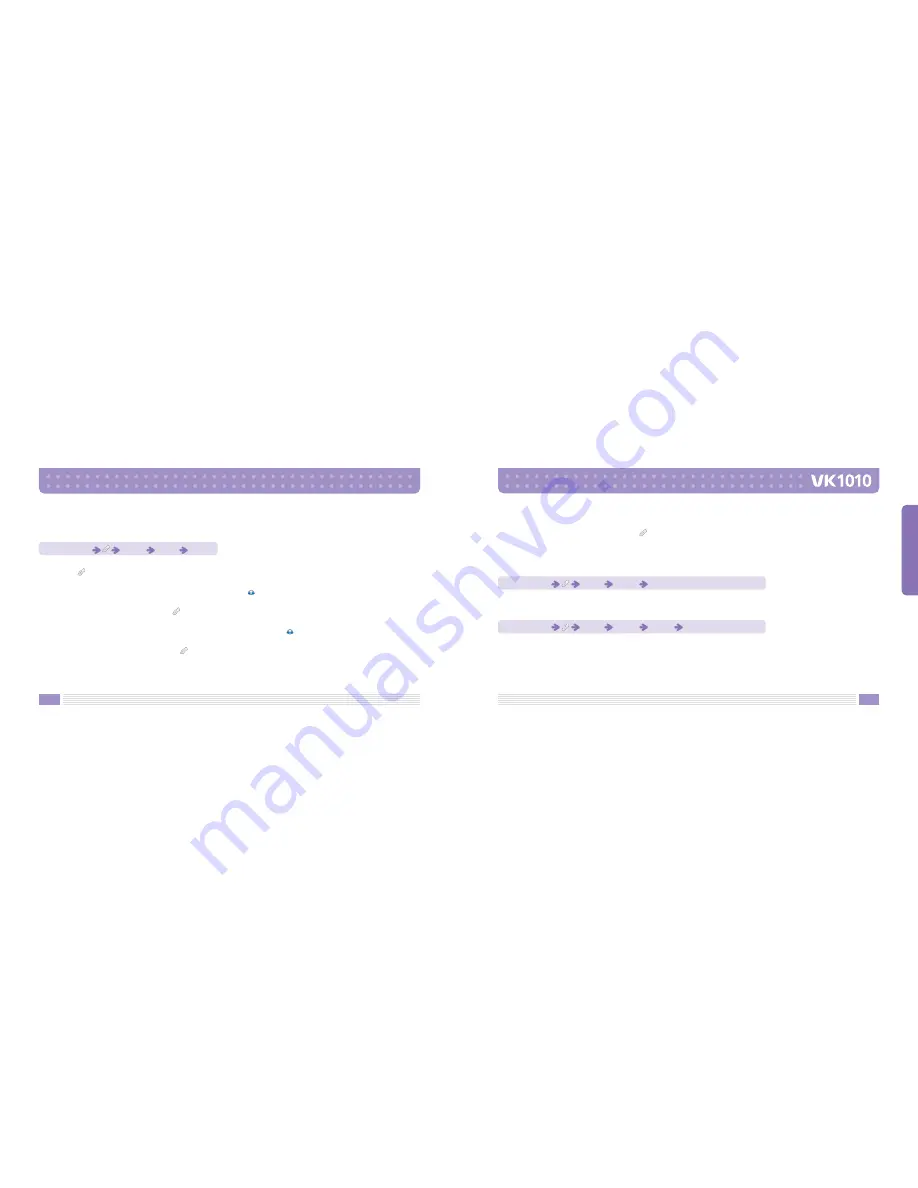
146
147
MENU FUNCTIONS
[Bookmarks]
Using this function, you can store a URL of your favorite site.
Add
1. Press the
key to display the option screen.
2. Press number 1 to add a new bookmark.
3. Give the bookmark a URL, Title, and assign a Folder. Press the
key to save the bookmark.
Edit
1. Select a URL to edit and then press the
key to display the option screen.
2. Press number 2 to edit the bookmark.
3. Edit selected bookmark as in Adding a New Bookmark, and then press the
key to save it.
Delete
1. Select a URL to delete and then press the
key to display the option screen.
2. Press number 3 to delete the selected URL only.
Standby Mode
Press 9
Press 1
Press 2
Set as Home
1. Select a URL to delete and then press the
key to display the option screen.
2. Press number 4 to set the selected URL as home.
[Go to URL]
You can enter the URL directly and connect to the site.
[Profile Settings]
Using this function, you can setup WAP browser options.
Profile Name
Enter Profile Name.
Homepage
Enter Homepage.
Standby Mode
Press 9
Press 1
Press 3
Standby Mode
Press 9
Press 1
Press 4
Select a service provider