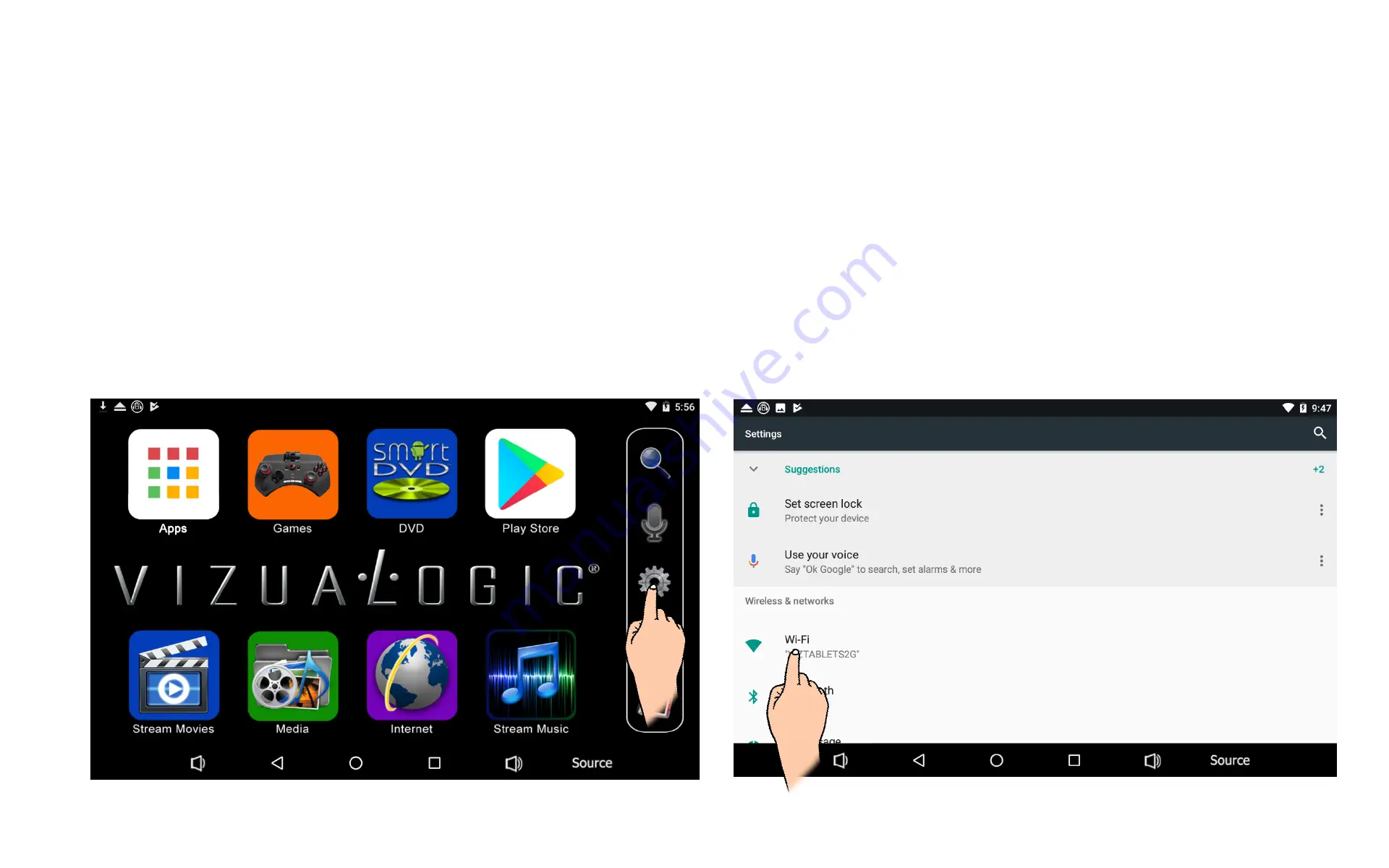
Connecting To Wi-Fi
Your Tablet scans automatically for available Wi-Fi networks and connects to known networks when you are within range.
The Android operating system provides several options for connecting to Wi-Fi. This section describes the most common options.
How To Connect to Wi-Fi
1. Go to Settings icon located on the Home Screen. Fig 1.
2. Under Wireless & Networks in the settings menu you will find the Wi-Fi, touch the Wi-Fi icon. Fig 2
3. If Wi-Fi is set to OFF touch the ON/OFF icon to turn it ON.
Fig 1
Fig 2
Pg 18
Summary of Contents for Phoenix 7
Page 1: ...Thank you Owners Manual...



















