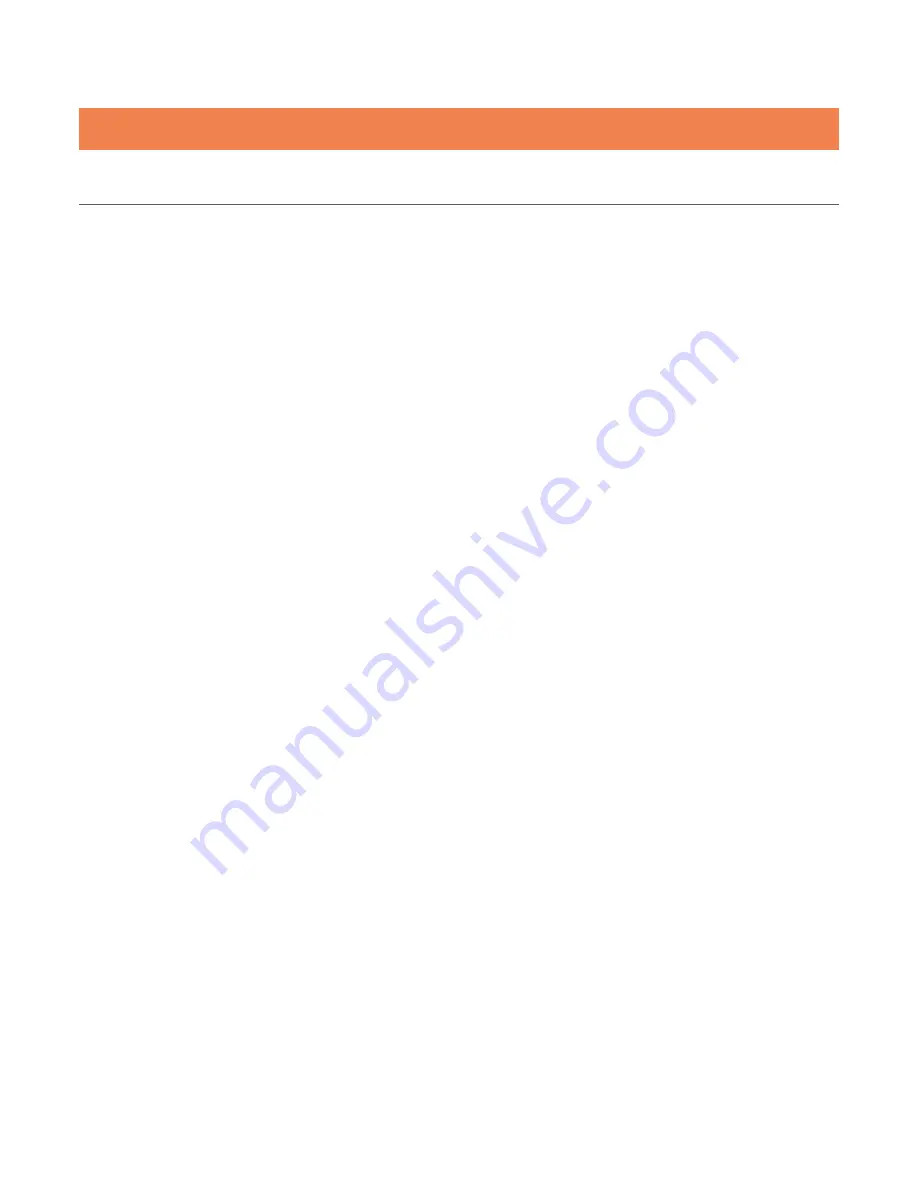
Viz SDI I/O Module Operating Instructions
`7
Note: SDI connectors are initially assigned as either inputs or outputs in the Configuration dialog (Administration
panel) at first launch, or later by using the “Exit to Admin” option to re-open it.
SECTION 1.5
NETWORKING
Generally, simply connecting a suitable cable from one of the two Gigabit Ethernet ports on Viz SDI IO’s
backplane is all that is required to add it to a
local area network
(LAN). In some settings additional steps may
be required. You can access the system
Network and Sharing
control panel to accomplish more extensive
configuration tasks. If further help connecting is required, please consult your system administrator.








































