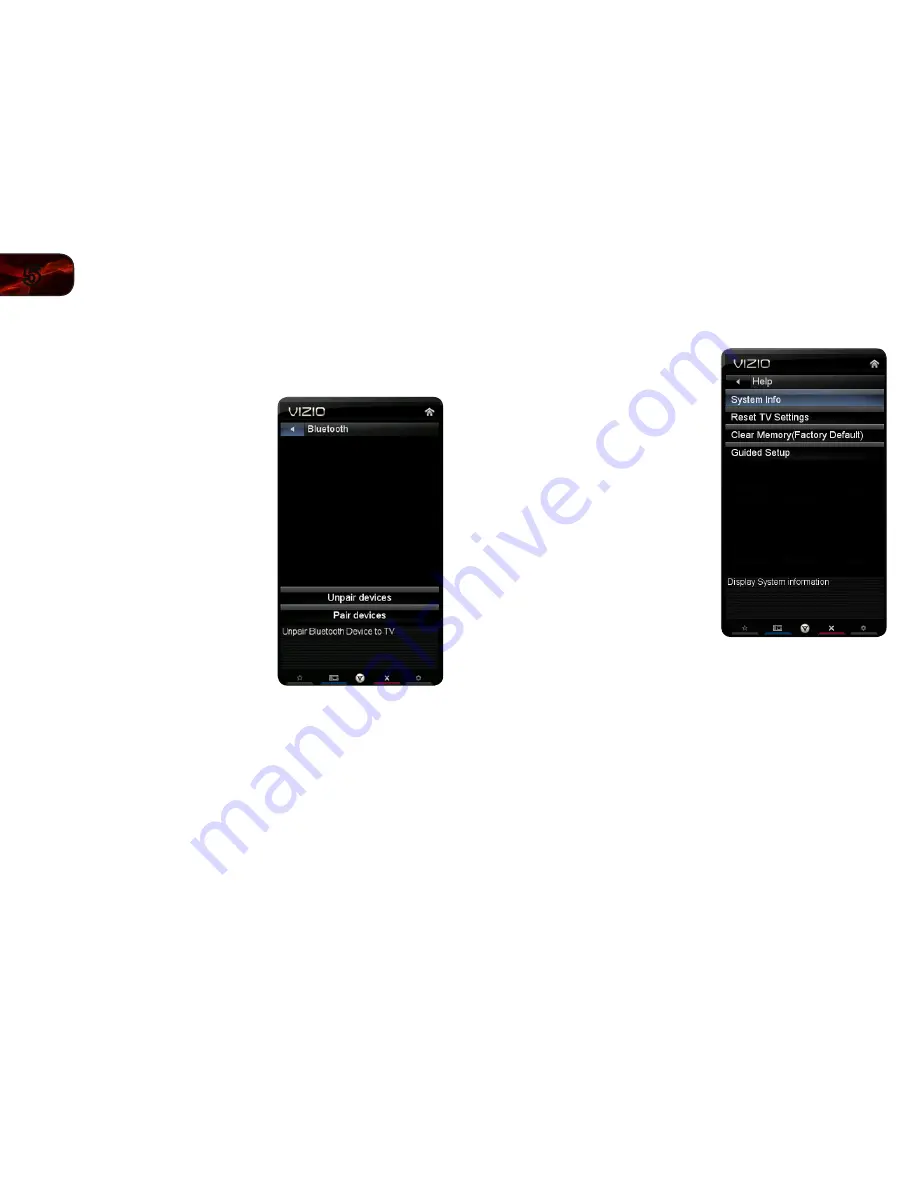
34
5
XVT3D500CM / XVT3D580CM
Configuring Bluetooth Devices
Bluetooth devices such as headphones are easily connected (paired) to your TV.
To pair a Bluetooth device with your TV:
1. Press the
MENU
button on the remote.
The on-screen menu is displayed.
2. Use the
Arrow
buttons on the remote
to highlight the
Bluetooth
icon and
press
OK
. The Bluetooth menu is
displayed.
3. Highlight
Pair Device
and press
OK
.
4. If you are pairing the included
Bluetooth remote, hold down both the
Green VIA Shortcut
button and the
Record
button for 5 seconds.
If you are pairing a different
Bluetooth device, place the device in
“discoverable” mode per the device
instructions.
5. Highlight
Start searching for devices
and press
OK
. If the pairing is
successful, the device will appear in
the list of connected devices.
6. Press the
EXIT
button on the remote.
Using the Help Menu
You can use the TV’s Help menu to:
• Display system information
• Reset the TV settings
• Restore the TV to its factory
default settings
• Get guided setup help for the tuner
and network
Displaying System Information
To display a summary of the TV settings:
1. Press the
MENU
button on the remote.
The on-screen menu is displayed.
2. Use the
Arrow
buttons on the remote
to highlight the
Help
icon and press
OK
. The Help menu is displayed.
3. Highlight
System Info
and press
OK
.
4. Use the
Up/Down Arrow
buttons to
scroll through the system information.
5. When you are finished reviewing the system information, press the
EXIT
button on the remote.
Resetting the TV Settings
To reset the TV’s picture and audio settings:
1. Press the
MENU
button on the remote. The on-screen menu is displayed.
2. Use the
Arrow
buttons on the remote to highlight the
Help
icon and press
OK
. The Help menu is displayed.
3. Highlight
Reset TV Settings
and press
OK
. The TV displays, “Are you sure
you would like to Restore Defaults? This will erase any custom settings.”
4. Highlight
Yes
and press
OK
.
5. Press the
EXIT
button on the remote.
Summary of Contents for XVT3d500CM
Page 64: ... 55 Notes ...
Page 65: ...56 XVT3D500CM XVT3D580CM ...
Page 66: ... 57 XVT3D500CM XVT3D580CM ...
Page 67: ......
















































