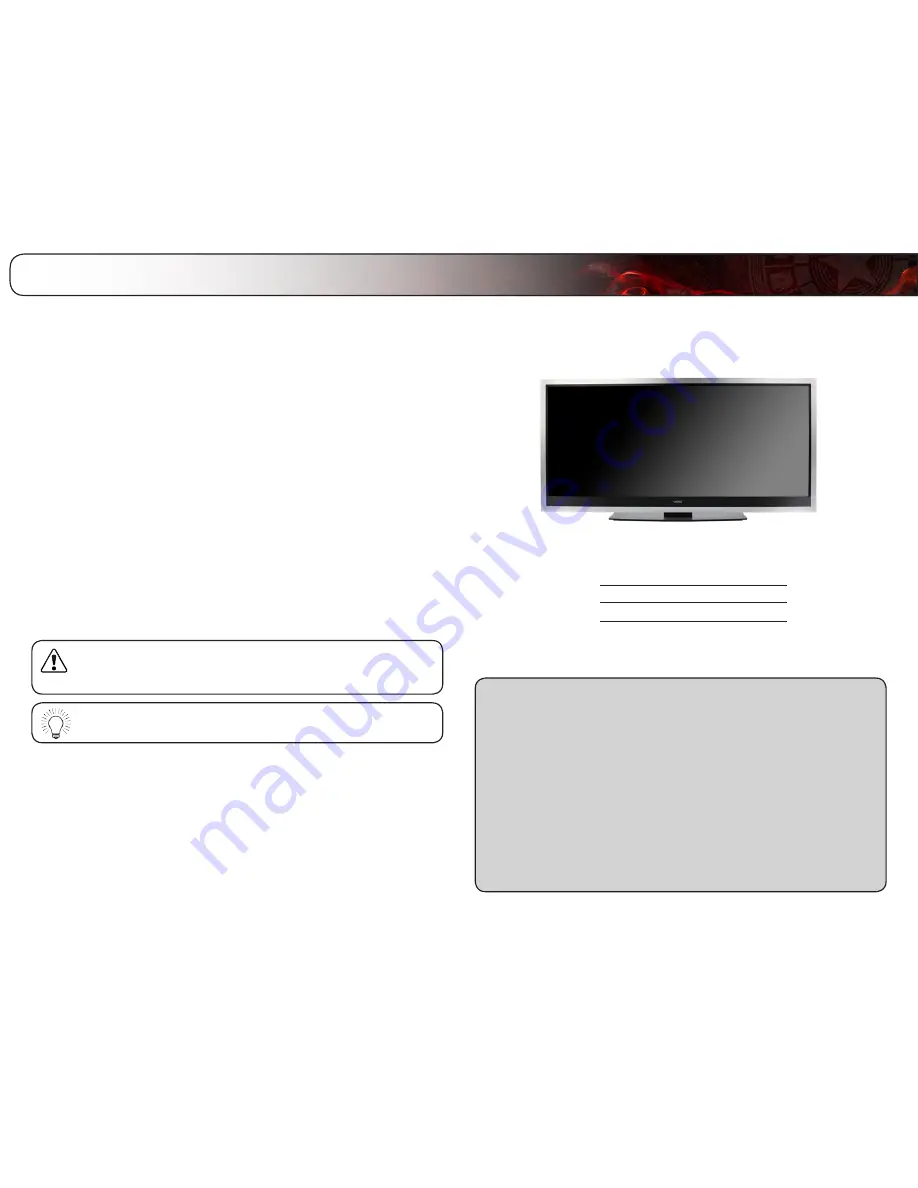
A
Troubleshooting & Technical support
Thank You for Choosing VIZIO
And congratulations on your new VIZIO HDTV.
To get the most out of your new VIZIO product, read these instructions before
using your product and retain them for future reference. Be sure to inspect the
package contents to ensure there are no missing or damaged parts.
Product Registration
To purchase or inquire about accessories and installation services for your VIZIO
product, visit our website at www.VIZIO.com or call toll free at 1-888-849-4623.
We recommend that you either:
• Register your VIZIO product at www.VIZIO.com
• Complete and mail the enclosed registration card
Extended Warranties
For peace of mind, and to protect your investment beyond the standard warranty,
VIZIO offers on-site extended warranty service plans. These plans provide
additional coverage during the standard warranty period. To purchase an extended
warranty service plan, visit www.VIZIO.com.
When Reading this Manual
When you see this symbol, please read the accompanying important
warning or notice. It is intended to alert you to the presence of
important operating instructions.
When you see this symbol, please read the accompanying helpful
tip.
My Product Information
Enter your product information here for easy reference:
Model Number:
Serial Number:
Date of Purchase:
VIZIO recommends you attach your sales receipt to this manual for safekeeping.
Attach Sales Receipt Here
Summary of Contents for XVT3d500CM
Page 64: ... 55 Notes ...
Page 65: ...56 XVT3D500CM XVT3D580CM ...
Page 66: ... 57 XVT3D500CM XVT3D580CM ...
Page 67: ......



















