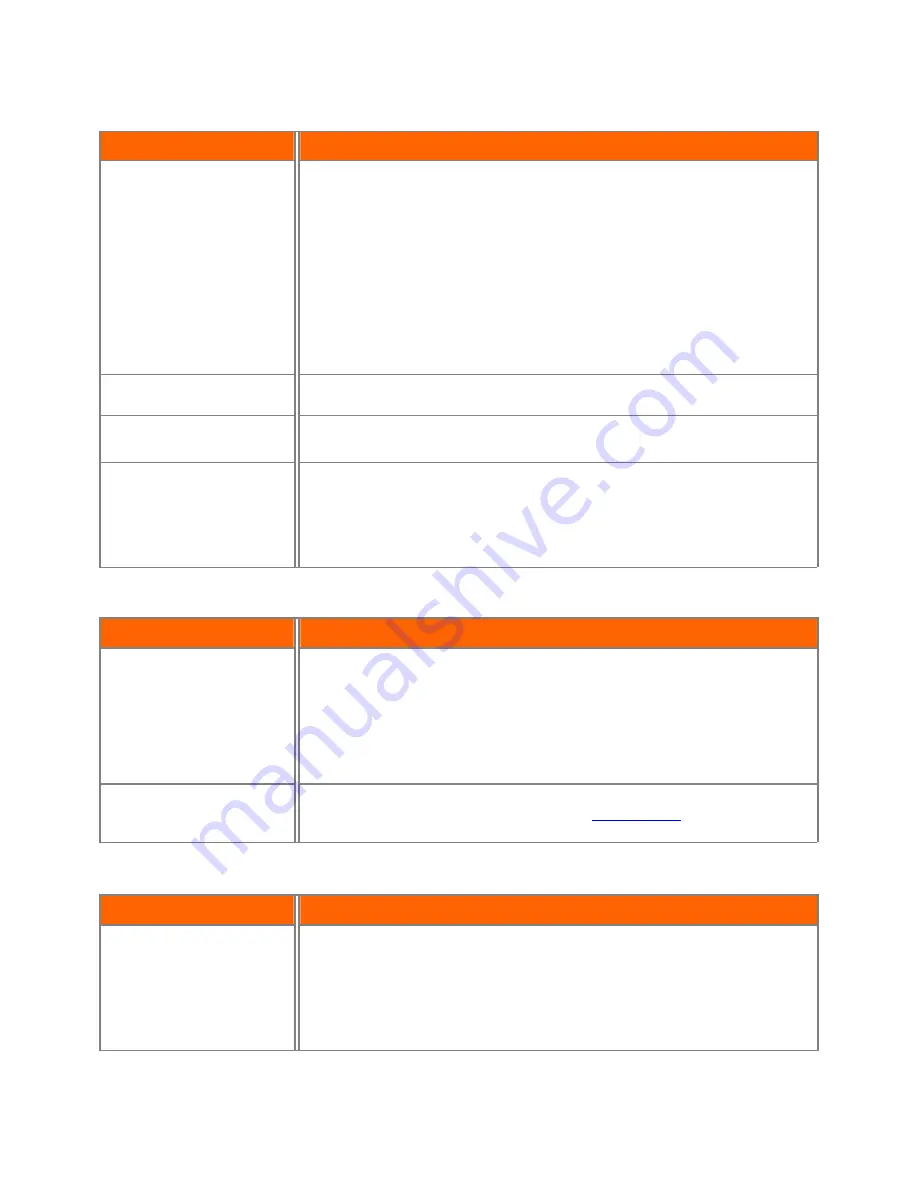
VIZIO XVT423SV/XVT473SV/XVT553SV User Manual
Version 4/26/2010
55
www.VIZIO.com
Audio Troubleshooting
Issue
Solution
No audio
Press
Volume
+
(Up) on the remote control or side of the TV.
Press
MUTE
on the remote control to make sure that MUTE is not ON.
Check
the
MTS Audio
settings in the
Tuner
menu to insure they are set to
Stereo/English
. ( TV input only )
Verify that the TV Speakers are
On
in the
Audio
menu.
Check the video/device cable integrity. Try another cable (HDMI, Component,
AV/Composite, Coax etc.)
Change audio settings of the external device.
If you are using an antenna, the signal strength of the channel may be low.
Make sure your antenna is connected securely to your HDTV and move the
antenna to an alternate location in the room or close to a window.
Audio volume differs on
each input
Your HDTV will retain the last used volume level for each input.
Low audio volume (TV
internal speakers)
Press the Volume up on the remote control.
Increase the volume of the external device using that device’s remote.
Distorted/popping audio
Check video/device cable integrity. Try another cable (HDMI, Component,
AV/Composite, Coax etc.)
Insure audio cables are tightly inserted into inputs.
Try another device.
Use another device input.
Bluetooth Troubleshooting
Issue
Solution
Unable to pair the VIZIO
Universal Remote Control
to the TV
Insure that new batteries are inserted correctly into the remote.
Clear any previously saved pairing information in the remote using the
following steps: Open your Slider to expose your VUR10’s keyboard.
Press and hold the
Q
,
P
, and
SPACE
keys for approximately 10
seconds. Release all keys and remove the batteries from the remote.
Once removed, wait 3 seconds before reinserting the batteries. Attempt
the pairing procedure again.
Unable to pair another
Bluetooth device to the TV
At the time of this publication, the pairing of other Bluetooth devices is not
supported by your television. Please check
www.vizio.com
for the latest product
updates as this may change.
VIZIO Internet Apps Troubleshooting
Issue
Solution
The installed apps are not
working correctly
If you are experiencing an issue with the functionality or features of an App,
please contact the App publisher directly. Press the green button while in the
Apps Sidebar view to see help information from the publisher.
Note: VIZIO is not responsible for customer service related to content and/or
services provided by the third parties who create the Apps. Any questions or
requests for service relating to the content or services should be made directly
to the specific App service providers













































