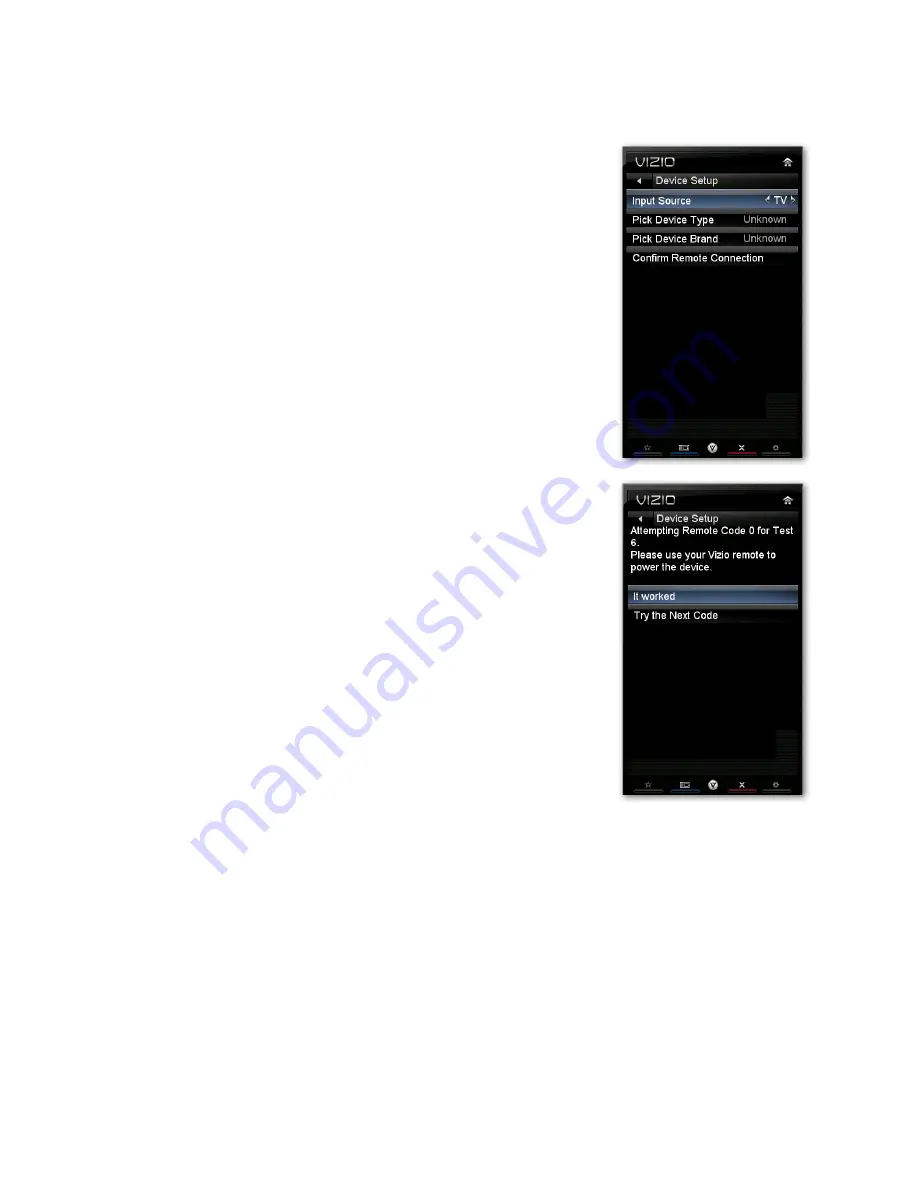
VIZIO XVT423SV/XVT473SV/XVT553SV User Manual
44
www.VIZIO.com
Device Setup
This feature allows you to add devices to your HDTV and control them
with your VIZIO remote control. This feature was also available during the
initial
Setup App
. Note: The feature is not available in TV mode. Once the
input source is changed from TV to the selected device input, the remote
will control that device.
Note:
this option is not available when the
Input
Source
is set to
TV
.
Input Source
Select the input source your device is connected to on your HDTV.
Choose from
TV
,
AV
(Composite),
Comp
(Component),
HDMI-1
,
HDMI-2
,
HDMI-3, HDMI-4,
HDMI
Side
, and
RGB
(VGA).
Pick Device Type
Select the type of device that is connected to your HDTV. Choose
from
VCR
,
DVD
Player
,
Blu-Ray Player
,
Satellite
Receiver
,
Cable
Box
, or
DVR
.
Pick Device Brand
Select the brand name of the device that is connected to your
HDTV. The brand names will vary based on the device type
selected above.
Confirm Remote Connection
Automatically program the VIZIO remote control to allow it to
control your device.
1. Turn the device on.
2. Point the VIZIO remote directly at the device.
3. Press
OK
to select
Confirm
Remote
Connection
. The
TV will attempt to communicate with the device.
4. Point the VIZIO remote at the device and the press the
Input
power
button. The device should turn off. If it does,
select
It
worked
and press
OK
. If it does not power off,
select
Try
the
Next
Code
. Repeat until you find a code
that works.
















































