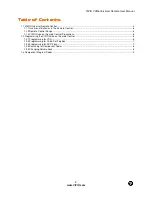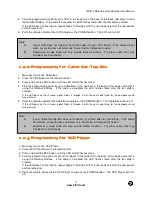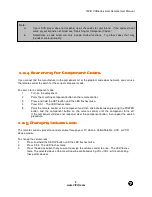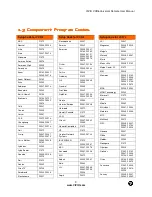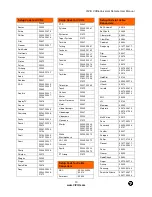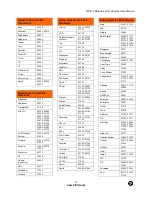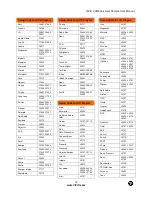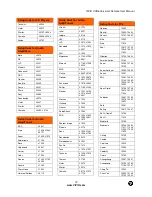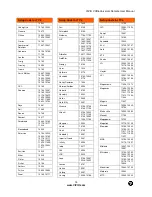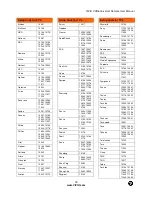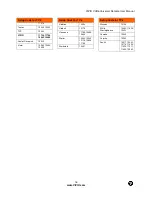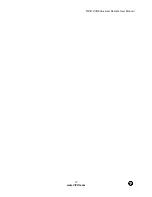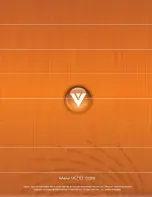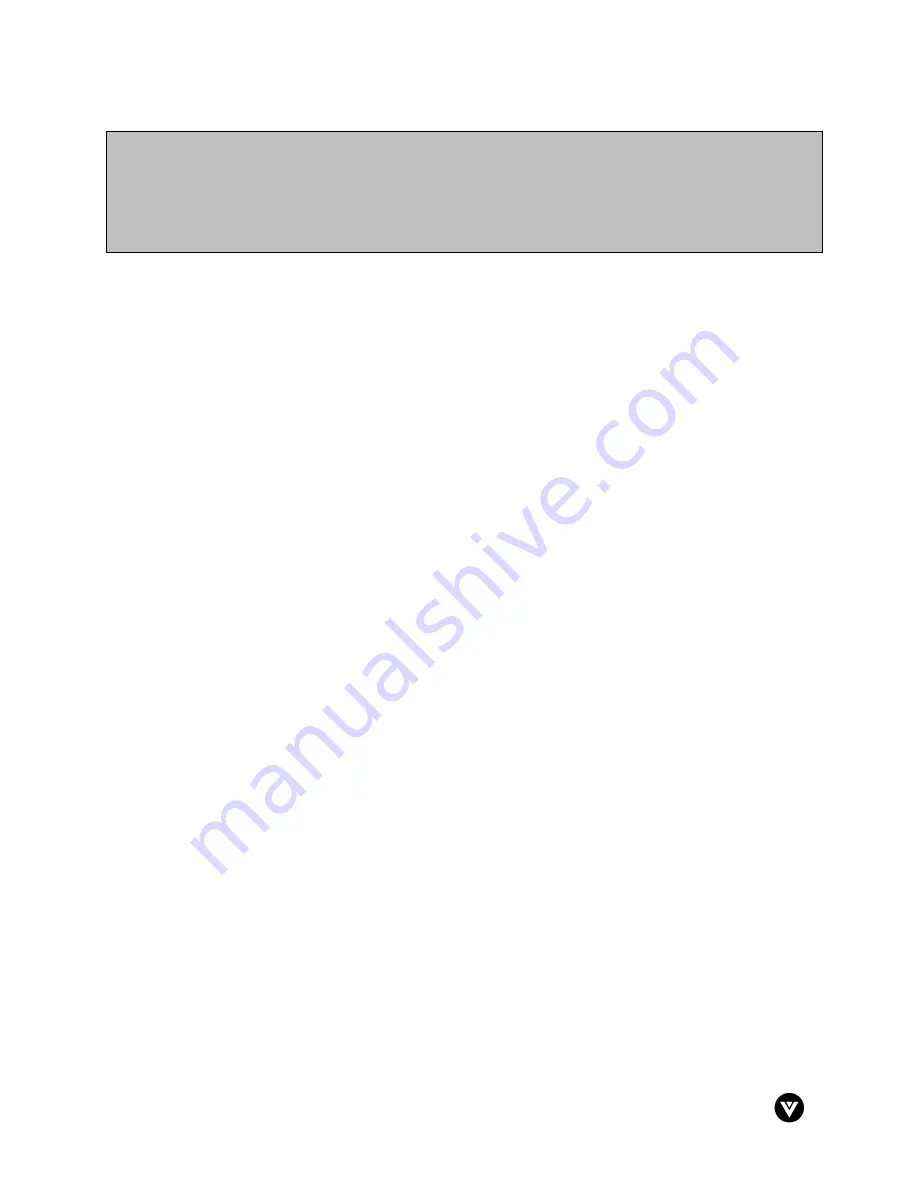
VIZIO VUR6Universal Remote User Manual
8
www.VIZIO.com
1.2.4
1.2.4
1.2.4
1.2.4
Searching for Component Codes
Searching for Component Codes
Searching for Component Codes
Searching for Component Codes
If you cannot find the manufacturer in the component list or the program code does not work, you can use
the remote control to search for the correct component code.
To search for a component code:
1.
Turn on the component.
2.
Press the matching component button on the remote control.
3.
Press and hold the SET button until the LED flashes twice.
4.
Press 9 9 1. The LED flashes twice.
5.
Point the remote control at the component and then alternate between pressing the POWER
button and the component button on the remote control until the component turns off.
If the component still does not respond, clear the component button, then repeat the search
procedure.
1.2.5
1.2.5
1.2.5
1.2.5 Changing
Changing
Changing
Changing Volume Lock
Volume Lock
Volume Lock
Volume Lock
The remote control is preset to control volume through your TV while in Cable/Satellite, DVD, or VCR
device modes.
To change the volume lock:
1.
Press and hold the SETUP button until the LED flashes twice.
2.
Press 9 9 3. The LED flashes twice.
3.
Press the device button that you want to assign the volume control to once. The LED flashes
twice. The selected device Volume will now be controlled using VOL+/VOL- while controlling
those other devices.
Note:
a)
If your DVD player does not respond, try all the codes for your brand. If the codes do not
work, or your brand is not listed, see “Searching for Component Codes.”
b)
Sometimes a code listed will only include limited functions. Try other codes that may
include more functionality.