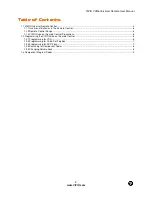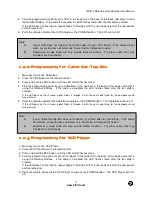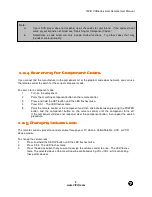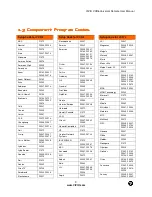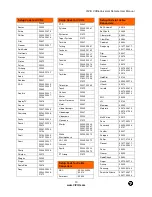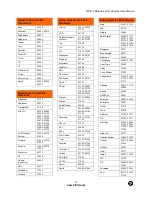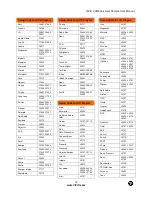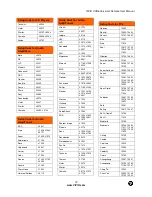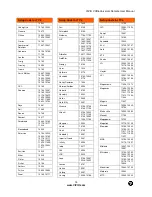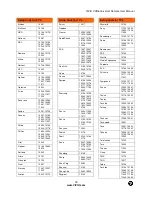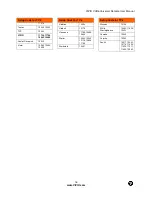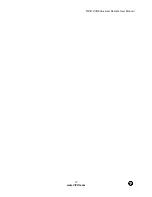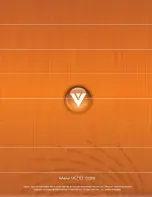VIZIO VUR6Universal Remote User Manual
3
www.VIZIO.com
1.1
1.1
1.1
1.1
VIZIO Universal Remote Control
VIZIO Universal Remote Control
VIZIO Universal Remote Control
VIZIO Universal Remote Control
The VIZIO Universal Remote Control is a comprehensive remote that can be used to control up to four
different components. The remote button functions are explained on the
following pages.
SET
– This button starts all programming of the Remote Control.
Remote LED
– Blinks when the remote operates.
POWER
– Press this button to turn the TV on from the Standby mode.
Press it again to return to the Standby mode.
TV
– This button has been pre-programmed to select the codes to
operate the VU42L FHDTV10A.
VCR
– This button selects a programmed VCR.
CABLE
– This button selects a programmed cable TV set-top box or a
satellite TV set-top box.
DVD
– This button selects a programmed DVD player.
Number Button Pad
– Use these buttons to select a channel or enter a
password.
INPUT
– This button allows the user to cycle through the inputs.
- / ENTER
– This button works as a DASH button in the DTV mode.
When selecting a digital channel directly use this button for the
separation of main and sub-channels. For example, channel 28-2 would
be selected by the button sequence 2 8 ENTER 2.
CH (+ or -)
– These buttons change the channels up or down.
LAST
– This button recalls the previously viewed channel.
MUTE
– This button turns the sound on and off.
VOL (+ or -)
– These buttons turn the volume up or down.
MENU
– Use this button for the On-Screen Display (OSD) menus.
INFO
– This button displays the image and system information display.
GUIDE
– This button displays program information.
Note: this button is
only functional for DTV.
EXIT
– This button exits the On-Screen Display (OSD) menus.
- These buttons navigate the On-Screen Display (OSD).
OK
– Use this button to select your chosen option in On-Screen Display
(OSD) menus.
NOTE: This is a programmable remote supporting up to
4 devices (see TV, VCR, CABLE, DVD buttons at the top
of the remote). If the remote is not working with your
VIZIO TV, press the TV button on the remote to set the
functions back to TV.