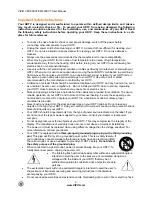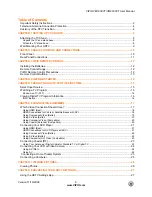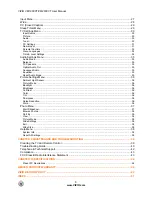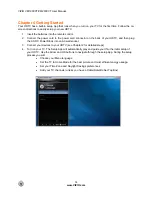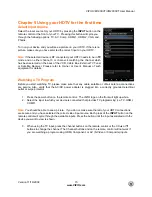VIZIO VM190XVT/VM230XVT User Manual
Version 11/16/2009
3
www.VIZIO.com
The wall socket should be installed near your HDTV and easily accessible.
Only power of the marked voltage can be used for your HDTV. Any other voltage than the
specified voltage may cause fire or electric shock
Do not touch the power cord during lightning. To avoid electric shock, avoid handling the power
cord during electrical storms.
Unplug your HDTV during a lightning storm or when it will not be used for long period of time.
This will protect your HDTV from damage due to power surges.
Do not attempt to repair or service your HDTV yourself. Opening or removing the back cover may
expose you to high voltages, electric shock, and other hazards. If repair is required, contact your
dealer and refer all servicing to qualified service personnel.
Keep your HDTV away from moisture. Do not expose your HDTV to rain or moisture. If water
penetrates into your HDTV, unplug the power cord and contact your dealer. Continuous use in
this case may result in fire or electric shock.
Do not use your HDTV if any abnormality occurs. If any smoke or odor becomes apparent, unplug
the power cord and contact your dealer immediately. Do not try to repair your HDTV yourself.
Avoid using dropped or damaged appliances. If your HDTV is dropped and the housing is
damaged, the internal components may function abnormally. Unplug the power cord immediately
and contact your dealer for repair. Continued use of your HDTV may cause fire or electric shock.
Do not install your HDTV in an area with heavy dust or high humidity. Operating your HDTV in
environments with heavy dust or high humidity may cause fire or electric shock.
Follow instructions for moving your HDTV. Ensure that the power cord and any other cables are
unplugged before moving your HDTV.
When unplugging your HDTV, hold the power plug, not the cord. Pulling on the power cord may
damage the wires inside the cord and cause fire or electric shock. When your HDTV will not be
used for an extended period of time, unplug the power cord.
To reduce risk of electric shock, do not touch the connector with wet hands.
Insert batteries in accordance with instructions. Incorrect polarities may cause the batteries to
leak which can damage the remote control or injure the operator.
If any of the following occurs, contact the dealer:
o
The power cord fails or frays.
o
Liquid sprays or any object drops into your HDTV.
o
Your HDTV is exposed to rain or other moisture.
o
Your HDTV is dropped or damaged in any way.
o
The performance of your HDTV changes substantially.