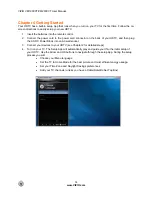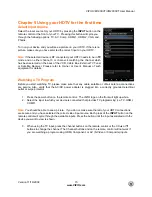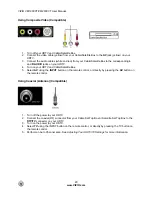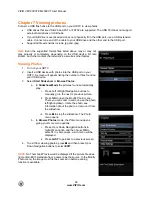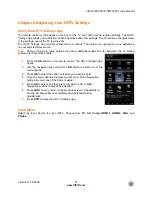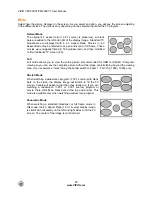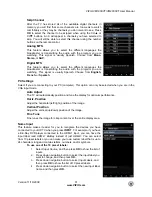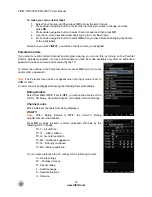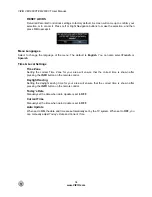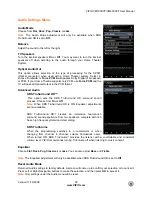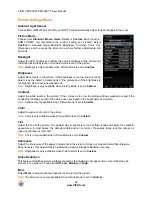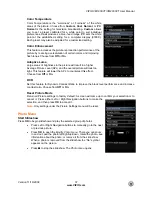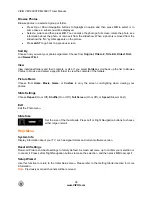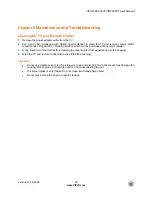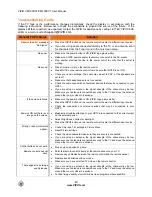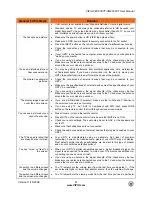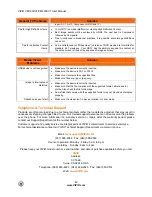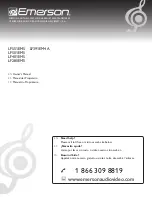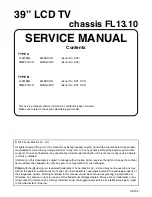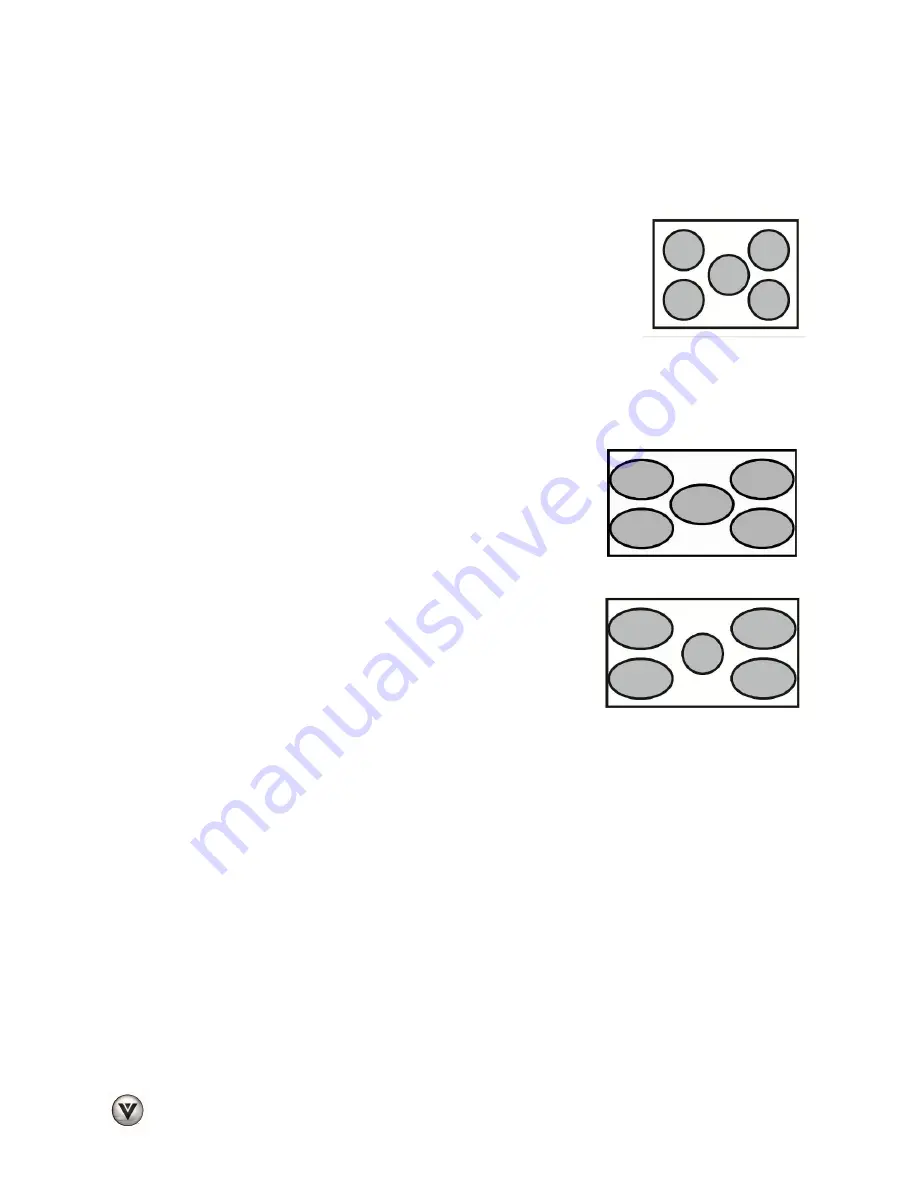
VIZIO VM190XVT/VM230XVT User Manual
28
www.VIZIO.com
Wide
Select how the picture displays on the screen. As you select an option, you will see the screen adjusting
to the different sizes. The options vary depending on the selected input and the TV program:
Normal Mode
The original 4:3 aspect ratio (1.33:1 source) is preserved, so black
bars are added to the left and right of the display image. Standard TV
broadcasts are displayed with a 4:3 Aspect Ratio. Movies in 4:3
Aspect Ratio may be referred to as pan-and-scan or full frame. These
movies were originally filmed in 16:9 (widescreen), and then modified
to fit a traditional TV screen (4:3).
Full
Full mode allows you to view the entire picture. Recommended for HDMI and RGB / Computer
viewing so you can see the complete picture without the image overstretching beyond the viewing
area. If you experience “noise” along the border switch to Zoom 1. For 720p, 1080i, 1080p only.
Stretch Mode
When watching a widescreen program (1.78:1 source) with black
bars on the sides, the display image will stretch to fill the TV
screen. People will appear wider than they really are. If you are
watching a widescreen (1.85:1 or 2.35:1 source) program or
movie, there will still be black bars at the top and bottom. This
mode is available only when watching a widescreen program.
Panoramic Mode
When watching a standard broadcast or full frame movie in
this mode, the 4:3 Aspect Ratio (1.33:1 source) display image
is stretched horizontally on the left and right sides to fill the TV
screen. The center of the image is not stretched.