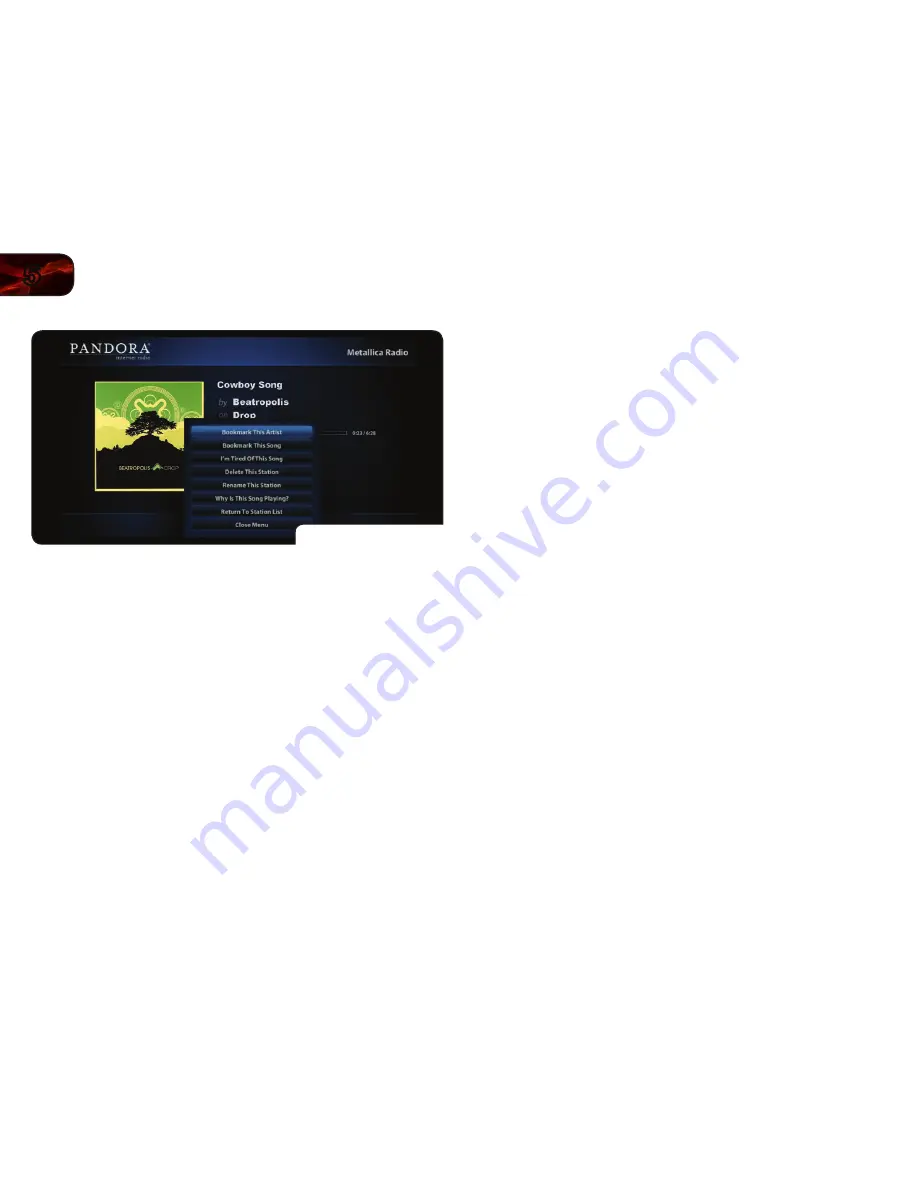
36
5
VBR337
Additional Pandora Menu Options
Additional Menu Options
If you highlight the
MENU
button and press
SELECT
, you are presented with
additional menu options:
• Bookmark This Artist
- Select this option to save the currently-playing
artist to a list of bookmarks. You can view your bookmarks at
www.pandora.com.
• Bookmark This Song
- Select this option to save the currently-playing
song to a list of bookmarks. You can view your bookmarks at
www.Pandora.com.
• I’m Tired of This Song
- Select this option to prevent the currently-
playing song from playing on any of your personalized stations.
Pandora will eventually play the song again, but not anytime soon.
• Delete This Song
- Select this option to remove the currently-playing
station from your list of stations. Once you confirm that you want to
delete the station, it is permanently removed.
• Rename This Station
- Select this option to rename the currently-
playing station. Use the
Arrow
and
SELECT
buttons to enter the new
name. When you are finished, highlight
rename>>
and press
SELECT
.
• Why Is This Song Playing
- Select this option to see a detailed
explanation of why Pandora chose the currently-playing song or artist.
• Return to Station List
- Select this option to return to your
personalized station list.
• Close Menu
- Close the menu.
Using the HULU App
Hulu is an online video service that offers a selection of hit shows, clips, movies
and more.
To use VUDU, you must first:
• Have a high-speed internet connection and a home computer.
• Connect your player to your home network. See XX.
• Have a valid VUDU account.
To open a HULU account:
1. Turn on your player and the TV.
Use the
Arrow
buttons on the remote to highlight
HULU
. Press the
OK
button.
You are asked if you are already a
HULU
subscriber. Highlight
No
and
press
OK
.
2. A welcome screen is displayed. Write down the Referral Code.
3. On your home computer, go to
www.HULU.com/plus
and follow the
account setup instructions.
Enter the Referral Code when prompted.























