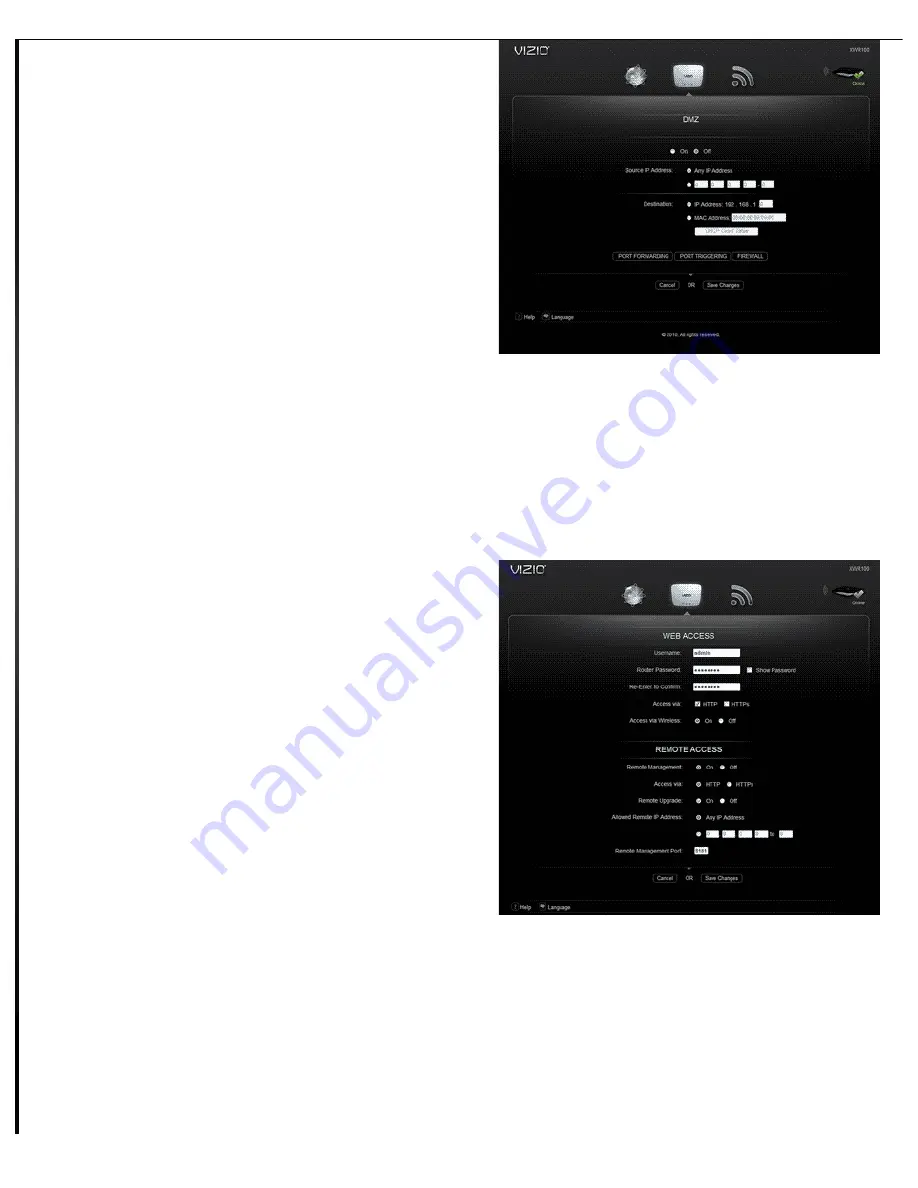
Source IP Address: Select Any IP Address or manually enter a
specific source IP address of the computer you want to allow access
from the Internet.
Destination: Select IP Address or MAC Address and enter the IP
address of MAC address of the local computer you want to expose.
DHCP Client Table: Select DHCP Client Table to view computers and other devices that have been assigned IP addresses by your
router. To copy the MAC address of a computer to the DMZ screen, click Select.
Router Auto Login
Your router is set to automatically login to the Router Settings App. Select Off to prevent your router from automatically logging in and then
click Advanced to set a user name and password. A new menu will be displayed showing the advanced options available for the Router Auto
Login setting. Click Save Changes to keep any changes you made to the router settings or click Cancel to cancel your changes.
WEB ACCESS
Username and Router Password: Create a user name and
password that must be entered before the Router Settings App will
open. Re-enter the password for confirmation. You can select the
Show Password checkbox to see the password instead. You will now
be prompted to enter the username and password each time the
Router Settings App opens. If you forgot your username or password,
press and *hold the reset button on the back of your router for 10
seconds to restore your router to default settings.
Access via: HTTP is the standard communications protocol used on
the Internet and is the default option. Select HTTPS to encrypt data
for increased security.
Access via Wireless: Select On to allow access to the Router
Settings App via a wireless connection. Select Off to disable access,
especially if you are using your router in a public domain and guests
have access to the wireless connection.
REMOTE ACCESS
Remote Management: To access your router remotely from the
Internet, select On. This is set to Off by default.
Access Via: Select HTTP or HTTPS communications protocols for remote access from the Internet.
Remote Upgrade: Select On to be able to upgrade the firmware remotely from the Internet. This is set to Off by default.
Allowed Remote IP Address: Select Any IP Address or manually enter an Internet IP address to allow remote access to the web-
based utility from the Internet.
Remote Management Port: Enter the port number that will provide outside access to your router’s web-based utility.
USB Network Media





















