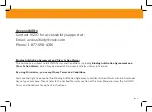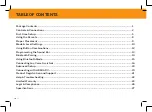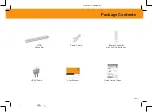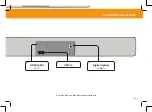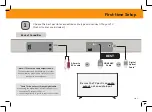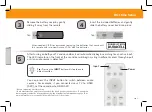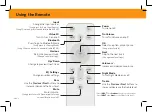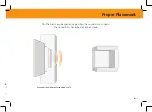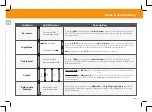ENG - ii
Accessibility
Contact VIZIO for accessibility support at:
Email: [email protected]
Phone: 1-877-698-4746
Binding Arbitration Agreement and Class Action Waiver
This purchase is subject to full VIZIO Terms and Conditions, including
Binding Arbitration Agreement and
Class Action Waiver, which may be viewed at vizio.com/en/terms/terms-of-service.
By using this device, you accept those Terms and Conditions.
You have the right to opt out of the Binding Arbitration Agreement and Class Action Waiver within 60 calendar
days of your purchase. Please refer to the Limited Warranty section of this User Manual or view the full VIZIO
Terms and Conditions for opt-out instructions.
Summary of Contents for V 2.0 Series
Page 2: ...ENG ii Acc Con Ema Pho Bindi This p Class By us You ha days o Terms ...
Page 34: ...ENG 28 ...
Page 35: ...ENG 29 ...