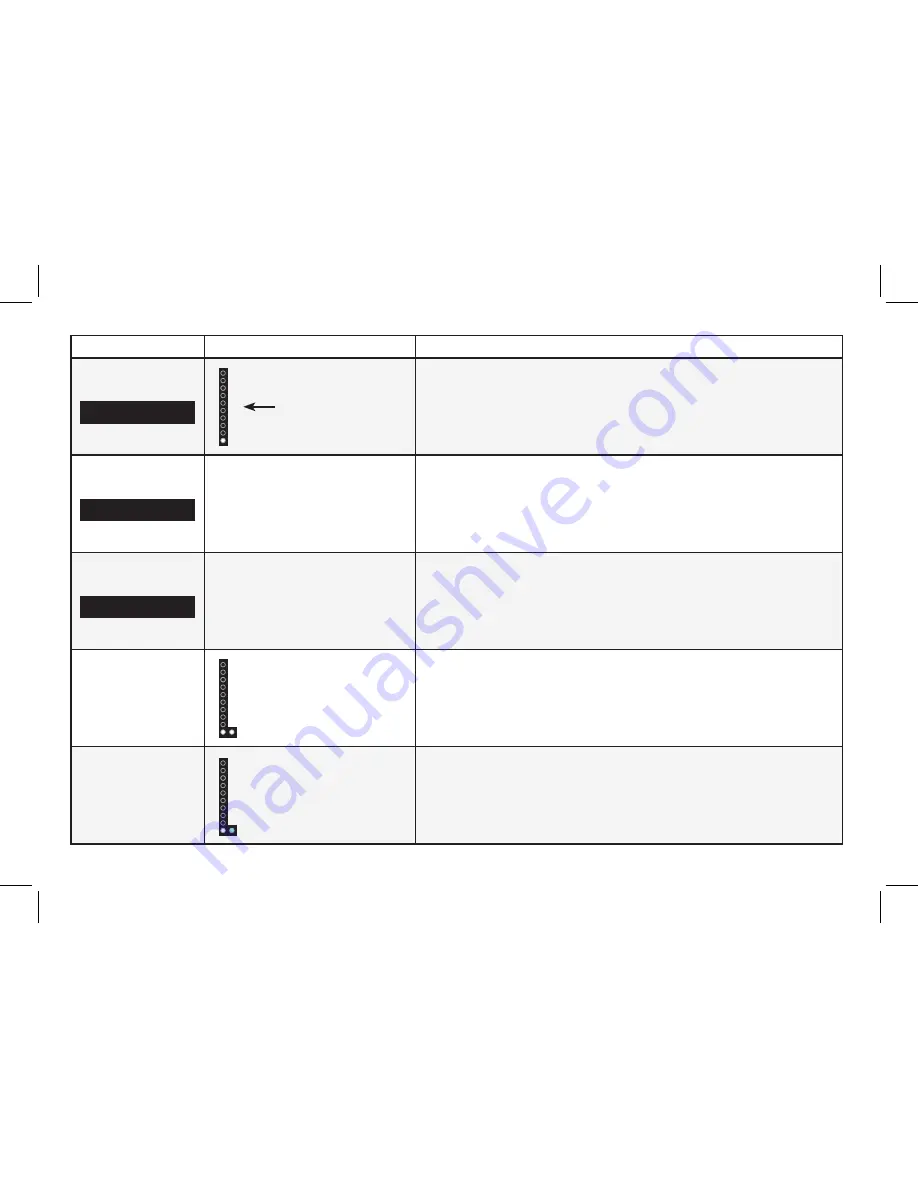
Function
LED Behavior
Description
Wi-Fi Setup
WiFi Setup
Single light with
sound upon
confirmation
Press the
Next/Previous and Play buttons to select and confirm enabling or
disabling Wi-Fi Setup on your sound bar. Wi-Fi Setup allows the VIZIO SmartCast
App to reconnect the sound bar to Wi-Fi or paired bluetooth devices in the
event of a lost connection or if a new device is being paired.
Reset
Reset
No
−−
Press the
Next/Previous and Play buttons to select and reset your remote and
sound bar to the factory default settings. All paired Bluetooth devices will be
unpaired and all network settings will be lost. All programmed IR remotes will
also be removed. See the
Reset to Factory Default Settings section for more
information.
Info
Info
−−
Press the
Play button to have the sound bar verbally announce the current
sound bar input and audio type being played with corresponding LED
indicators.
When a Dolby
Audio, Dolby
Atmos or DTS
audio format is
detected.
Dolby Audio, Dolby Atmos
or DTS audio format is
detected Indicator LED
Dolby Audio and DTS are available on the
HDMI ARC, HDMI In, and Digital
Optical Audio In inputs. Dolby Atmos is available on HDMI ARC and HDMI In when
connected to supported devices and streaming services. When a Dolby or DTS
signal is detected, the Dolby Atmos (Green) / Dolby Audio (White)/ DTS (Amber)
indicator LED will light up for 5 seconds before fading away.
When the sound
bar successfully
connects to Wi-Fi.
Wi-Fi Indicator LED
When Wi-Fi is successfully set up via the VIZIO SmartCast app or through an
ethernet connection, the blue indicator LED will light up to confirm a successful
connection.
English - 23
















































