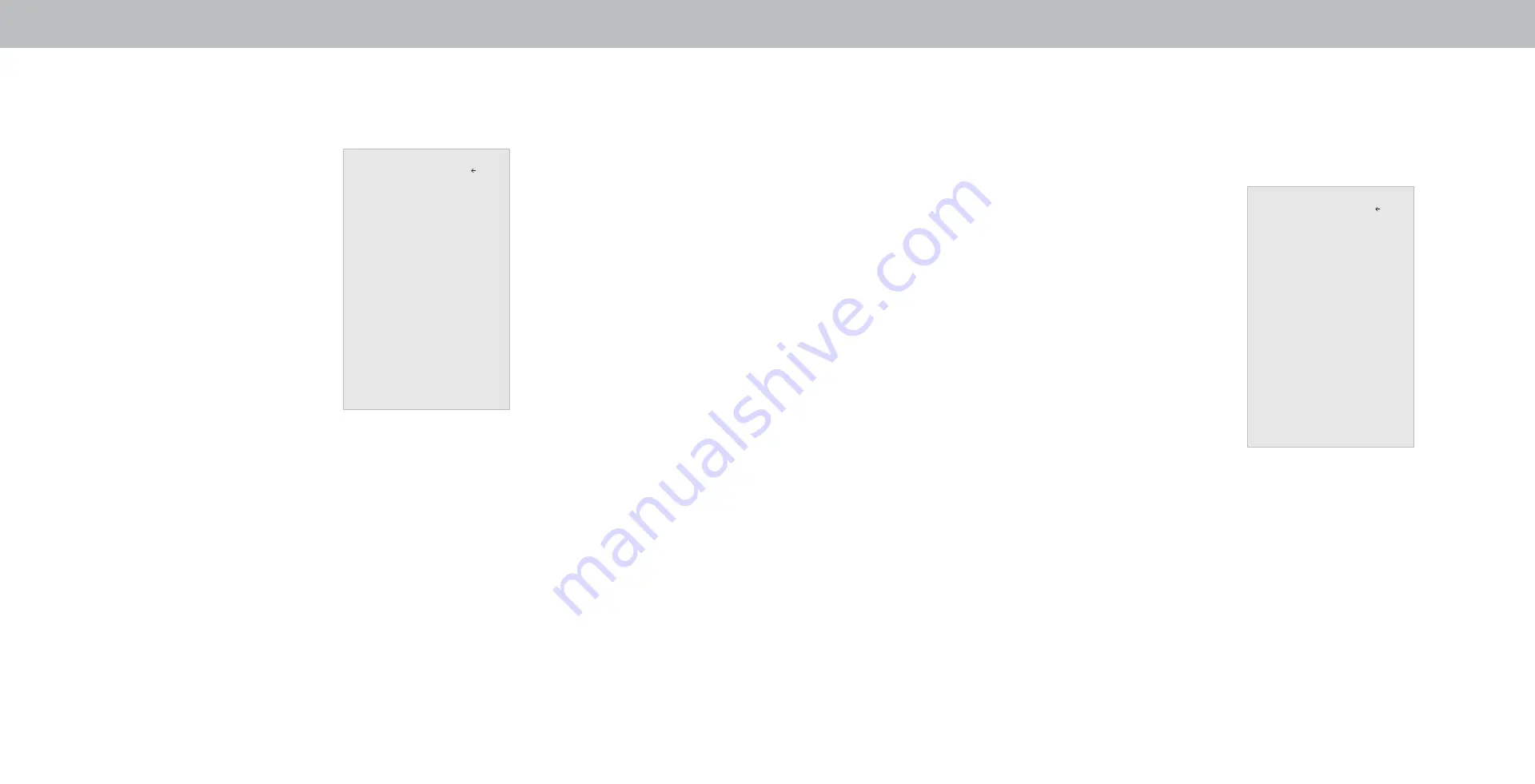
3
CHANGING THE TV SETTINGS
Using the
SYSTEM
menu, you can:
• Check for updates
• View system information
• Change the on-screen menu
language
•
Set time zone and local
settings
• Adjust the CEC settings
• Adjust when the power
indicator is illuminated
• Adjust to preserve Aspect
Ratio or fill the screen
• Name TV
• Check for updates and
download available updates
• Adjust accessibility settings
•
Reset the TV settings & set
up administrative controls
Viewing System Information
To view technical data and status information about your TV and
network connection:
1.
Press the
Menu
button on the remote. The on-screen menu is
displayed.
2.
Use the
Arrow
buttons on the remote to highlight
System
and
press
OK
. The
SYSTEM
menu is displayed.
3. Highlight
System Information
and press
OK
.
4. Use the
Up/Down Arrow
buttons to scroll through the system
information.
5.
When you are finished reviewing the system information, press
the
Exit
button on the remote.
Changing the On-Screen Menu Language
Your TV can display the on-screen menu in different languages.
To change the on-screen menu language:
1.
Press the
Menu
button on the
remote. The on-screen menu is
displayed.
2.
Use the
Arrow
buttons on the
remote to highlight
System
and
press
OK
. The
SYSTEM
menu is
displayed.
3. Use the
Arrow
buttons on
the remote to highlight
Menu
Language
and press
OK
. The
MENU LANGUAGE menu is
displayed.
4. Highlight your preferred
language (
English
,
Español
, or
Français
) and press
OK
.
5. Press the
Exit
button on the
remote.
System
Check for Updates
System Information
Menu Language English
Time & Local Settings
CEC
Power Mode Quick Start
Aspect Ratio Normal
TV Name Office TV
Mobile Devices
Accessibility
Reset and Admin
Back
Menu Language
English
Espa
ñ
ol
Fran
Ç
ais
Select the menu language.
Back
31






























