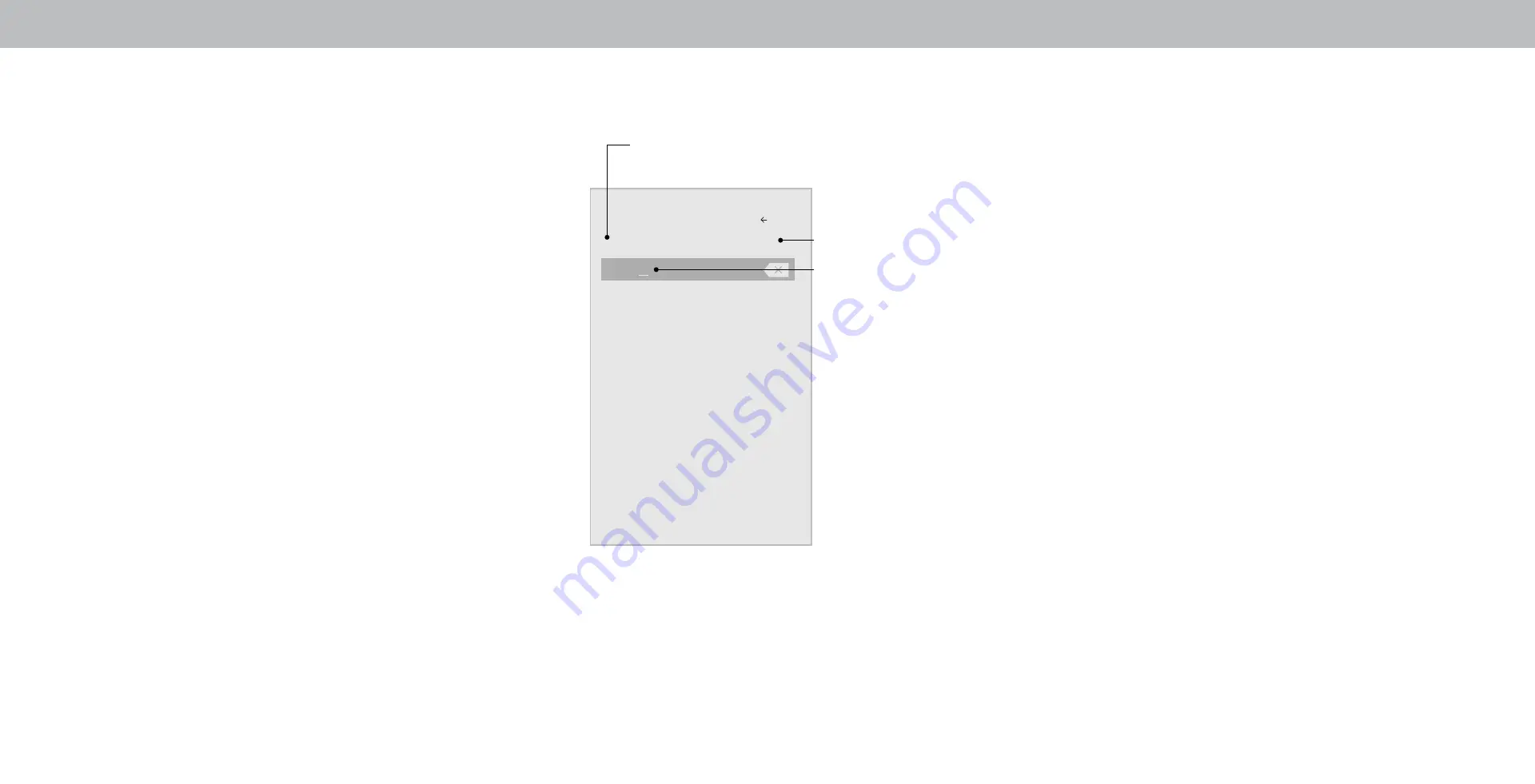
3
RENAMING DEVICES ON THE INPUT MENU
You can rename the inputs to make them easier to recognize on
the INPUT
menu. For example, if you have a DVD player connected
to the Component input, you can rename that input to display “DVD
Player.” See
Changing the Input Source
.
To change the name of an input:
1.
Press the
Menu
button on the remote. The on-screen menu is
displayed.
2.
Use the
Arrow
buttons on the remote to highlight Input
Settings and press
OK
. The
INPUT SETTINGS
menu is displayed.
3. Highlight the input device that you want to rename and press
OK
.
4. To use a preset input name:
a. Highlight the
Input Port
row and press
OK
.
b. Highlight the input name you want to use and press
OK
.
—or—
To enter a custom name:
a. Enter your custom label using the on-screen keyboard.
b. Highlight
OK
and press
OK
.
c. The Input Name changes to show the custom name that
you created.
5.
When you have finished naming your input, press the
Exit
button on the remote.
Name Input
Back
My DVD
HDMI-1 DVD
Input Port
Custom Name
Input Name
Picture Size
Picture Position
Enter a custom name for HDMI-1.
30






























