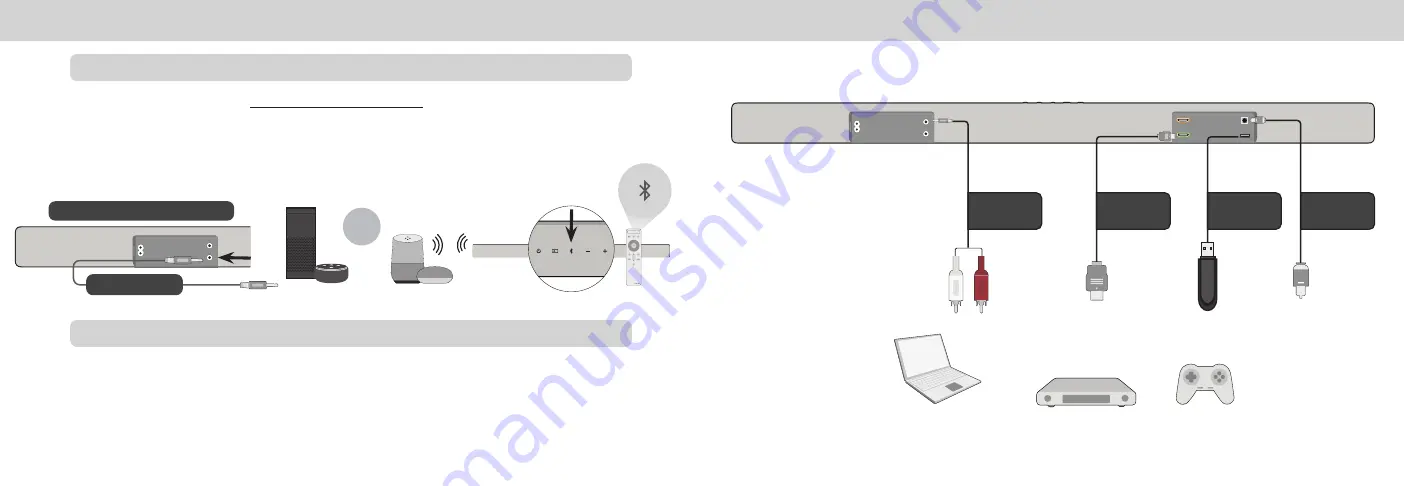
ENG - 28
ENG - 29
Use a 3.5mm audio cable to connect the
AUX VA port on the sound bar to an AUX port on your voice assistant device.
If there is no AUX port on the VA device, use a Bluetooth connection instead.
Benefits of this type of connection:
• Simple and easy connection setup.
Using the AUX VA Port to Connect
Connecting to a Voice Assistant
Using Bluetooth to Connect
Press and hold the
Bluetooth button on the sound bar or remote for five (5) seconds. Search for the sound bar (VIZIO
M51a) using your VA device app. For more information, refer to the user documentation that came with the device.
Benefits of this type of connection:
• Ability to position the VA device in other locations other than physically connected to the sound bar.
• Ability to place the VA device closer to you so that it can hear commands better.
Connect to the AUX VA port only
OR
Advanced Setup
HOME THEATER DISPLAY | QUICK START GUIDE
Installation Guide | Models:
Game Console
HOME THEATER DISPLAY | QUICK START GUIDE
Installation Guide | Models:
Media Player
HOME THEATER DISPLAY | QUICK START GUIDE
Installation Guide | Models:
Tablet/MP3 Player/Laptop
HDMI Cable
Digital Optical
Cable
3.5mm to
RCA Cable
USB Drive
*
*
Supports .WAV and .MP3 file format playback only.
3.5mm Audio Cable























