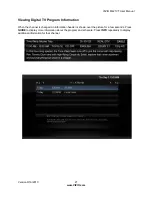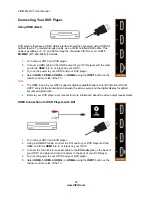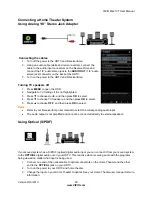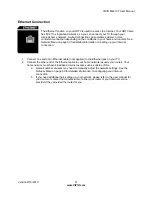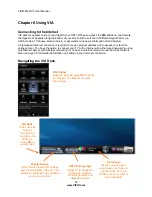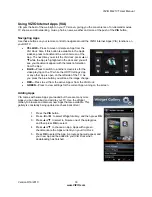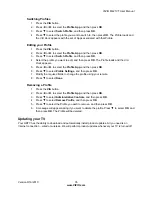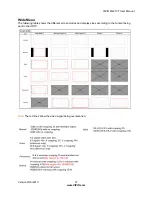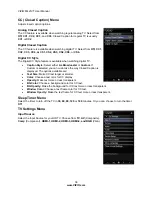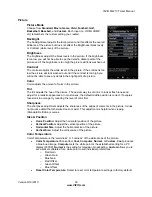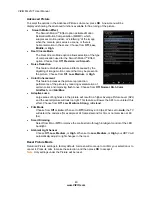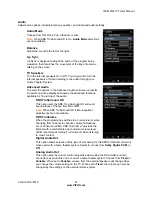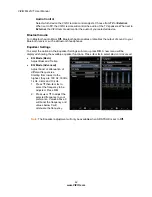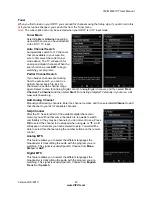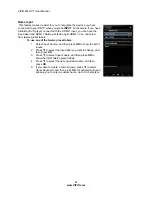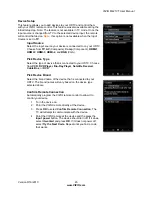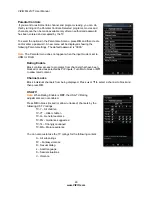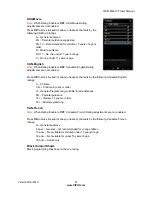VIZIO M421VT User Manual
34
www.VIZIO.com
Moving and Deleting Apps
1. Press
the
VIA
button.
2. Press
◄
or
►
to select the App you want to move or delete, and then press the
Yellow
button.
3. The following three options appear: Move Snippet, Delete Snippet and Done Editing.
4. Press
◄
or
►
to move the App to the desired location on the
VIA Dock
.
5. Select Done Editing to accept new location.
6. Select Delete Snippet, if you want to remove application.
7. Press
OK
button to select.
8. A message will appear asking if you want to permanently Delete or Cancel the selection.
9. Highlight your selection and press the
OK
button to either delete the App. or cancel the
selection.
10. Once the above steps are completed, select Done Editing and press the
OK
button to
exit.
Note:
The
Widget Gallery
,
HDTV Settings App
, and
Profile App
cannot be deleted.
Using Profiles
The
Profile App
allows you to set up a user profile that you can customize to have your own personal set
of Apps in the
VIA Dock
. Each profile will have a unique name and avatar/picture so each member of your
household can create and have their own profile!
Creating a New Profile
1. Press
the
VIA
button.
2. Press
►
to select the
Profile App
, and then press
OK
.
3. Press
▼
to select
Administrative Controls
, and then press
OK
.
4. Press
▼
to select
Create
Profile
, and then press
OK
.
5. Complete the required fields to create a profile. You can:
a. Create a name
b. Select an avatar (picture)
c. Create a PIN (password)
d. Set who can access the profile
6. Press
▼
to select
Done
. Your new profile has been created.