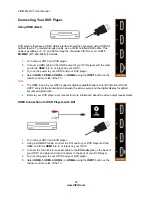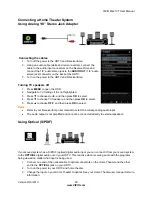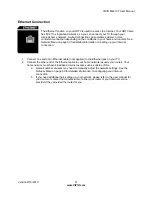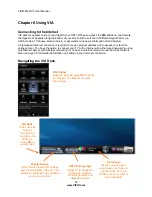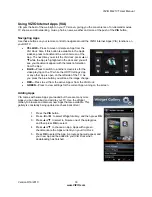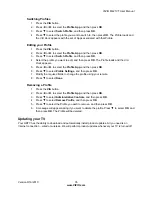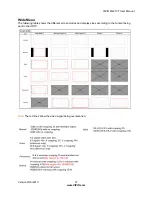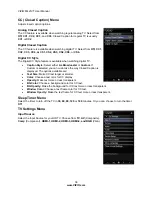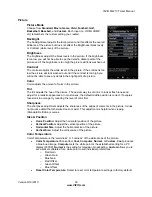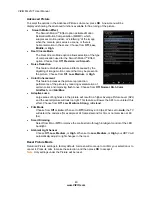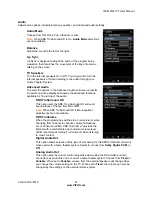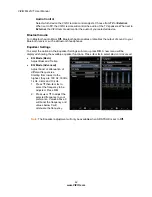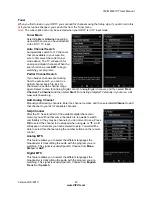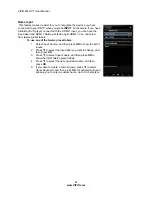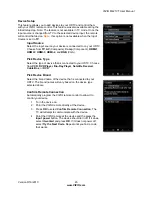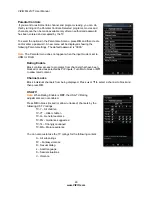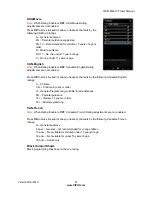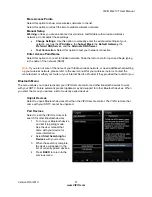VIZIO M421VT User Manual
36
www.VIZIO.com
Chapter 7 Adjusting Your HDTV Settings
Using the On-screen Display (OSD)
The remote control can control all the function settings. The
OSD
allows you to select the different
parameters to be adjusted. The TV will save changes made to the settings, even if the TV is turned off.
The
HDTV Settings App
allows you to adjust contrast, brightness and other settings. The TV will save
changes made to the settings, even if the TV is turned off.
The
HDTV Settings App
consists of several menu options. The main menu options may vary depending
on your selected input source.
Note:
Some of the main menu options may have additional submenus, for example, the TV Rating
submenu for Parental Controls.
1. Press
the
VIA
button.
2. Press
◄
or
►
on the remote control to select the
HDTV
Settings
App, and then press
OK
. The
Main Menu
will be
shown on the screen.
3. Press
◄
,
►
,
▲
,
or
▼
on the remote control to select one of
the menu options:
•
Input
•
Wide
•
CC
•
Sleep
Timer
•
TV
Settings
•
PIP
•
Network
•
Bluetooth
•
Help
4. Press
OK
to select the option or feature you want to adjust.
5. Once the menu option is displayed, press
▲
or
▼
on the
remote control to select one of the items to adjust.
6. Press
OK
to select it, and then press
◄
,
►
,
▲
,
or
▼
to adjust the selection.
7. Press
BACK
once to return to the previous screen. To return to your program once adjustments
have been completed, you can do one of the following:
a. Press
EXIT
on the remote control.
b. Press
the
RED
button on the remote control.
c. Highlight and select the
RED X
in any menu.
Input Menu
Select the Input Source for your HDTV. Choose from
TV
,
AV
(Composite),
Comp
(Component),
HDMI-1, HDMI-2, HDMI-3, HDMI-4
and
RGB
(VGA).