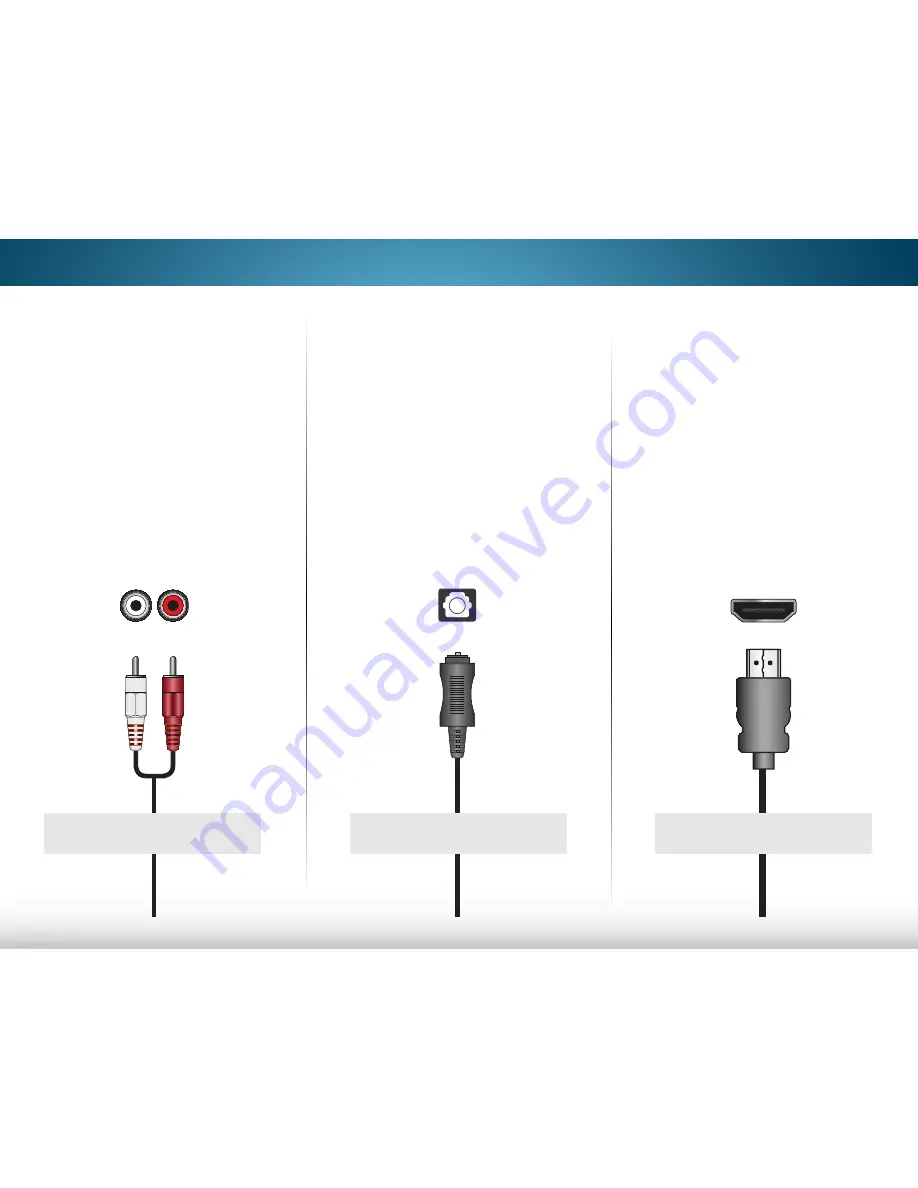
3
16
HDMi CABLe
HDMI technology transmits crystal-clear digital
multi-channel surround audio through a single
HDMI cable. Audio Return Channel-enabled
(ARC) TVs allow audio to be sent over an already
connected HDMI cable, eliminating the need
for a separate audio cable. See
Connecting an
Audio Device - ARC on page 17.
oPtiCAL/SPDiF CABLe
Optical/SPDIF cables transmit audio signals as
pulses of light through a cable made of plastic
fibers. Audio signals are digitally transmitted
between devices.
RCA CABLe
RCA cables (or Composite cables) are the
traditional way of connecting your devices to
your audio device. Audio signals are sent over
the red and white connectors.
good
BeTTer
• CeC 2-way Communication
(auto setup)
• PCm, dTs, dolby digital
• 2.0 - 5.1 scaleable lossless
digital audio Connection
• audio and Video signals
• PCm stream (lossless)
• dolby digital 5.1 Channel
• dTs 5.1 Channel
• digital Connection
• audio signal only
• Quality stereo Connection
• 2.0 Channel
• analog Connection
• audio signal only
BesT
HDMI
COMPONENT VIDEO
L
R
Optical/SPDIF
HDMI
DIGITAL OPTICAL AUDIO
ConneCTing an audio deViCe - audio CaBle TYPes
















































