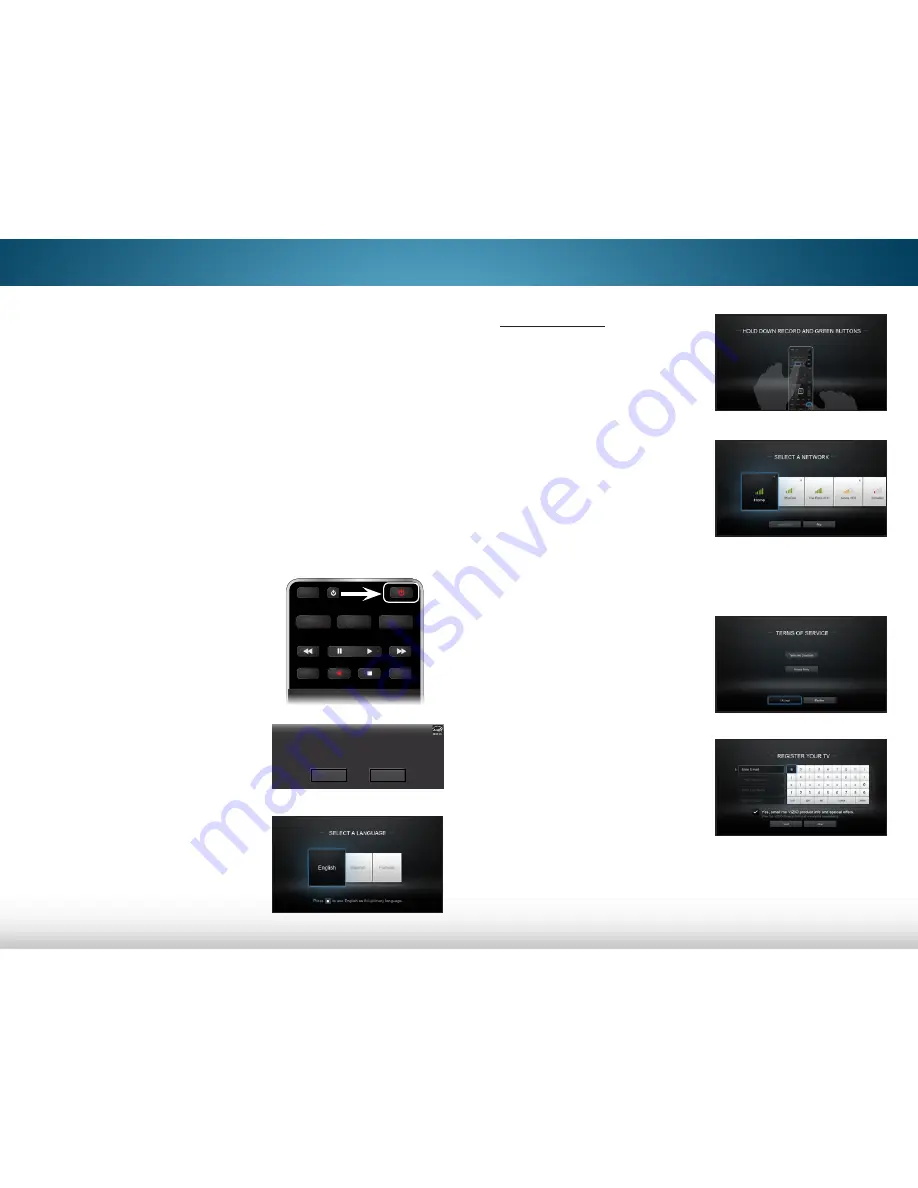
4
17
The first time you turn on the TV, the Setup App will guide
you through each of the steps necessary to get your TV
ready for use.
Before you begin the first-time setup:
• Your TV should be installed and the power cord
should be connected to an electrical outlet.
• Your devices should be connected.
• If you have a wireless network, have the network
password ready.
• If you are connecting to your network with an
Ethernet cable, connect it to the Ethernet port on
the TV.
To complete the first-time setup:
1. Press the
Power/Standby
button on the remote. The TV
powers on and the Setup App
starts.
2. Use the
Arrow
buttons on
the remote to highlight
Home Use
and press
OK
.
3. Use the
Arrow
buttons on
the remote to highlight your
language of preference
and press
OK
. Then
highlight your country and
press
OK
.
INFO
MENU
GUIDE
BACK
VOL
ENTER
CH
3D
1
2
3
4
5
6
7
8
0
9
EXIT
INPUT
LIST
Choose your mode.
Select Store Demo for in-store display.
Select Home Use for in-home use.
Choisissez "Home Use" pour Mode Domicile ou "Store Demo" pour Démonstration en Magasin.
Seleccione "Home Use" por Modo de Casa o "Store Demo" por Demostración de Tienda.
Store Demo
Home Use
Completing the First-Time Setup
4.
Press and hold
the
red
Record
button and
green
Hotkey
button for 5 seconds
to pair the Wi-Fi Direct remote.
5. Select the name of your
wireless network from the
list of available networks
and press
OK
.
Enter the network password
using the on-screen
keyboard, then highlight
Connect
and press
OK
.
6. Use the
Arrow
and
OK
buttons on the remote
to review the Terms and
Conditions and Privacy
Policy. When you are finished,
highlight
I Accept
and
press
OK
.
7. Enter your E-mail Address,
First Name, Last Name,
and ZIP Code using the
on-screen keyboard.
Highlight
Next
and press
OK
.
















































