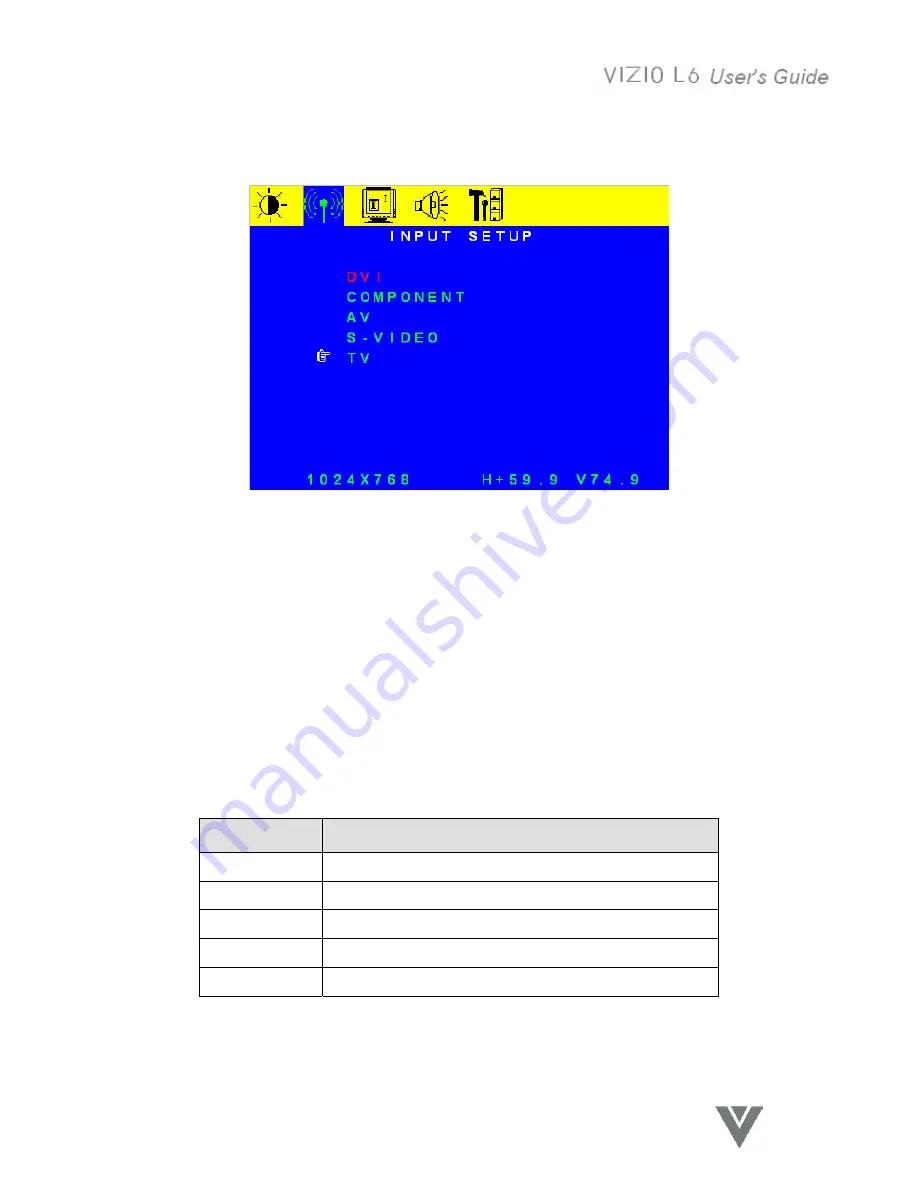
15
VINC.COM
Input Setup menu
Figure 4 Input Setup menu
The input source can be selected from the Input Setup menu as shown in Figure 4. The input currently
selected is highlighted in red and the selection cursor is a hand icon.
1. Press the Menu key to display the OSD Menu
2. Press the
►
button on the Remote Control or the
▲
VOL button on the Top Keypad to select the
Input Setup menu.
3. Press the
▼
button, (
▲
button to go back), on the Remote Control or the
▼
CH, (
▲
CH button)
on the Top Keypad, to change the selected function.
4. Press the OK button on the Remote Control or the
▲
VOL button on the Top Keypad to select
the input.
5. Press the Exit button on the Remote Control or the Menu button on the Top Keypad to return to
the main menu and then press the button again to exit the OSD or wait for the time out to exit.
Function Name
Explanation
DVI
Select the DVI (Digital Video) input source
COMPONENT Select the Component (YPbPR) input source
AV
Select the AV (Composite [CVBS] Video) input source
S-VIDEO
Select the S-Video input source
TV Select
TV
Summary of Contents for L6
Page 1: ......
Page 17: ...16 VINC COM PIP Setup menu Figure 5 PIP Setup menu Figure 6 PIP menu Figure 7 POP menu ...
Page 44: ......






























