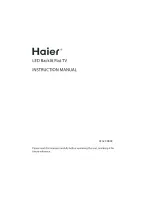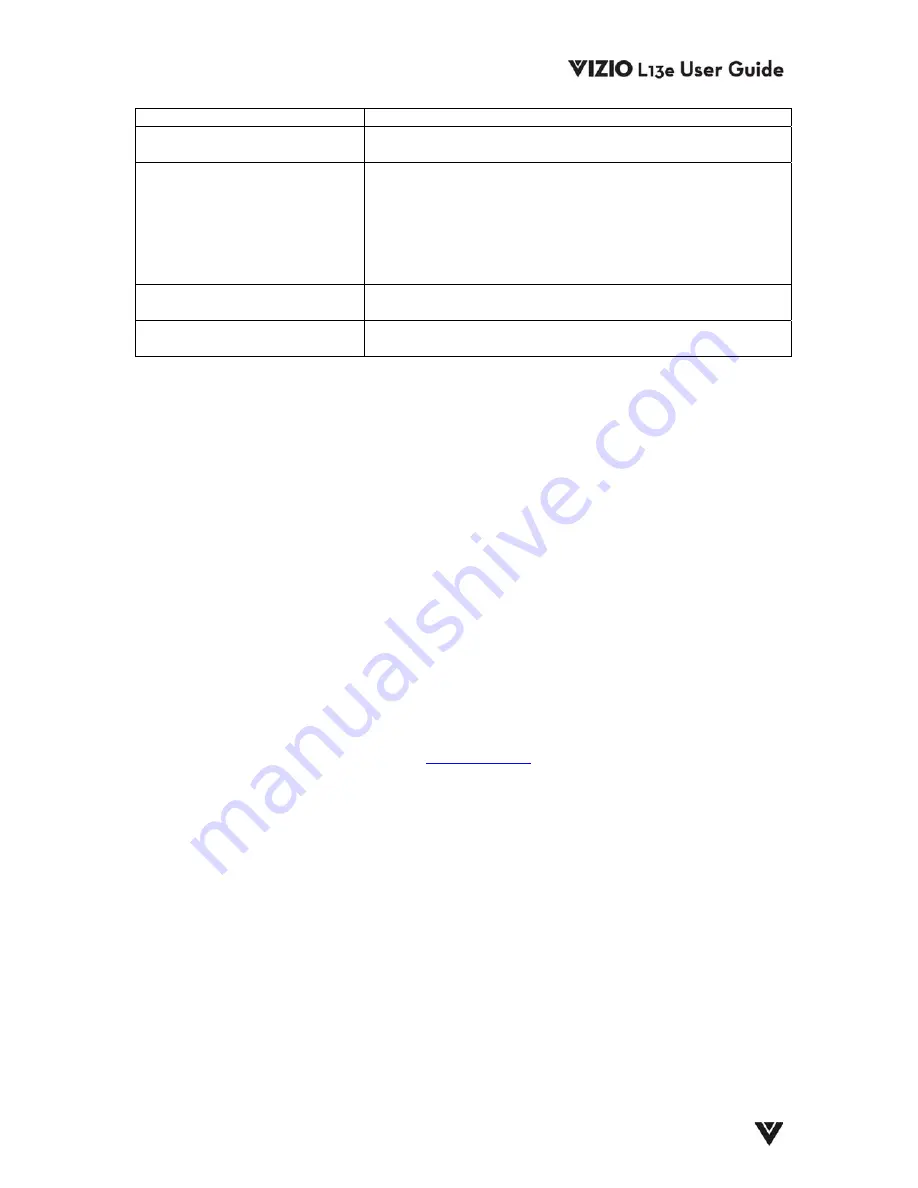
Version - 9/23/2004
25
Control buttons do not work.
Press only one button at one time.
Snow appears on screen.
Check your antenna connection.
Check TV / CATV selection.
There isn’t any sound.
Check your audio connection.
Press MUTE on the remote control again, so that MUTE
disappeared from the screen.
Check your audio settings, your TV audio may be set to SAP
or minimum.
Press the (Up) key on your remote control.
Make sure that headphones are not connected.
There is only sound coming out
of one speaker.
Press MTS on the remote control and make sure that the
audio setting is set to STEREO.
Remote control does not work.
Make sure batteries are inserted correctly.
Batteries could be exhausted.
4.3 - Telephone & Technical Support
Products are often returned due to a technical problem rather than a defective product that may
result in unnecessary shipping charges billed to you. Our trained support personnel can often
resolve the problem over the phone. For more information on warranty service or repair, after the
warranty period, please contact our Support Department at the number below.
Quality service and consistent technical support are integral parts of V's commitment to service
excellence. V's service representatives are dedicated to assist you with the utmost in customer
satisfaction. To better assist you, please call toll free or contact us via email.
Tel: (714) 668-0588, 7am-4pm PST Mon - Fri
Or E-mail: [email protected]
Corporate Contact Information
V, Inc.
320A Kalmus Drive
Costa Mesa, CA 92626
Tel: (714) 668.0588 Fax: (714) 668-9099
Web:
www.VINC.com
Summary of Contents for L13e
Page 1: ...VIZIO WHERE VISION MEETS VALUE ...
Page 28: ...27 ...