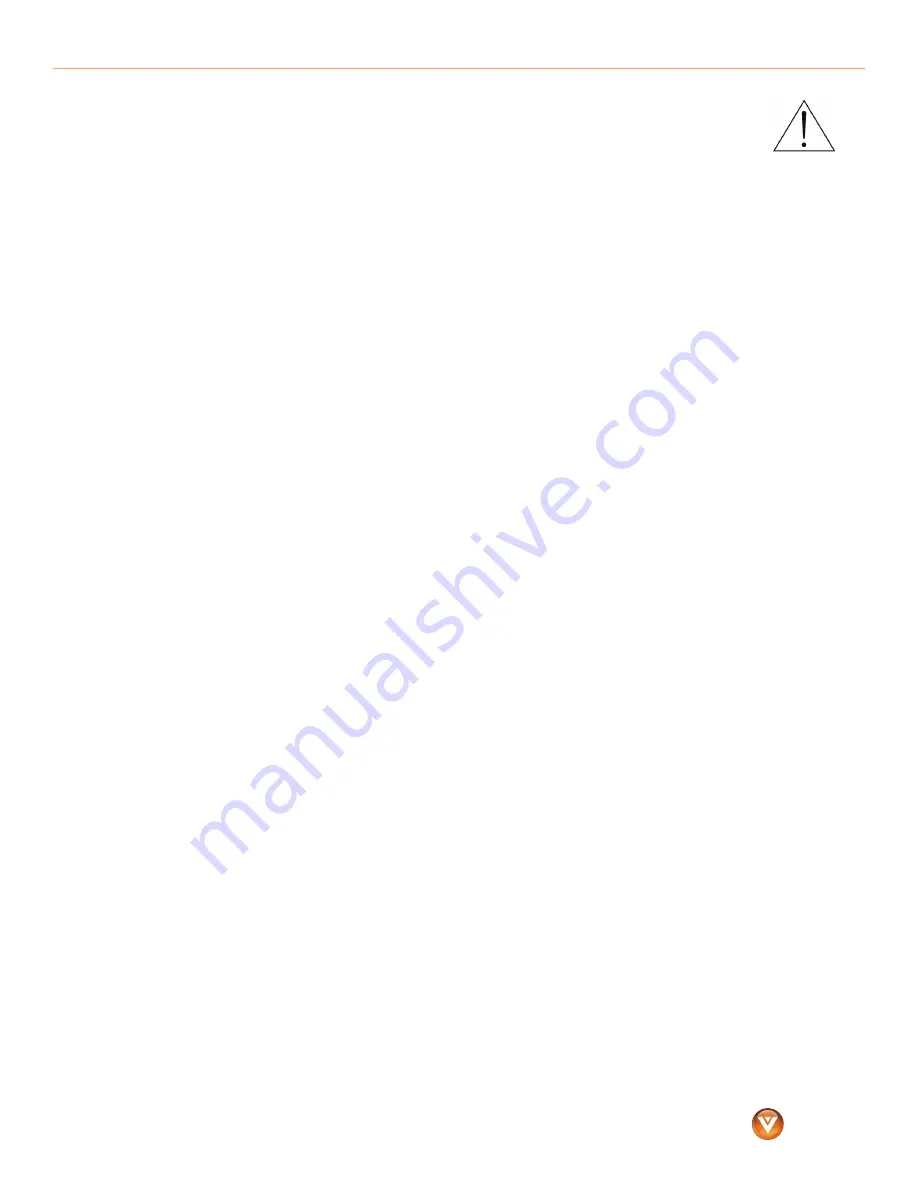
™
VIZIO VMM26 F20I User Guide
3
www.VIZIO.com
•
The exclamation point within an equilateral triangle is intended to alert the user
to the presence of important operating and servicing instructions in the
literature accompanying your monitor.
•
Do not overload power strips and extension cords. Overloading can result in fire
or electric shock.
•
The power outlet should be installed near your monitor and easily accessible.
•
Only power of the marked voltage can be used for your monitor. Any other voltage than
the specified voltage may cause fire or electric shock.
•
Do not touch the power cord during a lightning storm. To avoid electric shock, avoid
handling the power cord during electrical storms.
•
Unplug your monitor during a lightning storm or when it will not be used for long period of
time. This will protect your monitor from damage due to power surges.
•
Do not attempt to repair or service your monitor yourself. Opening or removing the back
cover may expose you to high voltages, electric shock, and other hazards. If repair is
required, contact your dealer and refer all servicing to qualified service personnel.
•
Keep your monitor away from moisture. Do not expose your monitor to rain or moisture. If
water penetrates into your monitor, unplug the power cord and contact your dealer.
Continuous use in this case may result in fire or electric shock.
•
Do not use your monitor if any abnormality occurs. If any smoke or odor becomes
apparent, unplug the power cord and contact your dealer immediately. Do not try to repair
your monitor yourself.
•
Avoid using dropped or damaged appliances. If your monitor is dropped and the housing
is damaged, the internal components may function abnormally. Unplug the power cord
immediately and contact your dealer for repair. Continued use of your monitor may cause
fire or electric shock.
•
Do not install your monitor in an area with heavy dust or high humidity. Operating your
monitor in environments with heavy dust or high humidity may cause fire or electric shock.
•
Follow instructions for moving your monitor. Ensure that the power cord and any other
cables are unplugged before moving your monitor.
•
When unplugging your monitor, hold the power plug, not the cord. Pulling on the power
cord may damage the wires inside the cord and cause fire or electric shock. When your
monitor will not be used for an extended period of time, unplug the power cord.
•
To reduce risk of electric shock, do not touch the connector with wet hands.
•
If any of the following occurs, contact the dealer:
•
The power cord fails or frays.
•
Liquid sprays or any object drops into your monitor.
•
Your monitor is exposed to rain or other moisture.
•
Your monitor is dropped or damaged in any way.
•
The performance of your monitor changes substantially.




































