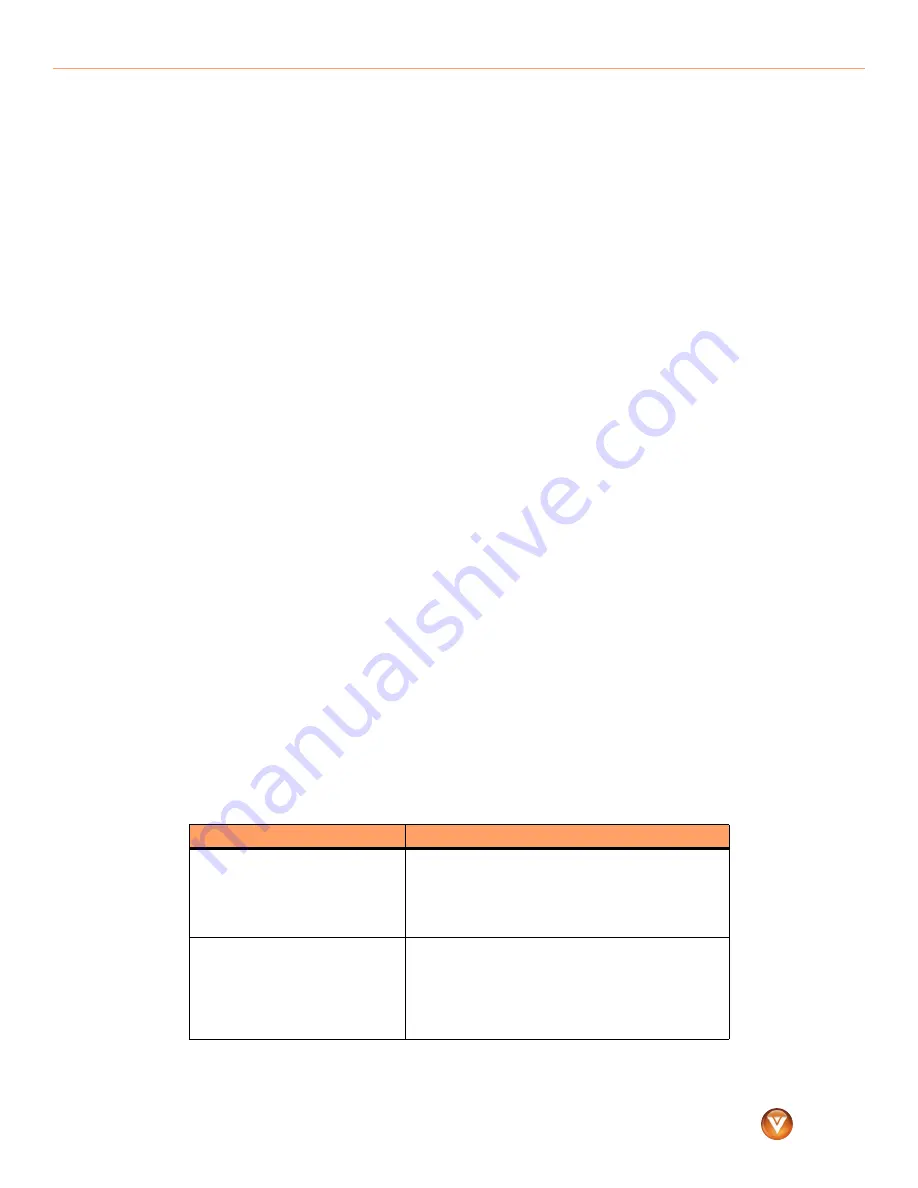
™
VIZIO VMM26 F20I User Guide
15
www.VIZIO.com
Maintaining and
Troubleshooting
Maintaining
Warning:
To avoid the risk of electric shock or damage to your monitor, make sure that the power cable is unplugged before cleaning your
monitor.
Caution:
Do not use volatile solvents (such as toluene, rosin, alcohol, or benzine) to clean your monitor. These types of chemicals can damage the
case or screen.
Cleaning the case
To clean the case:
1
Use a soft cloth moistened with a diluted, neutral cleaner (like a liquid dish soap) to wipe
the case. Make sure that you wring liquid out of the cloth before you wipe to prevent liquid
from dripping into the case.
2
Wipe the case with a dry cloth.
Cleaning the screen
Caution:
The screen glass is fragile and can easily break. Do not scrape the screen with a sharp object. Do not press or tap on the screen.
To clean the screen:
1
Use a soft cloth moistened with a diluted neutral cleaner (like a liquid dish soap) to wipe
the screen. Make sure that you wring liquid out of the cloth before you wipe to prevent
liquid from dripping into the case.
2
Wipe the screen with a dry cloth.
Troubleshooting
If your monitor fails or the performance changes dramatically, check the following
troubleshooting instructions. If your monitor still fails to perform as expected, contact the
VIZIO for assistance by calling
(877)-698-4946
or e-mail us at
.
Problem
Solution
No power
• Make sure that your monitor is turned on.
• Make sure that the power cord is securely connected
to the power outlet.
• Plug another electrical device (like a radio) into the
power outlet to make sure that the outlet is
supplying power.
Power is on, but the screen is black
• Make sure that the video cable is connected correctly
and securely.
• Make sure that the connected video device is turned
on.
• Adjust brightness and contrast.
• Move the mouse or press a keyboard key to make
sure that the computer is not in sleep mode.









































