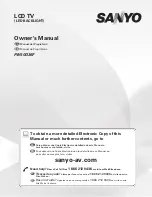5
34
seTTing uP The Tuner
You can use the TV’s Tuner menu to:
• Select a Tuner Input
• Perform an Auto Channel Scan
• Perform a Partial Channel Scan
• Manually Add Channels
• Select channels to skip
• Select Analog MTS modes
• Select Digital Languages
Help
VIZIO
Network
Sleep
Timer
Input
CC
ABC
Audio
Wide
Normal
Picture
Settings
Panoramic
Wide
Zoom
2D
3D
Exit
TUNER
Tuner Mode Antenna
Auto Channel Scan
Partial Channel Scan
Add Analog Channel
Skip Channel
Analog Audio Stereo
Digital Language English
Help
VIZIO
Network
Sleep
Timer
Input
CC
ABC
Audio
Wide
Normal
Picture
Settings
Panoramic
Wide
Zoom
2D
3D
Exit
Help
VIZIO
Network
Sleep
Timer
Input
CC
ABC
Audio
Wide
Normal
Picture
Settings
Panoramic
Wide
Zoom
2D
3D
Exit
CHANNEL SCAN
Channels Found
Digital: 0
Analog: 19
18% Complete
Cancel
Cancel the channel scan.
selecting a Tuner input
Select the type of tuner input you will be using. You can select either
Antenna (Over-the-air) or Cable (Out-of-the-wall) connections.
1. From the TUNER menu, highlight
Tuner mode
and press
ok
.
The TUNER MODE menu displays.
2. Highlight
antenna
or
Cable
and press
ok
. Press
exiT
.
scanning for Channels
The TV may need to scan for channels before it can display
programs and their associated information. A channel scan is
required for free over-the-air channels (using an antenna) and
cable channels from an out-of-the-wall connection (without a
cable box). Moving the TV to an area with different channels
requires the TV to scan for channels again.
To perform an Auto Channel Scan:
1. From the TUNER menu,
highlight
auto Channel
scan
, and press
ok
. The auto
channel scan begins.
2. Wait until the channel scan is
100% complete. Highlight
done
and press
ok
.
3. Press the
exiT
button on the
remote.
If the channel scan is cancelled,
the channels that were already
discovered are retained. A new
channel scan will clear all channels.