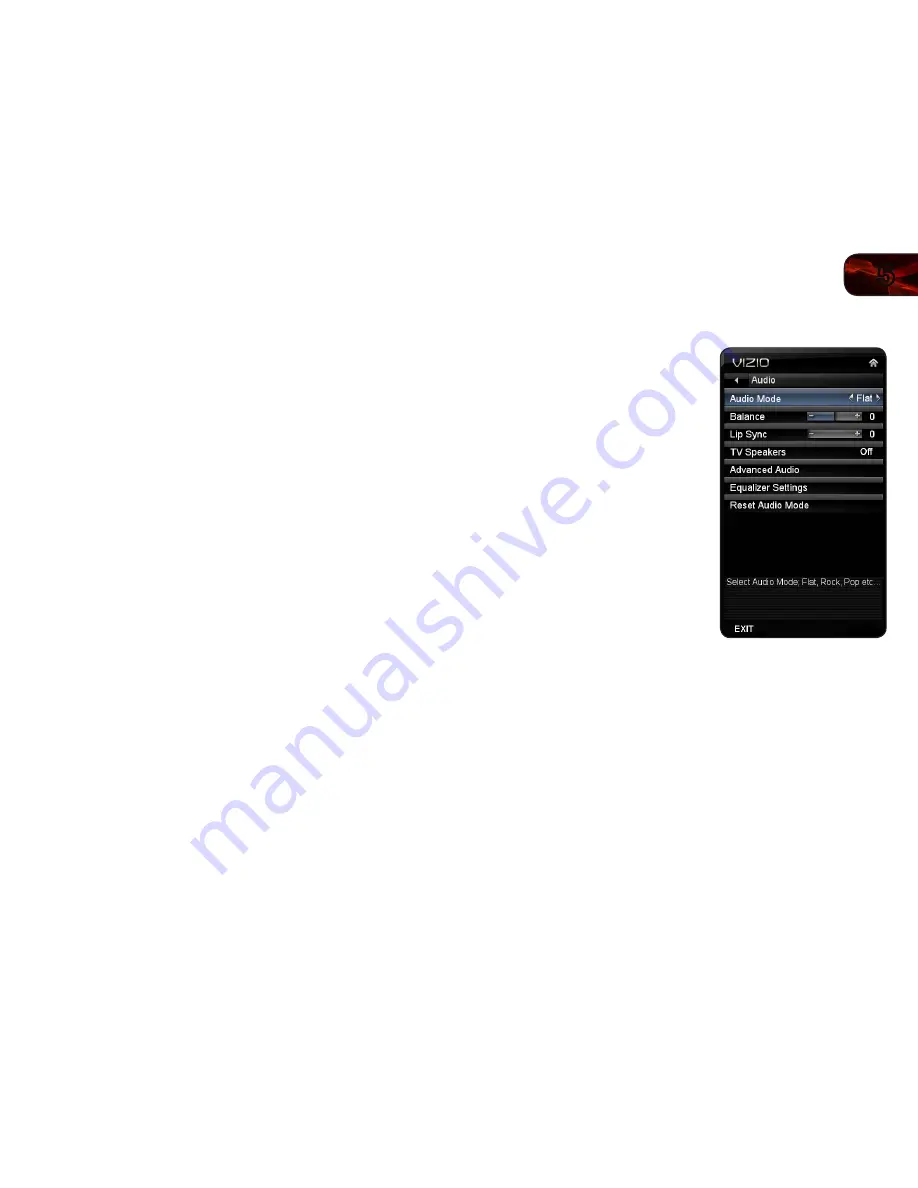
5
15
E470VLE
Adjusting the Picture Size and Position
When displaying an image from the HDMI or RGB input, the size and position of
the display image can be adjusted.
To adjust the picture size and position:
1. Ensure the input is set to
HDMI or RGB.
2. From the Picture Settings menu, use the
Arrow buttons on the remote to
highlight
More, then press OK.
3. Use the
Arrow buttons on the remote to highlight Size & Position, then
press
OK. The Size & Position menu is displayed.
4. Use the
Arrow buttons to highlight the setting you wish to adjust, then
press
Left/Right Arrow to change the setting:
• Auto Adjust
- Automatically adjusts display image to optimal size and
position. (RGB input only.)
• Horiz. Position
- Adjusts the horizontal (left/right) position of the
display image.
• Vertical Position
- Adjusts the vertical (up/down) position of the
display image.
• Horizontal Size
- Adjusts the width of the display image.
• Fine Tune
- Adjusts the height of the display image. (RGB input only.)
5. When you have finished adjusting the color temperature, press the
EXIT
button on the remote.
Resetting the Picture Settings
To reset the picture settings to the factory default settings:
1. From the Picture Settings menu, use the
Arrow buttons to highlight More,
then press
OK.
2. Use the
Arrow buttons on the remote to highlight Reset Picture Mode,
then press
OK. The TV displays, “Are you sure you want to RESET Picture
Settings to the factory defaults?”
3. Highlight
Yes and press OK.
4. Press the
EXIT button on the remote.
Adjusting the Audio Settings
To adjust the audio settings:
1. Press the
MENU button on the remote.
The on-screen menu is displayed.
2. Use the
Arrow buttons on the remote
to highlight
Audio and press OK. The
Audio Settings menu is displayed.
3. Use the
Arrow buttons to highlight
the setting you wish to adjust, then
press
Left/Right Arrow to change the
setting:
• Balance
- Adjusts the loudness of
the audio output from the left and
right speakers.
• Lip Sync
- Adjusts the synchroni-
zation between the display image
and the accompanying audio
track.
• TV Speakers
- Turns the built-in
speakers on or off.
• Advanced Audio
- See
Adjusting the Advanced Audio Settings on
page 16.
• Equalizer Settings
- Adjusts the boost or attenuation of different
frequencies. (This setting is only available when SRS TruSurround HD is
set to Off.) Change the equalizer presets by selecting Flat, Rock, Pop,
Classical, or Jazz. To change the equalizer settings yourself, highlight
EQ Mode
and press
OK
.
• Reset Audio Mode
- Restores the audio settings to the factory
defaults. See
Resetting the Audio Settings on page 16.
4. When you have finished adjusting the audio settings, press the
EXIT button
on the remote.
















































