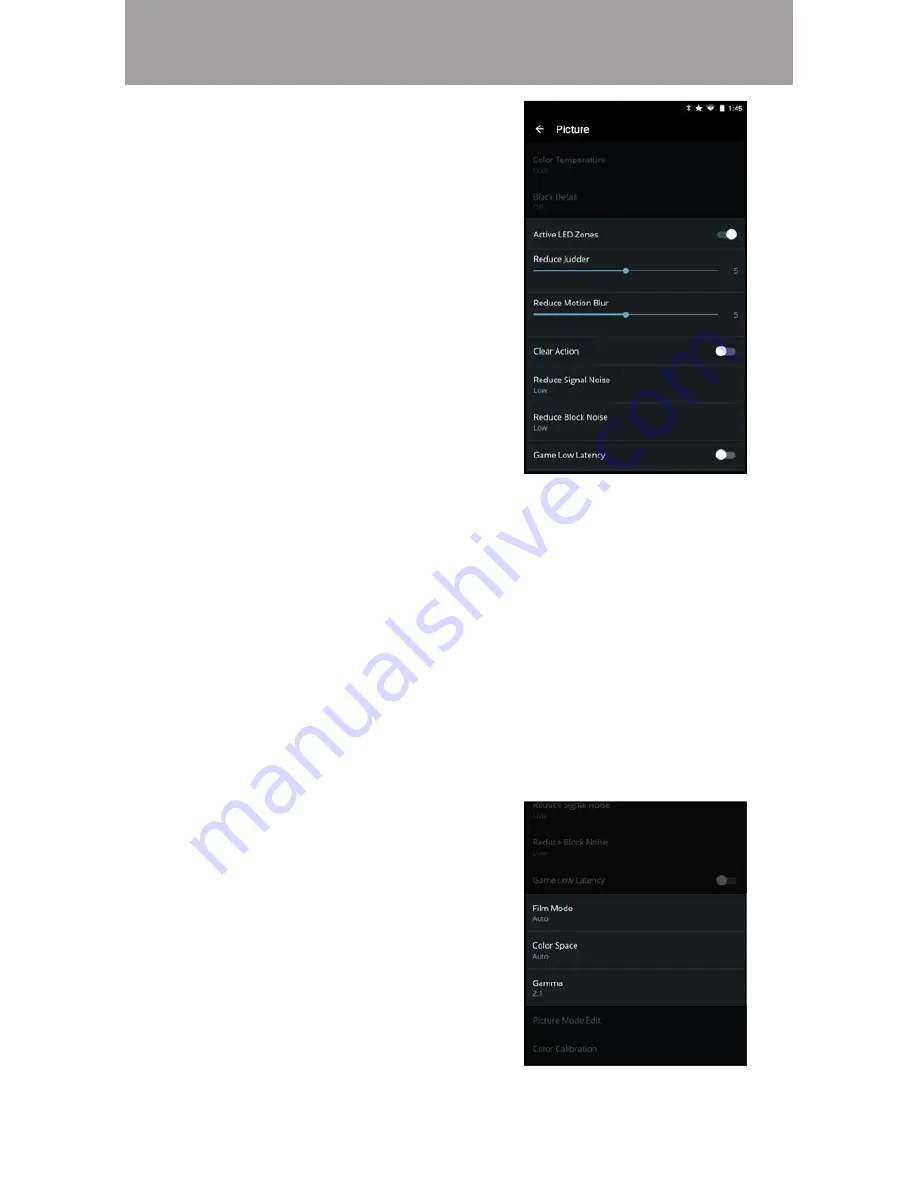
3
39
•
Active LED Zones
• Dynamically improves the
contrast ratio of the picture
by adjusting the backlight. The
adjustment is controlled by the
content on the screen. Swipe left
to
Disable and right to Enable.
•
Reduce Judder
• Activates Smooth-Motion motion
estimation/motion compensation,
which suppresses motion judder,
or “studdering” of the image
when the camera moves across a
scene horizontally. As the setting
increases, judder is reduced.
•
Reduce Motion Blur
• Increase frame rate to reduce
motion blur of 60hz video. As the
setting increases, motion blur is
reduced.
•
Clear Action
• When enabled, reduces blur in scenes with fast action. Some
sensitive viewers may notice ickering. Swipe left to
Disable and
right to
Enable.
•
Reduce Signal Noise
*
• Diminishes artifacts in the image caused by digitizing of image motion
content. Select
O
,
Low, Medium, or High.
•
Reduce Block Noise
*
•
Reduces pixelation and distortion for mpeg files. Select
O
,
Low,
Medium, or High.
•
Game Low Latency
• Reduces video delay (lag) when gaming. Swipe left to
Disable and
right to
Enable.
•
Film Mode
• Optimizes the picture for watching
film. Select
O
or
Auto.
•
Color Space
**
• Select Color Space for the source.
Video sources uses YCbCr. PCs
use RGB.
•
Gamma
• Set the shape of the Gamma
curve. Use lower Gamma values
for bright room conditions and
higher values for dark room
conditions.
* Not available on HDMI 5 input.
** Only available on HDMI inputs.











































