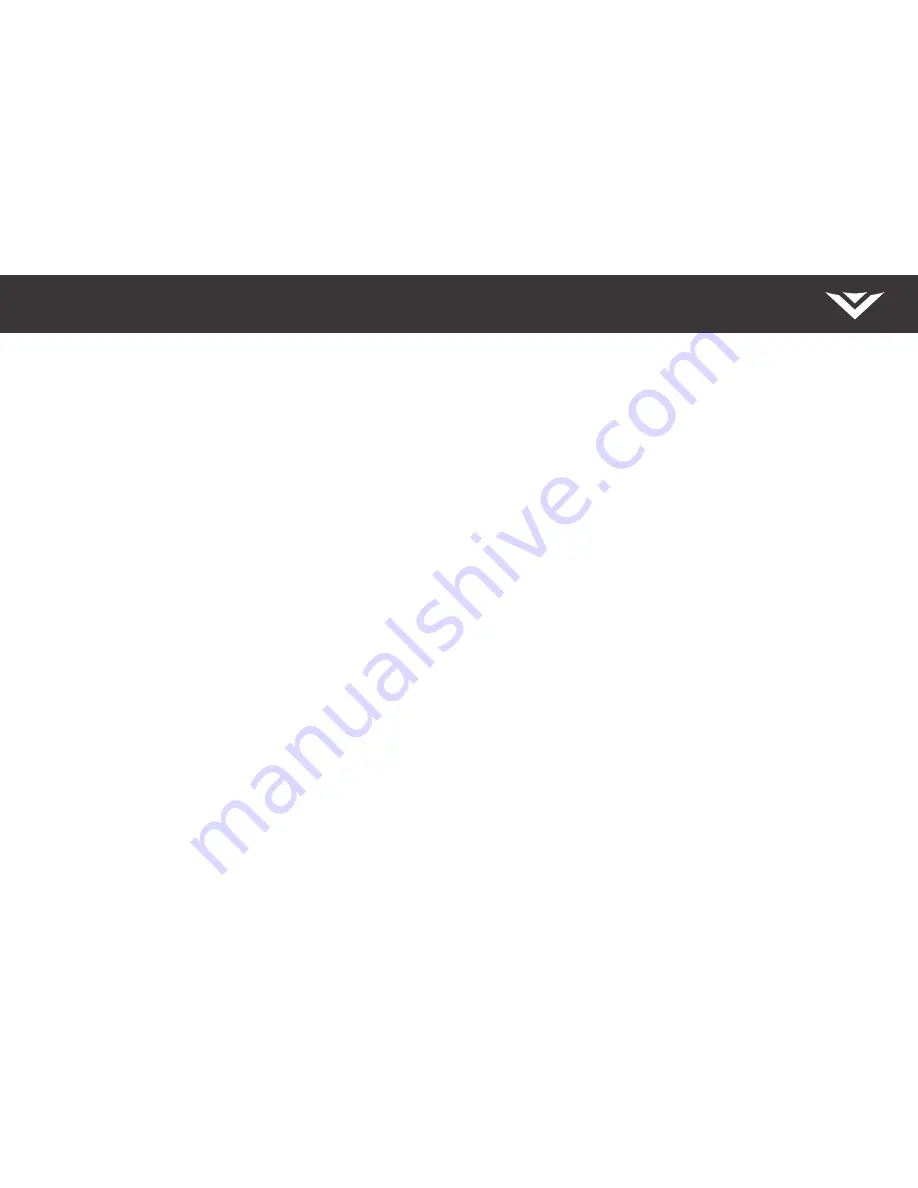
English - iii
• The wall socket should be installed near your Display and easily
accessible.
• Only power of the marked voltage can be used for your Display. Any
other voltage than the specified voltage may cause fire or electric shock.
• Do not touch the power cord during lightning. To avoid electric shock,
avoid handling the power cord during electrical storms.
• Unplug your Display during a lightning storm or when it will not be used
for long period of time. This will protect your Display from damage due
to power surges.
• Do not attempt to repair or service your Display yourself. Opening
or removing the back cover may expose you to high voltages, electric
shock, and other hazards. If repair is required, contact your dealer and
refer all servicing to qualified service personnel.
• WARNING: Keep your Display away from moisture. Do not expose your
Display to rain or moisture. If water penetrates into your Display, unplug
the power cord and contact your dealer. Continuous use in this case may
result in fire or electric shock.
• Do not use your Display if any abnormality occurs. If any smoke or odor
becomes apparent, unplug the power cord and contact your dealer
immediately. Do not try to repair your Display yourself.
• Avoid using dropped or damaged appliances. If your Display is dropped
and the housing is damaged, the internal components may function
abnormally. Unplug the power cord immediately and contact your
dealer for repair. Continued use of your Display may cause fire or
electric shock.
• Do not install your Display in an area with heavy dust or high humidity.
Operating your Display in environments with heavy dust or high
humidity may cause fire or electric shock.
• Follow instructions for moving your Display. Ensure that the power cord
and any other cables are unplugged before moving your Display.
• When unplugging your Display, hold the AC/DC power adapter, not the
cord. Pulling on the power cord may damage the wires inside the cord
and cause fire or electric shock.
• To reduce risk of electric shock, do not touch the connector with wet
hands.
• Insert batteries in accordance with instructions. Incorrect polarities may
cause the batteries to leak which can damage the remote control or
injure the operator. Do not expose batteries to excessive heat such as
sunshine, fire or the like.
• If any of the following occurs, contact the dealer:
• The power cord fails or frays.
• Liquid sprays or any object drops into your Display.
• Your Display is exposed to rain or other moisture.
• Your Display is dropped or damaged in any way.
• The performance of your Display changes substantially.
• This apparatus shall not be exposed to dripping or splashing and no
objects filled with liquids, such as vases, shall be placed on the apparatus.
• The mains plug or appliance coupler is used as the disconnect device,
the disconnect device shall remain readily operable.
• CAUTION - These servicing instructions are for use by qualified service
personnel only. To reduce the risk of electric shock, do not perform any
servicing other than that contained in the operating instructions unless
you are qualified to do so.
• The lightning flash with arrowhead symbol within an equilateral triangle
is intended to alert the user to the presence of uninsulated DANGEROUS
VOLTAGE within the product’s enclosure that may be of
sufficient magnitude to constitute a risk of electrical shock to
persons.
• Please use caution around the Display: pulling or pushing on
the Display may cause the Display to tip or fall over resulting
in personal injury and/or property damage.
• WARNING: Exposure to loud sounds can damage your hearing causing
hearing loss and tinnitus (ringing or buzzing in the ears). With continued
exposure to loud noises, ears may become accustomed to the sound
level, which may result in permanent damage to hearing without any
noticeable discomfort.
• Install the Display where it cannot be pulled, pushed or knocked over.
• Do not allow children to hang onto the product.
• Store the accessories (remote, batteries, etc.) in a location safely out of
the reach of children.
• The American Academy of Pediatrics discourages television viewing for
children younger than two years of age.
• Use only with a UL-Listed wall mount bracket rated for the weight/load
of the display.
h




































