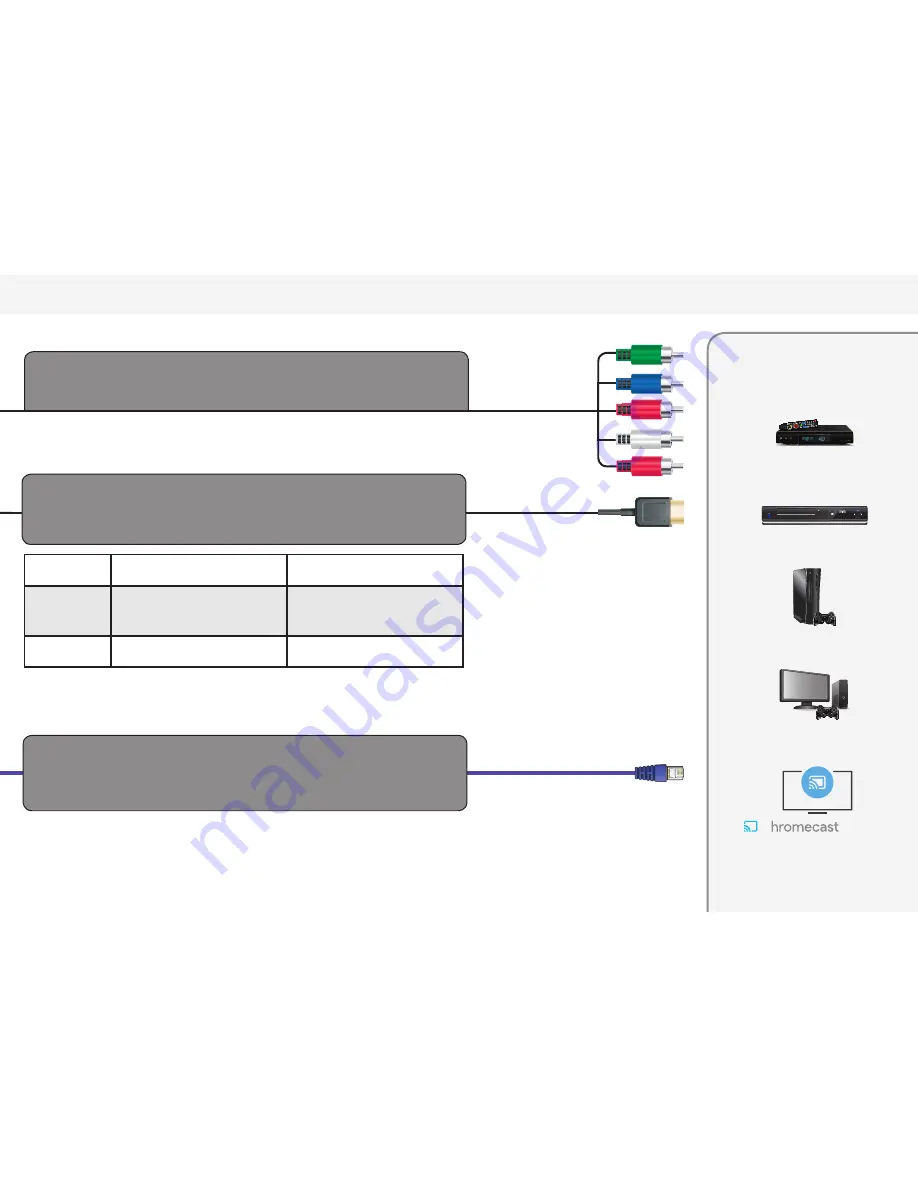
English - 23
COMPONENT
CABLE
• ANALOG
• HD VIDEO (1080p)
• STEREO AUDIO
INTERNET
CONNECTION
• HIGH-SPEED INTERNET CONNECTION
• LATEST CONTENT
HDMI CABLE
(HDMI 1-4)
• DIGITAL
• HD VIDEO
• HD AUDIO
• 4K @ 30Hz
For the best experience, VIZIO recommends using an Ethernet cable. However, your Display also has built-in Wi-Fi. See connecting
to the internet with Wi-Fi section for more information.
High Performance
Gaming PC
Gaming Console
Cable or
Satellite Receiver
TV tuner and antenna required for over-the-air TV (Sold separately by third parties)
Blu-Ray Player
Common Video or
Entertainment Source
Devices
Instant access to Movies, TV
Shows, Music, and more.
built-in
C
HDMI Version
Port 1 supports: v2.0; Ports 2-5
supports: v1.4
HDMI 1 Spec
600MHz pixel clock rate:
2160p@60fps, 4:4:4, 8-bit
2160p@60fps, 4:2:2, 12-bit
2160p@60fps, 4:2:0, 12-bit
Supports HDR10 signals with HDMI 2.0
bandwidth. HDMI subsampling must
be turned ON.
HDMI 2-4 Spec
340MHz pixel clock rate:
2160@60fps 4:2:0 8 bit
Supports HDR10 signals with HDMI 1.4
bandwidth.
ARC available only on HDMI 1










































