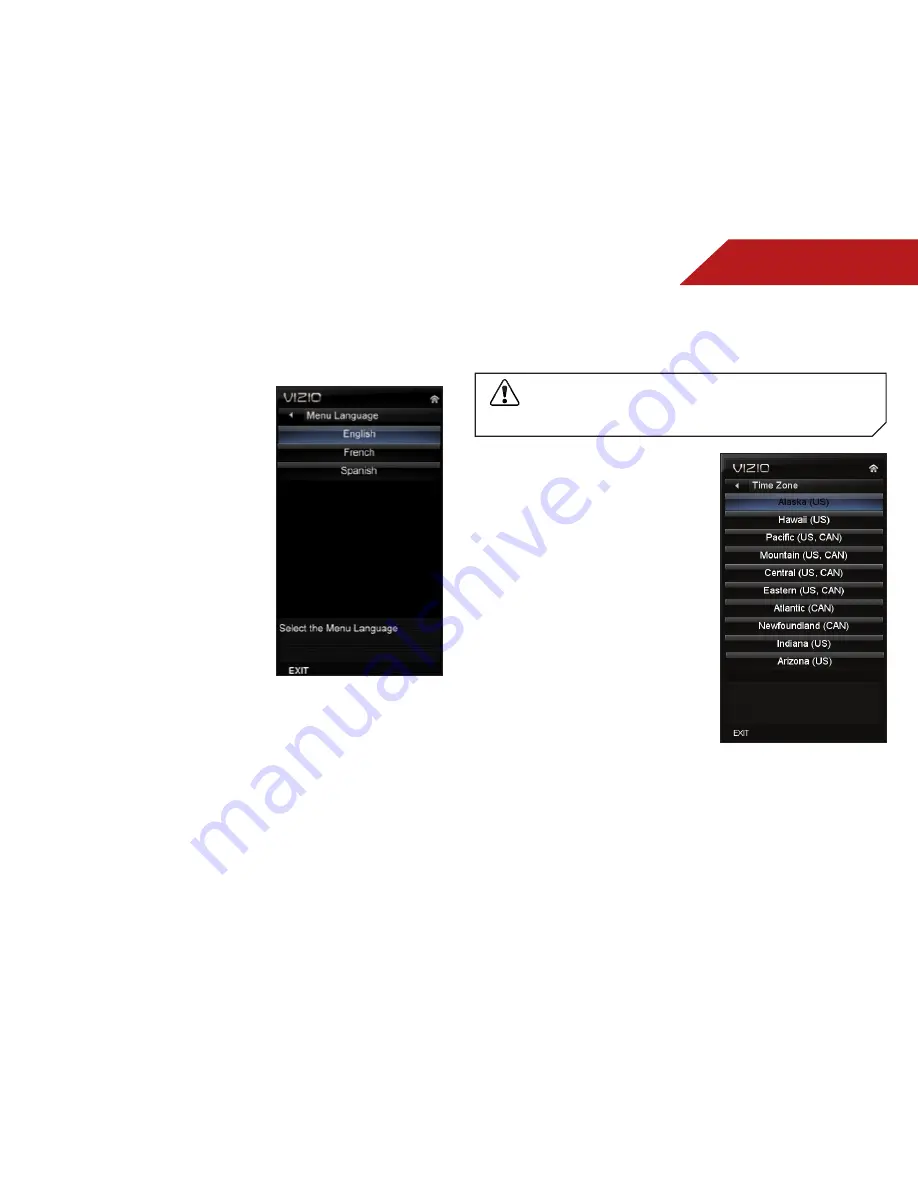
5
29
Changing the On-Screen Menu Language
Your TV can display the on-screen menu in different languages.
To change the on-screen menu language:
1. Press the
MENU
button on the
remote. The on-screen menu is
displayed.
2. Use the
Arrow
buttons on the
remote to highlight the
Settings
icon and press
OK
. The Settings
menu is displayed.
3. Use the
Arrow
buttons on the
remote to highlight
Menu
Language
and press
OK
.
The Menu Language menu is
displayed.
4. Highlight your preferred
language (
English
,
French
, or
Spanish
) and press
OK
.
5. Press the
EXIT
button on the
remote.
Setting the Time Zone
To ensure the correct time is displayed when you press the INFO
button, set the TV’s time zone:
To have the TV display the correct time, you must be
connected to the internet via an Ethernet cable or a
wireless network.
1. Press the
MENU
button on the
remote. The on-screen menu is
displayed.
2. Use the
Arrow
buttons on the
remote to highlight the
Settings
icon and press
OK
. The Settings
menu is displayed.
3. Use the
Arrow
buttons on the
remote to highlight
Time &
Local Settings
and press
OK
.
The Time & Local Settings menu
is displayed.
4. Highlight
Time Zone
and press
OK
. The Time Zone menu is
displayed.
5. Highlight your time zone and
press
OK
.
6. Highlight
Daylight Savings
and press
OK
. The Daylight
Savings menu is displayed. Choose
On
if daylight savings is
in effect, or
Off
if it is not.
7. Press the
EXIT
button on the remote.




























