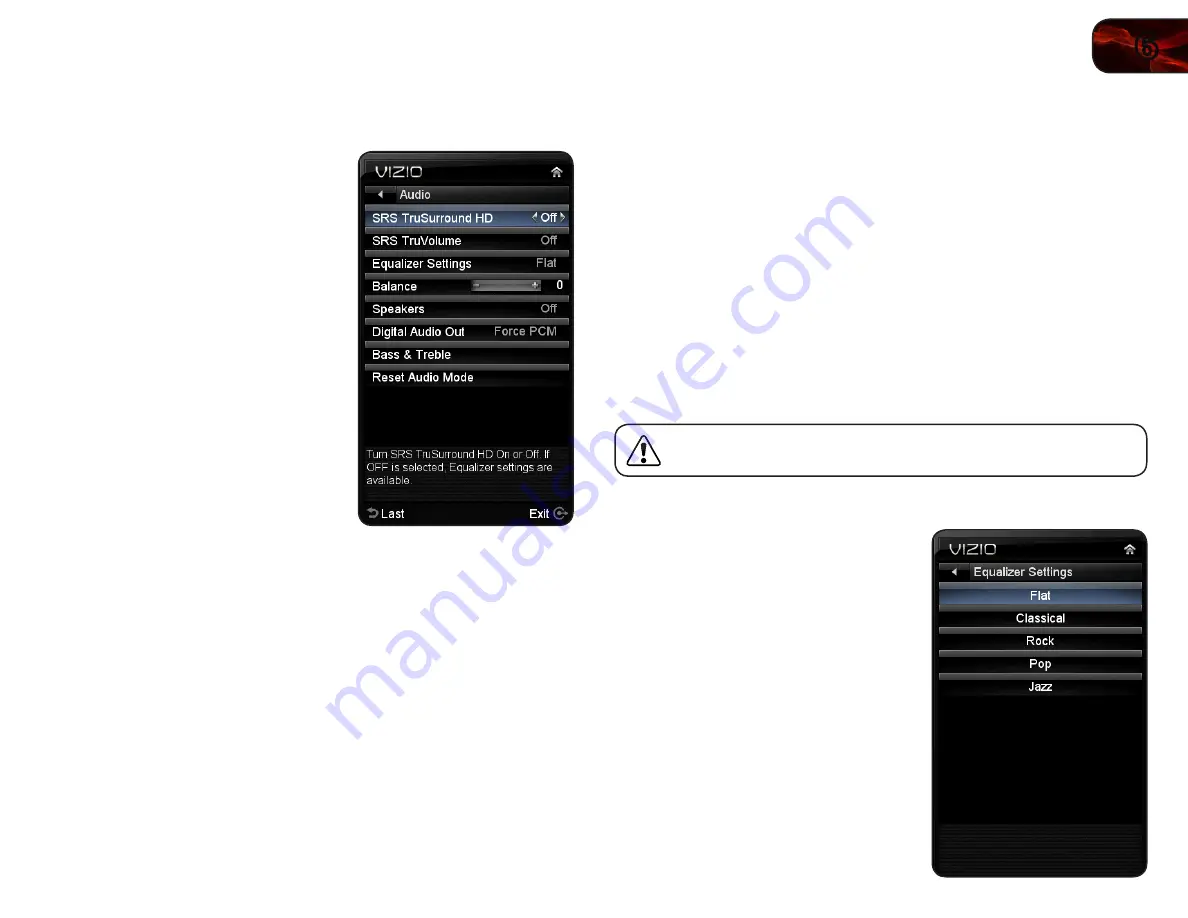
6
23
E321MV
Adjusting the Audio Settings
Using the Audio Settings menu, you can adjust the following:
• Enable or disable
SRS TruSurround HD
™
• Enable or disable SRS TruVolume
®
• Adjust the equalizer settings
• Adjust speaker balance
• Enable or disable the built-in
speakers
• Select the digital audio output
mode
• Adjust bass and treble levels
• Reset the audio settings
Enabling or Disabling SRS TruSurround HD
TruSurround HD is a robust multichannel virtualization technology developed
by SRS Labs that provides an enhanced listening experience unlike any other
technology offered for a two speaker playback environment.
To enable or disable SRS TruSurround HD:
1. Press the
OK button on the remote. The on-screen menu is displayed.
2. Use the
Arrow buttons to highlight Audio and press OK.
3. Use the
Arrow buttons to highlight SRS TruSurround HD.
4. Press the
Right/Left Arrow buttons to select On or Off and press EXIT.
Enabling or Disabling SRS TruVolume
TruVolume intelligently normalizes volume fluctuations during television
commercials or channel changes.
To enable or disable SRS TruVolume:
1. Press the
OK button on the remote. The on-screen menu is displayed.
2. Use the
Arrow buttons to highlight Audio and press OK.
3. Use the
Arrow buttons to highlight SRS TruVolume.
4. Press the
Right/Left Arrow buttons to select On or Off and press EXIT.
Adjusting the Equalizer Settings
Your TV features six preset equalizer settings. These settings allow you to
customize your TV’s sound to match the type of programming you most often
enjoy.
To adjust the equalizer settings menu, SRS TruSurround HD must
be set to
Off.
To adjust the equalizer settings:
1. Press the
OK button on the remote.
The on-screen menu is displayed.
2. Use the
Arrow buttons to highlight
Audio and press OK.
3. Use the
Arrow buttons to highlight
Equalizer Settings and press OK.
4. Use the
Arrow buttons to highlight one
of the following settings and press
OK:
• Flat
• Classical
• Rock
• Pop
• Jazz
5. Press
EXIT.
Summary of Contents for E321MV
Page 1: ...E321MV user manual 32 CLASS RAZOR LED LCD HDTV ...
Page 46: ... 38 Notes ...
Page 47: ......
















































