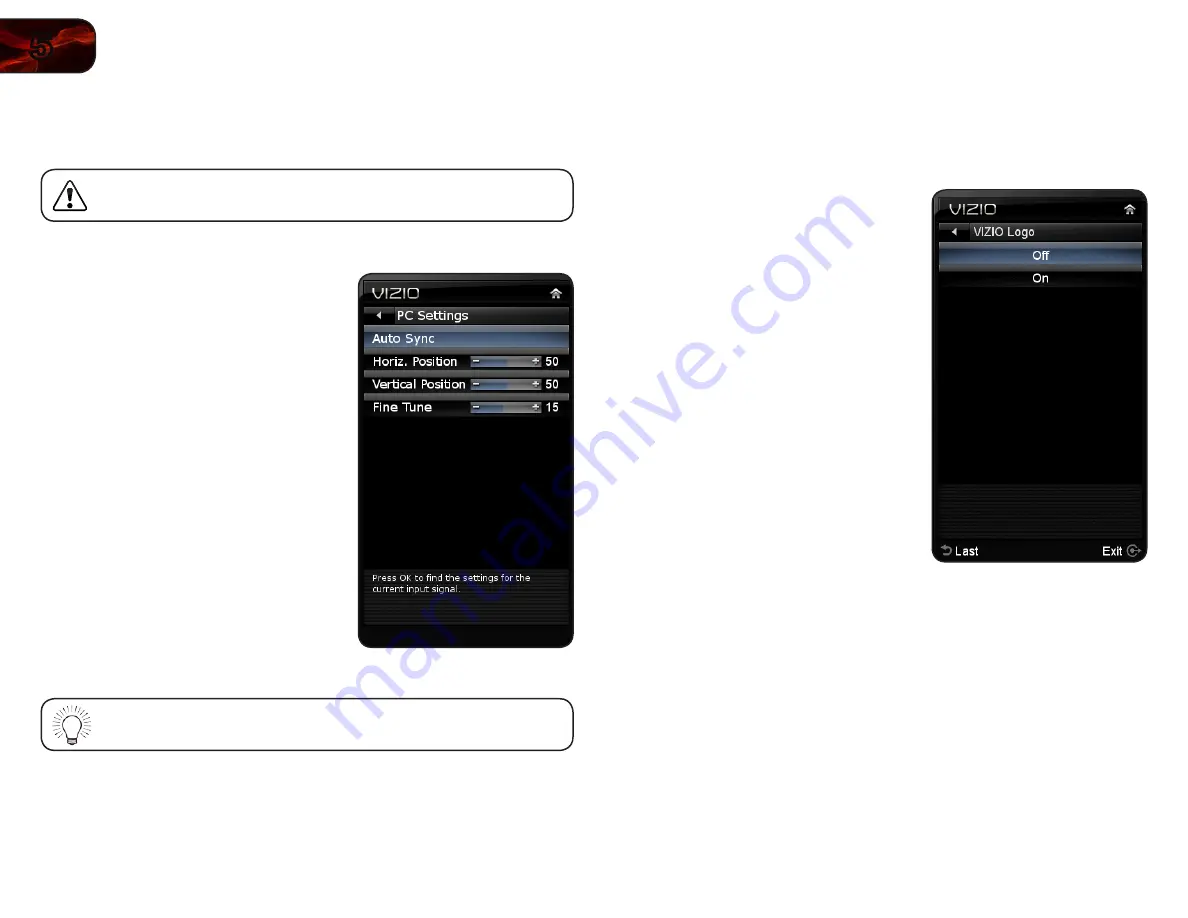
18
5
E321MV
Adjusting the TV Settings for Use with A PC
Your TV can be used to display output from a home computer using the RGB port.
These settings are only available when viewing content from the
RGB port.
To adjust the PC settings:
1. Press the
MENU button on the remote.
The on-screen menu is displayed.
2. Use the
Arrow buttons on the remote
to highlight the
TV icon and press OK.
The TV Settings menu is displayed.
3. Use the
Arrow buttons to highlight PC
Settings and press OK.
4. Use the
Arrow and OK buttons to
adjust each of the following options:
Horiz. Position - Adjust the horizontal
(left/right) position of the picture.
Vertical Position - Adjust the vertical
(up/down) position of the picture.
Fine Tune - Adjust the synchronization
between the PC and the TV. Increase
or decrease this setting if you see
“waviness” or a blurry picture.
If you would like the TV to automatically adjust the picture for best
quality, select Auto Sync and press
OK.
Turning the VIZIO Light On or Off
This setting allows you to turn off the back-lit VIZIO logo on the front bezel of your
TV.
To turn the VIZIO Light on or off:
5. Press the
MENU button on the remote.
The on-screen menu is displayed.
6. Use the
Arrow buttons on the remote
to highlight the
TV icon and press OK.
The TV Settings menu is displayed.
7. Use the
Arrow buttons to highlight
VIZIO Logo and press OK.
8. Use the
Left/Right Arrow buttons to
select
On or Off:
• When set to
Off
, the VIZIO logo
will briefly light up when the TV is
turned on. It will remain off while
the TV is on.
• When set to
On
, the VIZIO logo will
stay lit while the TV is on.
Summary of Contents for E321MV
Page 1: ...E321MV user manual 32 CLASS RAZOR LED LCD HDTV ...
Page 46: ... 38 Notes ...
Page 47: ......






























