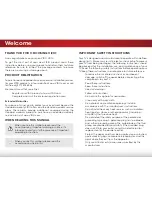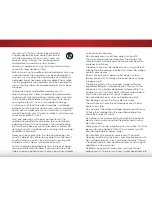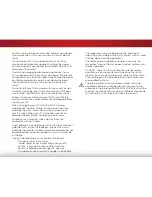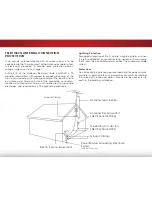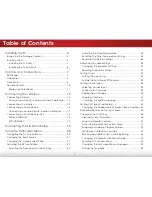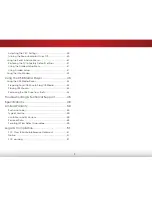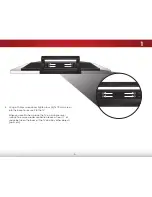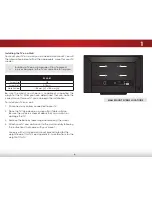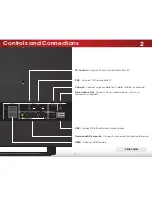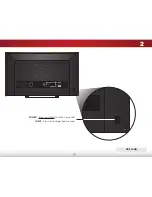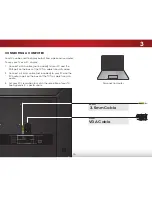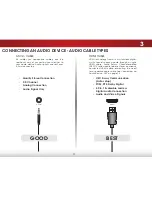3
1
installing the TV
insPeCTing The PaCkage ConTenTs
Before installing your new TV, take a moment to inspect the
package contents. Use the images below to ensure nothing is
missing or damaged.
VIZIO LED HDTV with Stand
insTalling The TV
After removing the TV from the box and inspecting the package
contents you can begin installing the TV. Your TV can be installed
in two ways:
• On a flat surface, using the included stand
• On a wall, using a VESA-standard wall mount (not
included)
installing the TV stand
Your TV includes a stand designed to support the weight of the
TV and keep it from falling over. However, the TV can still fall over if:
• It is placed on an uneven, unstable, or non-level surface
• It is pushed, pulled, or otherwise improperly moved
• If an earthquake occurs and the TV is not properly
secured
Quick Start Guide
Power Cord
TV on sTand
Remote Control
with Batteries
INPUT
EXIT
GUIDE
BACK
1
4
7
WIDE
MENU
OK
VOL
VOL
CH
CH
3
6
9
—
2
5
8
0
PaCkage ConTenTs
4 x T4 10mm
Phillips Screw