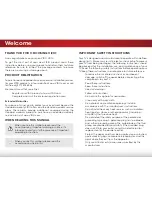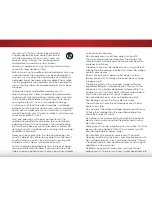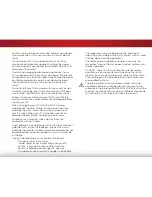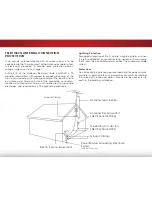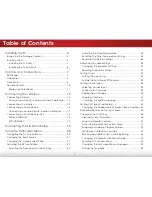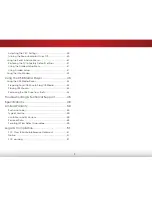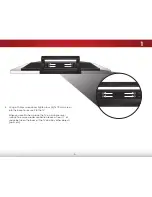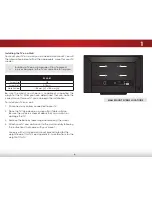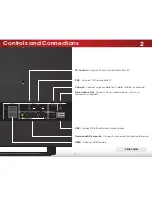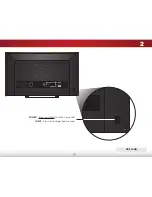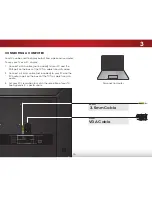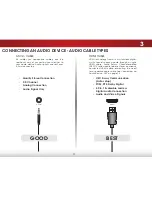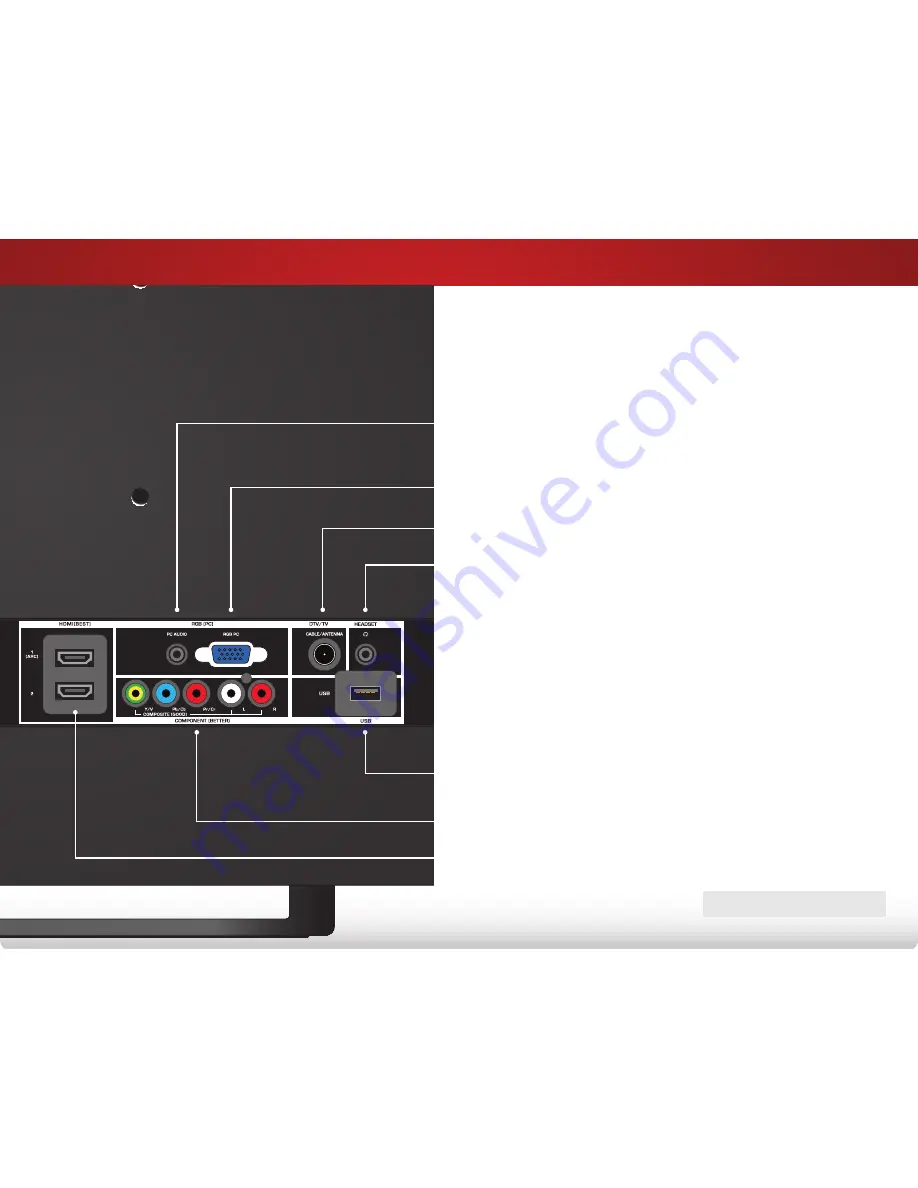
2
7
ReaR Panel
Controls and Connections
stereo audio out
- Connect 3.5mm audio device, such as a
sound bar or headset.
usB
- Connect USB thumb drive to play photos.
rear Panel
rgB
- Connect VGA cable from PC.
PC audio in -
Connect 3.5mm audio cable from PC.
hdmi
- Connect HDMI device.
Component/Composite
- Connect component or composite device.
Coaxial -
Connect coaxial cable from cable, satellite, or antenna.