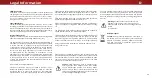Reviews:
No comments
Related manuals for D40n-E3

15MF150V
Brand: Magnavox Pages: 31

H-LED29V17
Brand: Hyundai Pages: 29

LCDVD326A
Brand: Curtis Pages: 1

49UT3E310B-T
Brand: Finlux Pages: 35

TV-32LE80T2S2
Brand: Vivax Pages: 104

WP5209LCD
Brand: Walker Pages: 19

TV15
Brand: Phocos Pages: 107

LEDN55T28GP
Brand: Hisense Pages: 33

K-LED43FHDRST2
Brand: Kalley Pages: 41

PLCD3271A-B
Brand: ProScan Pages: 22

LED-2468
Brand: Denver Pages: 35

KGN1080P32VD
Brand: Kogan Pages: 25

TFTV-380
Brand: Palsonic Pages: 26

Viera TC55LE54OM
Brand: Panasonic Pages: 24

Viera TX-L26C10P
Brand: Panasonic Pages: 44

VIERA TH-40ES500A
Brand: Panasonic Pages: 32

Viera TH-L39EM5Z
Brand: Panasonic Pages: 60

VIERA TX-65CX700E
Brand: Panasonic Pages: 68