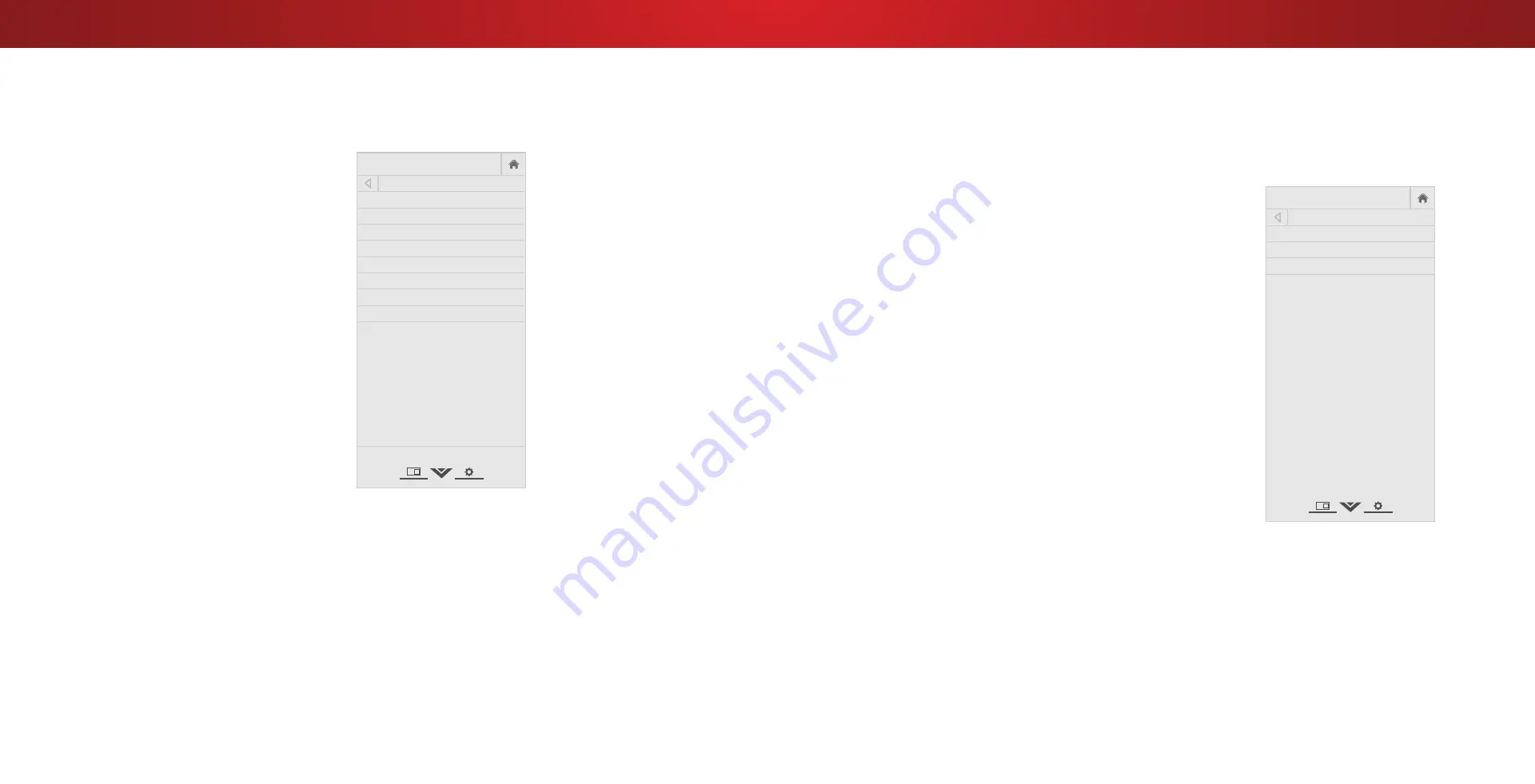
3
CHANGING THE TV SETTINGS
Using the System menu, you can:
• View system information
• Change the on-screen menu
language
• Set time zone and local
settings
• Set up parental controls
• Resize the video size
• Adjust wide mode
• Adjust the CEC settings
• Adjust when the power
indicator is illuminated
• Reset the TV settings & set
up administrative controls
Help
VIZIO
Network
Sleep
Timer
Input
CC
ABC
Audio
Wide
Normal
Picture
Settings
Panoramic
Wide
Zoom
2D
3D
Exit
SYSTEM
System Information
Menu Language English
Time & Local Settings
Parental Controls
View Mode Overlay
Wide
CEC
Power Indicator
Off
Reset & Admin
View status information for the TV,
current input and your network.
Viewing System Information
To view technical data and status information about your TV and
network connection:
1. Press the
MENU button on the remote. The on-screen menu is
displayed.
2. Use the
Arrow buttons on the remote to highlight System and
press
OK. The SYSTEM menu is displayed.
3. Highlight
System Information and press OK.
4. Use the
Up/Down Arrow buttons to scroll through the system
information.
5. When you are finished reviewing the system information, press
the
EXIT button on the remote.
Changing the On-Screen Menu Language
Your TV can display the on-screen menu in different languages.
To change the on-screen menu language:
1. Press the
MENU button on the
remote. The on-screen menu is
displayed.
2. Use the
Arrow buttons on the
remote to highlight
System and
press
OK. The SYSTEM menu is
displayed.
3. Use the
Arrow buttons on
the remote to highlight
Menu
Language and press OK. The
MENU LANGUAGE menu is
displayed.
4. Highlight your preferred
language (
English, Español, or
Français) and press OK.
5. Press the
EXIT button on the
remote.
Help
VIZIO
Network
Sleep
Timer
Input
CC
ABC
Audio
Wide
Normal
Picture
Settings
Panoramic
Wide
Zoom
2D
3D
Exit
MENU LANGUAGE
English
Español
Français
29
















































