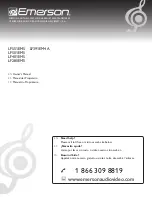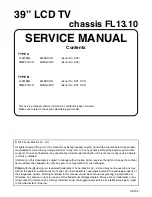2
Remove the battery cover by pressing gently on the
logo and sliding away from the remote.
Insert the included batteries.
Gently slide the battery cover back into place.
3
Connect the power cord to the back of the TV.
The flat edge of the connector goes toward the
inside of the TV.
Plug the power cord into an electrical outlet.