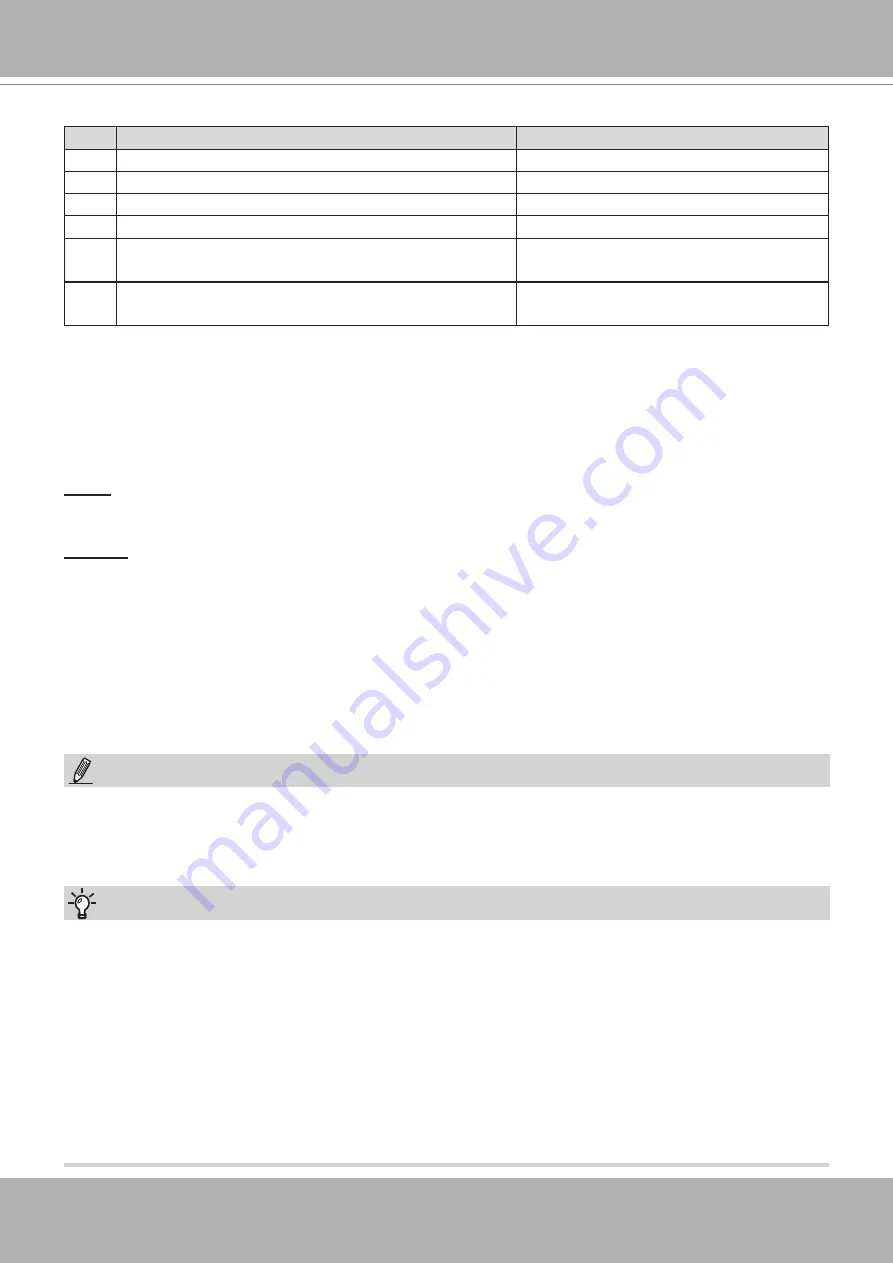
VIVOTEK
User's Manual - 7
Status LED
Item LED status
Description
1
Steady
red
Power on and system booting
Red
LED OFF
Power off
2
Steady
red
&
Green
blinking every 1 sec.
Network normal (heartbeat)
Steady
red
&
Green
LED OFF
Network failed
3
Red
blinking every 0.15 sec. &
Green
blinking
every 1 sec.
Upgrading firmware
4
Red
blinking every 0.15 sec. &
Green
blinking
every 0.15 sec.
Restoring default
Hardware Reset
The reset button is used to reset the system or to restore the factory default settings. Sometimes
resetting the system can return the camera to normal operation. If the system problems remain
after reset, restore the factory settings and install again.
Reset
: Press and release the reset button with a paper clip or thin object. Wait for the Network
Camera to reboot.
Restore
: Press and hold the reset button for at least ten seconds to restore system defaults.
Note that all settings will be restored to factory defaults.
SD/SDHC/SDXC Card Capacity
This network camera is compliant with
SD/SDHC/SDXC 32GB, 64GB,
and other preceding
standard SD cards.
1. If you forget the root (administrator) password for the camera, you can restore the camera
defaults by pressing the reset button for longer than 5 seconds.
2. If DHCP is enabled in your network, and the camera cannot be accessed, run the IW2 utility
to search the network. If the camera has been configured with a fixed IP that does not comply
with your local network, you may see its default IP 169.254.x.x. If you still cannot find the
camera, you can restore the camera to its factory defaults. The factory default is DHCP client.
3. If you change your network parameters, e.g., added a camera via a connection to a LAN
card, re-start the IW2 utility.
Tips:
NOTE:
1. This equipment is only to be connected to PoE networks without routing to outside plants.
2. For PoE input, use only UL listed I.T.E. with PoE output.








































