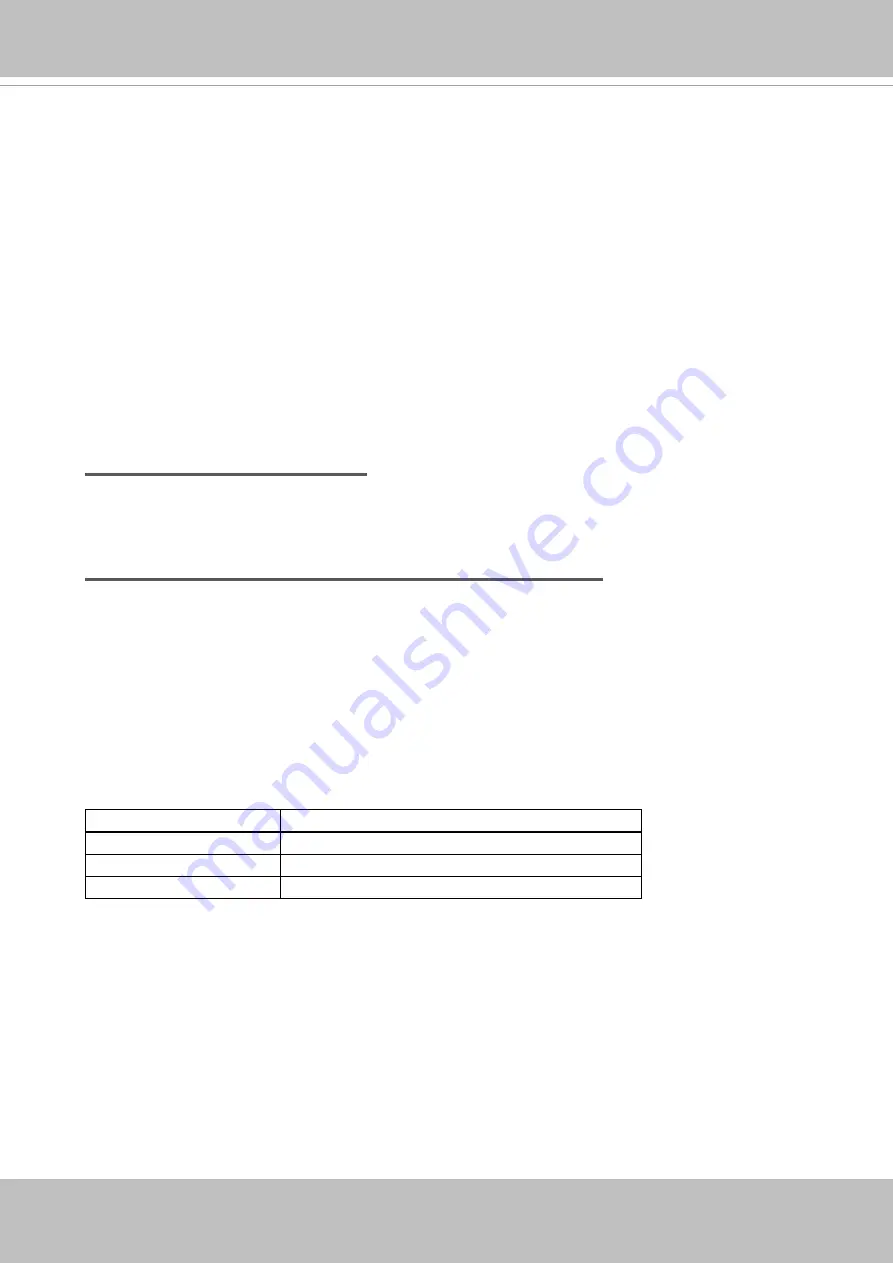
VIVOTEK
18 - User's Manual
Configure the router, virtual server or firewall, so that the router can forward any data com
-
ing into a pre-configured port number to a network camera on the private network, and
allow data from the camera to be transmitted to the outside of the network over the same
path.
From
Forward to
122.146.57.120:8000
192.168.2.10:80
122.146.57.120:8001
192.168.2.11:80
...
...
When properly configured, you can access a camera behind the router using the HTTP
request such as: http://122.146.57.120:8000
If you change the port numbers on the Network configuration page, please open the ports
accordingly on your router. For example, you can open a management session with your
router to configure access through the router to the camera within your local network.
Please consult your network administrator for router configuration if you have troubles with
the configuration.
2. In this case, if the Local Area Network (LAN) IP address of your Network Camera is
192.168.0.3, please forward the following ports for the Network Camera on the router.
■ HTTP port: default is 80
■ RTSP port: default is 554
■ RTP port for video: default is 5556
■ RTCP port for video: default is 5557
If you have changed the port numbers on the Network page, please open the ports
accordingly on your router. For information on how to forward ports on the router, please
refer to your router’s user’s manual.
3. Find out the public IP address of your router provided by your ISP (Internet Service
Provider).
Use the public IP and the secondary HTTP port to access the Network Camera from the
Internet. Please refer to Network Type on page 77 for details.
Internet connection with static IP
Choose this connection type if you are required to use a static IP for the Network Camera.
Please refer to LAN setting on page 76 for details.
Internet connection via PPPoE (Point-to-Point over Ethernet)
Choose this connection type if you are connected to the Internet via a DSL Line. Please
Summary of Contents for SUPREME IP9191-HP
Page 82: ...VIVOTEK 82 User s Manual ...















































