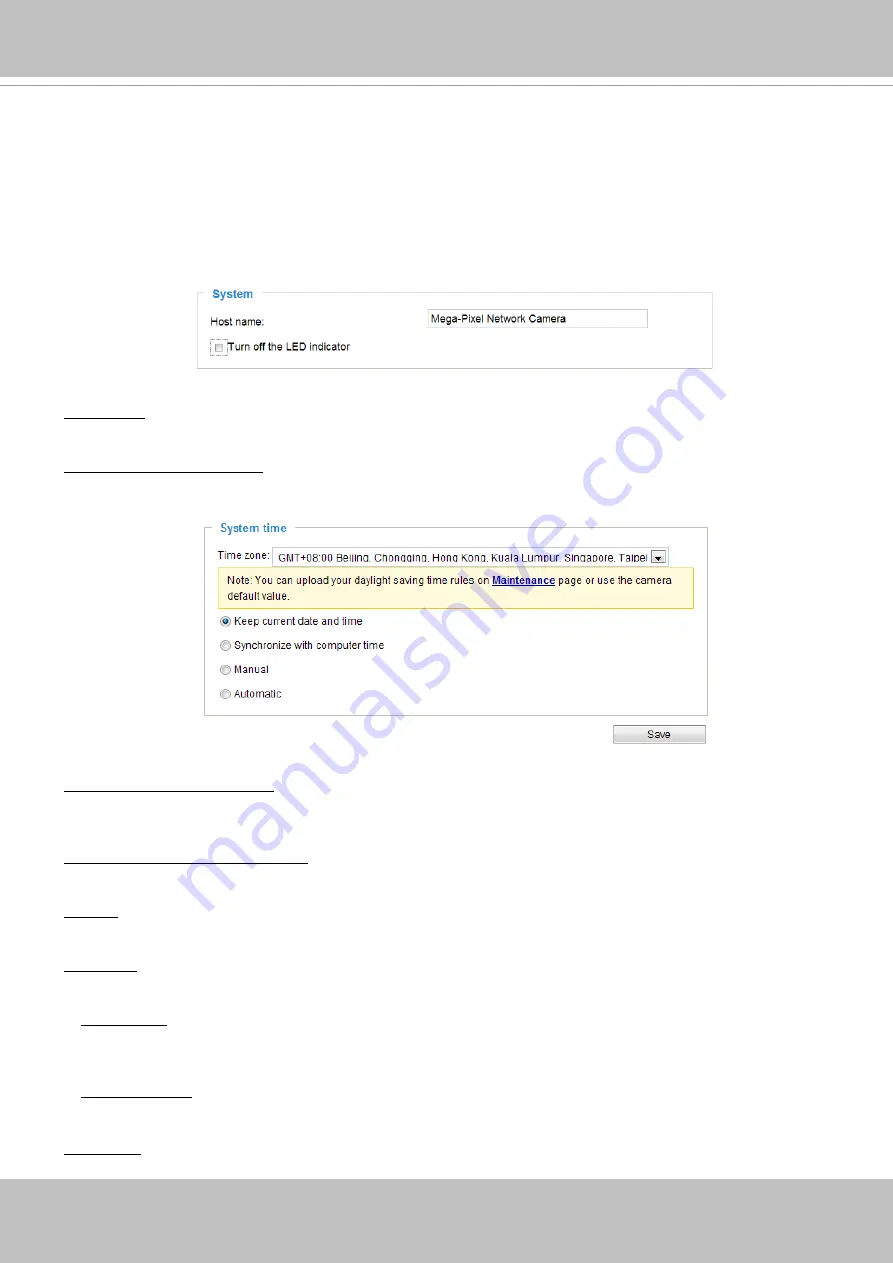
VIVOTEK
User's Manual - 37
System time
Keep current date and time
: Select this option to preserve the current date and time of the Network
Camera. The Network Camera’s internal real-time clock maintains the date and time even when the
power of the system is turned off.
Synchronize with computer time
: Select this option to synchronize the date and time of the Network
Camera with the local computer. The read-only date and time of the PC is displayed as updated.
Manual
: The administrator can enter the date and time manually. Note that the date and time format are
[yyyy/mm/dd] and [hh:mm:ss].
Automatic
: The Network Time Protocol is a protocol which synchronizes computer clocks by periodically
querying an NTP Server.
NTP server
: Assign the IP address or domain name of the time-server. Leaving the text box blank
connects the Network Camera to the default time servers. The precondition is that the camera must
have the access to the Internet.
Update interval
: Select to update the time using the NTP server on an hourly, daily, weekly, or monthly
basis.
Time zone
: Select the appropriate time zone from the list. If you want to upload Daylight Savings Time
System > Maintenance > Import/ Export files
System > General settings
This section explains how to configure the basic settings for the Network Camera, such as the
host name and system time. It is composed of the following two columns: System, and System
Time. When finished with the settings on this page, click
Save
at the bottom of the page to
enable the settings.
System
Host name
: Enter a desired name for the Network Camera. The text will be displayed at the top of the
main page, and also on the view cells of the ST7501 and VAST management software.
Turn off the LED indicators: If you do not want others to notice the network camera is in operation, you
can select this option to turn off the LED indicators.
Summary of Contents for Supreme IP9165-LPR
Page 81: ...VIVOTEK User s Manual 81...
















































