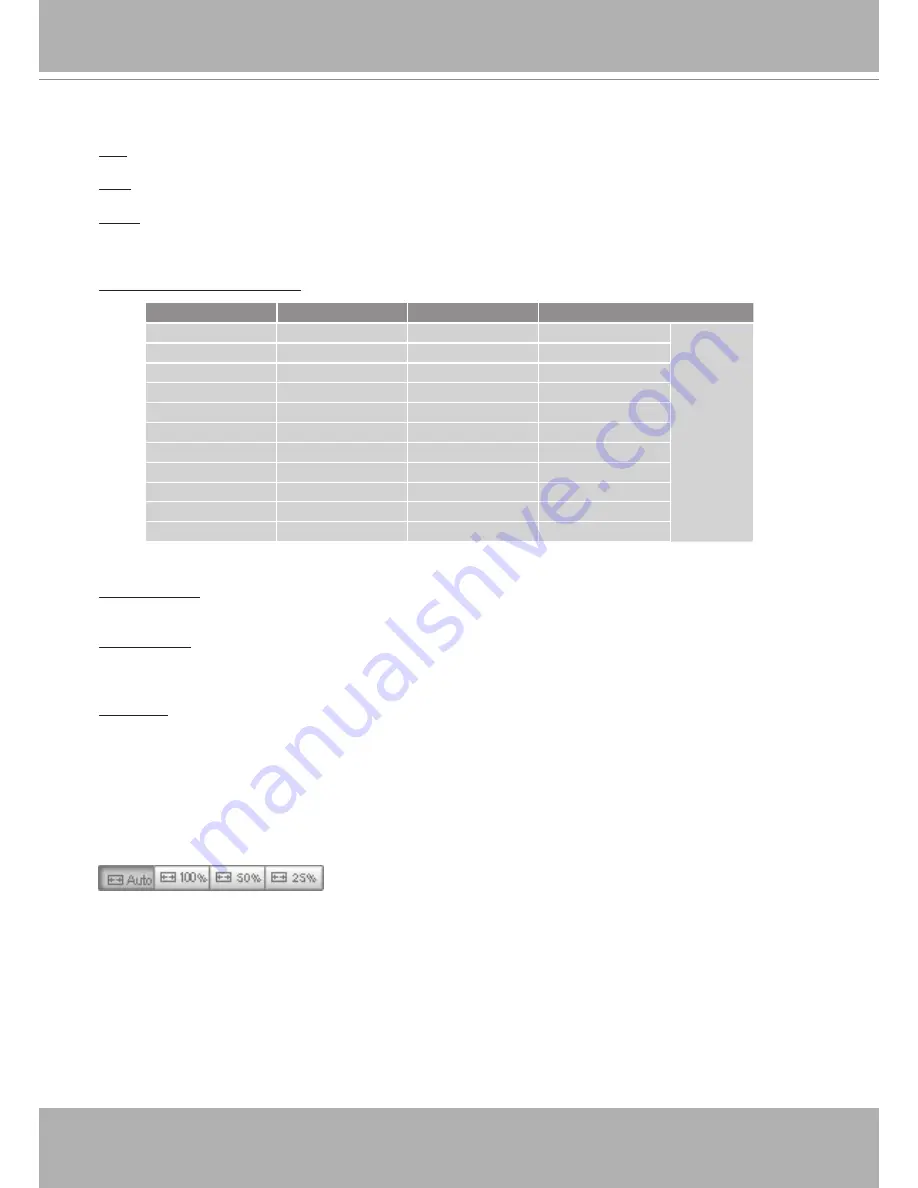
VIVOTEK
User's Manual - 21
You can also use a joystick or simply mouse clicks on a live view window to move to an area of interest.
Pan: Click this button to start the auto pan (360° continuous rotation).
Stop: Click this button to stop the Auto Pan and Auto Patrol functions.
Patrol: Once the Administrator has determined the list of preset positions, click this button to command
the camera to patrol among those positions on the Patrol List. The Network Camera will patrol
continuously. For more information, please refer to Camera Control on page 82.
Pan /Tilt /Zoom /Focus speed: Adjust the speed of Pan/ Tilt/ Zoom/ Focus:
Configuration Area
Client Settings: Click this button to access the client setting page. For more information, please refer to
Client Settings on page 26.
Configuration: Click this button to access the configuration page of the Network Camera. It is suggested
that a password be applied to the Network Camera so that only the administrator can configure the
Network Camera. For more information, please refer to Configuration on page 28.
Language: Click this button to choose a language for the user interface. Language options are available
in: English, Deutsch, Español, Français, Italiano,
日本語
, Português,
簡体中文
, and
繁體中文
. You can
also change a language on the Configuration page; please refer to page 28.
Hide Button
You can click the hide button to hide the control panel or display the control panel.
Resize Buttons
:
Click the Auto button, the video cell will resize automatically to fit the current browser window.
Click 100% is to display the original homepage size.
Click 50% is to resize the homepage to 50% of its original size.
Click 25% is to resize the homepage to 25% of its original size.
Pan speed
Tilt speed
Zoom speed
Focus speed
-5
-5
-5
-5
Slower
Faster
-4
-4
-4
-4
-3
-3
-3
-3
-2
-2
-2
-2
-1
-1
-1
-1
0
0
0
0
1
1
1
1
2
2
2
2
3
3
3
3
4
4
4
4
5
5
5
5






























