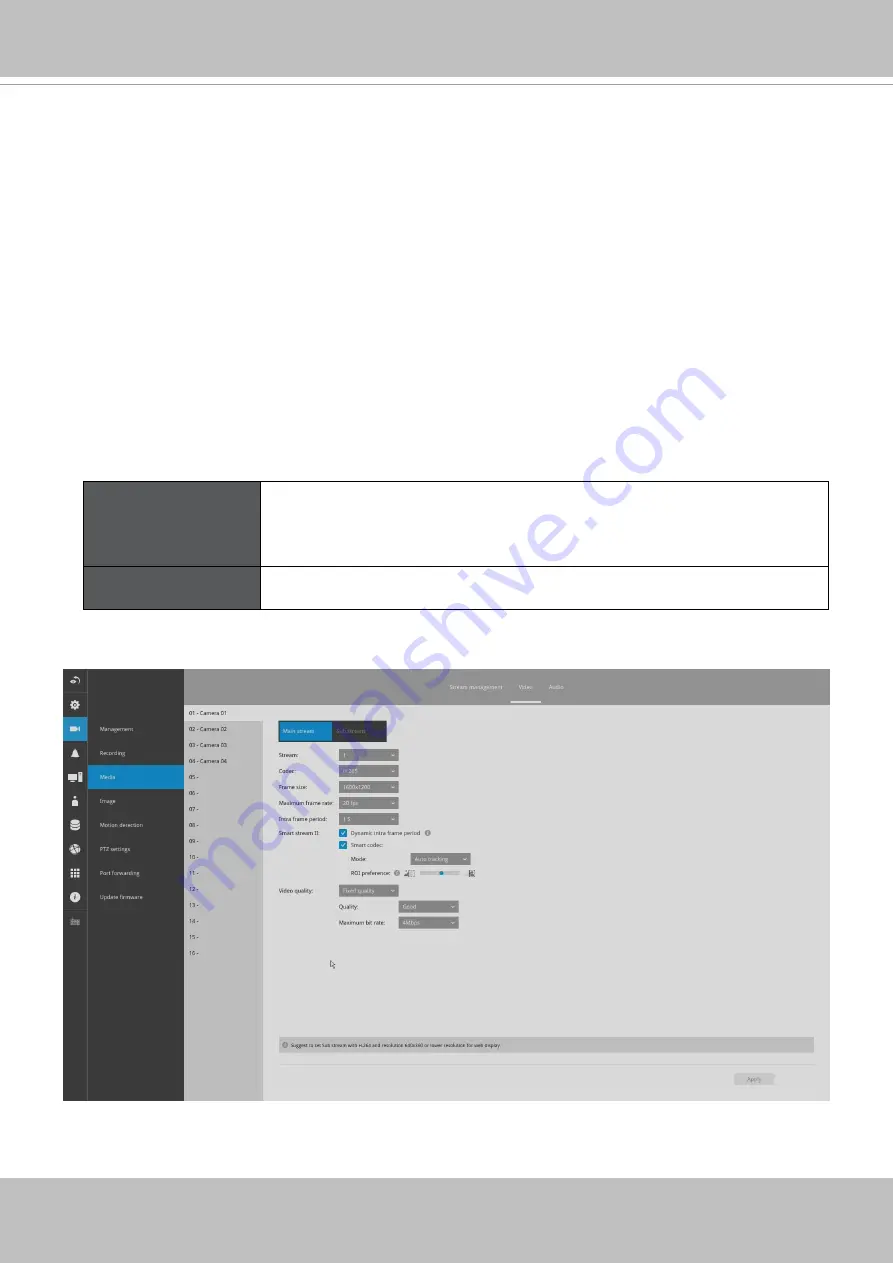
VIVOTEK - Built with Reliability
User's Manual - 85
Video
The Video window allows you to configure all video streams (the no. of stream available can be
different for different models). You can configure the following:
1. Main stream/ Sub stream: Select to configure two basic categorized streams.
2. Codec: video compression codec in H.264, MPEG-4, or MJPEG. Note that MPEG-4 is not
supported for Liveview.
3. Frame size: video resolution. Note that due to the limited CPU resources, you may not be
able to change the resolution to a very high value, e.g., 5MP in the 1920x1920 resolution.
4. Maximum frame rate: the highest frame rate.
5. Intra frame period: How often an I-frame will be inserted into the video stream.
6. Smart Stream II: Some newer camera models come with Smart Stream features. Please refer
to the next page for detailed information.
7. Video quality: You may either select Constant bit rate or Fixed Quality as the defining rules for
video transmission:
Constant bit rate
Places a packet size threshold on video frames; This guarantees
the frame rate per second performance, yet image quality can
be compromised if bandwidth is not sufficient in your network
environment.
Fixed Quality
Guaranteed video quality, and to ensure image quality, some frames
may be dropped when bandwidth is not sufficient.
When done with the configuration, click the
Apply
button.






























