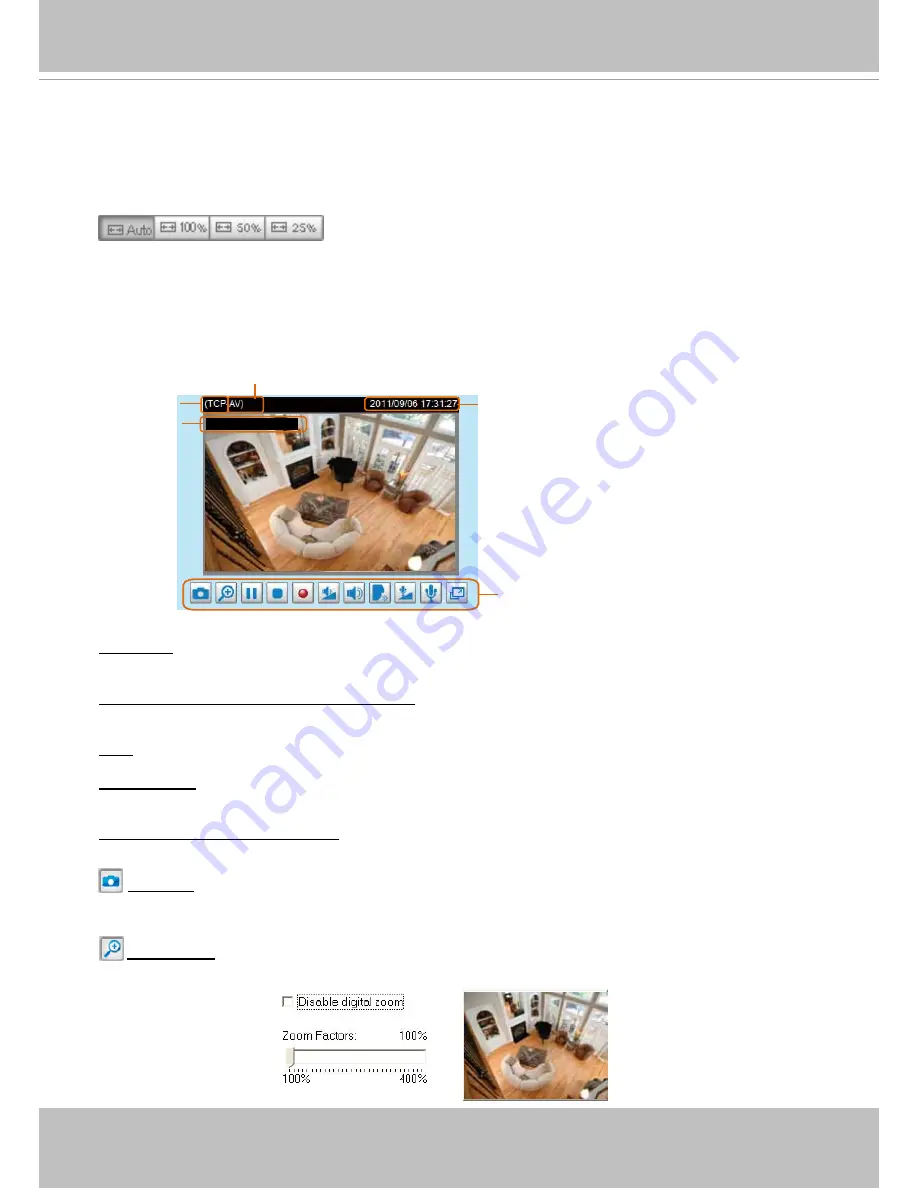
VIVOTEK
User's Manual - 19
in: English, Deutsch, Español, Français, Italiano,
日本語
, Português,
簡体中文
, and
繁體中文
�
Hide Button
You can click the hide button to hide the control panel or display the control panel�
Resize Buttons
:
Click the Auto button, the video cell will resize automatically to fit the monitor.
Click 100% is to display the original homepage size�
Click 50% is to resize the homepage to 50% of its original size�
Click 25% is to resize the homepage to 25% of its original size�
Live Video Window
■ The following window is displayed when the video mode is set to H.264 / MPEG-4:
Video Title
: The video title can be configured. For more information, please refer to Video Settings on
page 64�
H�264 / MPEG-4 Protocol and Media Options
: The transmission protocol and media options for H.264 /
MPEG-4 video streaming. For further configuration, please refer to Client Settings on page 22.
Time
: Display the current time. For further configuration, please refer to Video Settings on page 64.
Title and Time
: The video title and time can be stamped on the streaming video. For further configuration,
please refer to Video Settings on page 64�
Video and Audio Control Buttons
: Depending on the Network Camera model and Network Camera
configuration, some buttons may not be available.
Snapshot
: Click this button to capture and save still images. The captured images will be displayed
in a pop-up window� Right-click the image and choose
Save Picture As
to save it in JPEG (*.jpg) or BMP
(*�bmp) format�
Digital Zoom
: Click and uncheck “Disable digital zoom” to enable the zoom operation. The navigation
screen indicates the part of the image being magnified. To control the zoom level, drag the slider bar. To
move to a different area you want to magnify, drag the navigation screen�
Time
MPEG-4 Protocol and Media Options
Video Title
Video and Audio Control Buttons
Title and Time
Video 13:44:17 2011/01/17






























