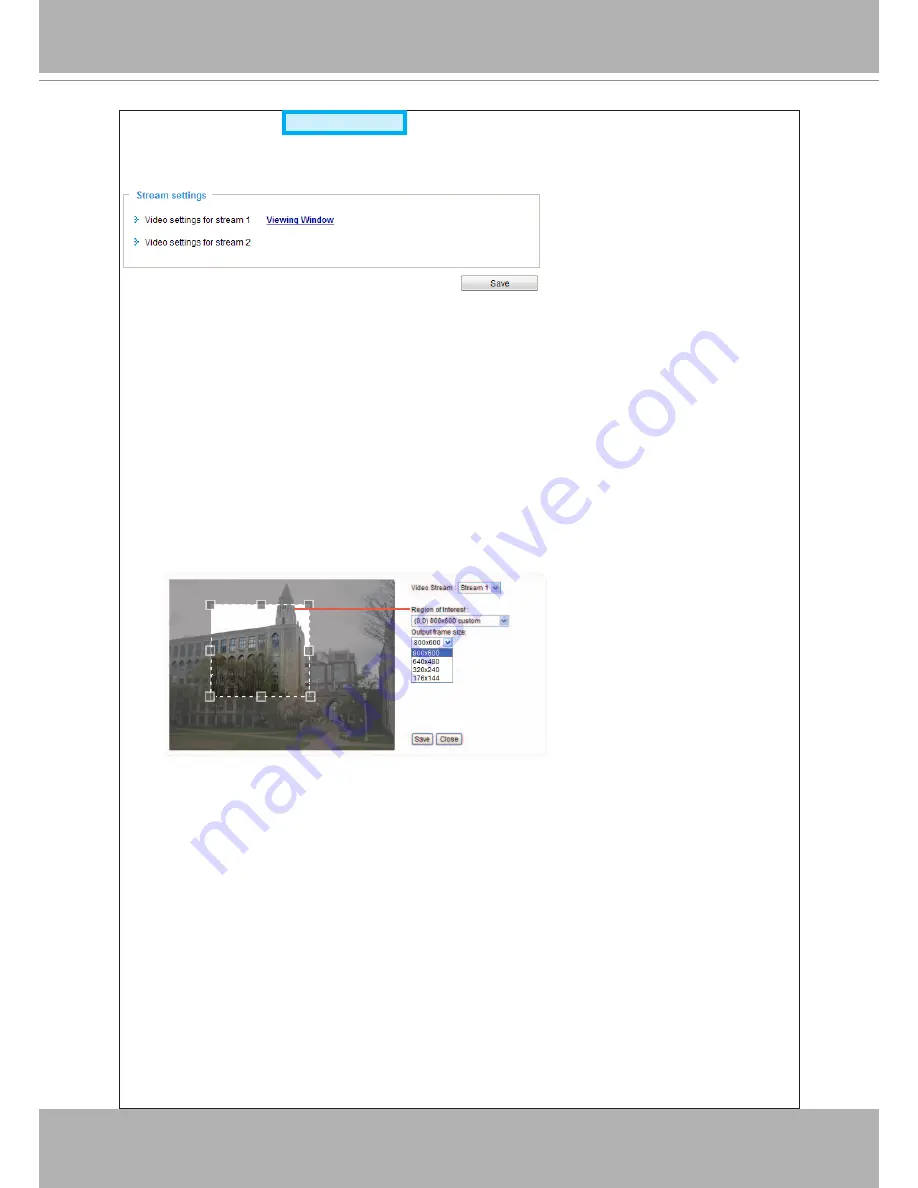
VIVOTEK
User's Manual - 51
Media > Video
Stream settings
This Network Camera supports multiple streams with a frame size ranging from 176 x 144 to 1280
x 800�
The definition of multiple streams:
■ Stream 1: Users can define the "Region of Interest" (viewing region) and the "Output Frame Size"
(size of the live view window)� It is like selecting a portion of the image captured by the sensor
to display only the selected portion� For example, a camera may capture a scene where half of
the screen is the sky, and the other half a parking lot� You may then select the parking lot as the
region of interest, and thus save video size and networking bandwidth�
■ Stream 2: Stream 2 does not support the "Region of Interest" configuration.
Click
Viewing Window
to open the viewing region settings page� On this page, you can set the
Region of Interest
and the
Output Frame Size
for stream 1� If you prefer not to stream the full
image the sensor can capture, you can designate a smaller region of interest�
Please follow the steps below to set up those settings for a stream:
1� Select a stream for which you want to set up the viewing region�
2� Select a
Region of Interest
from the drop-down list. The floating frame, the same as the one
in the Gloabl View window on the home page, will resize accordingly� If you want to set up a
customized viewing region,
you can also resize and drag the floating frame to a desired position
with your mouse�
3� Choose a proper
Output Frame Size
from the drop-down list according to the size of your
monitoring device�
Advanced Mode






























